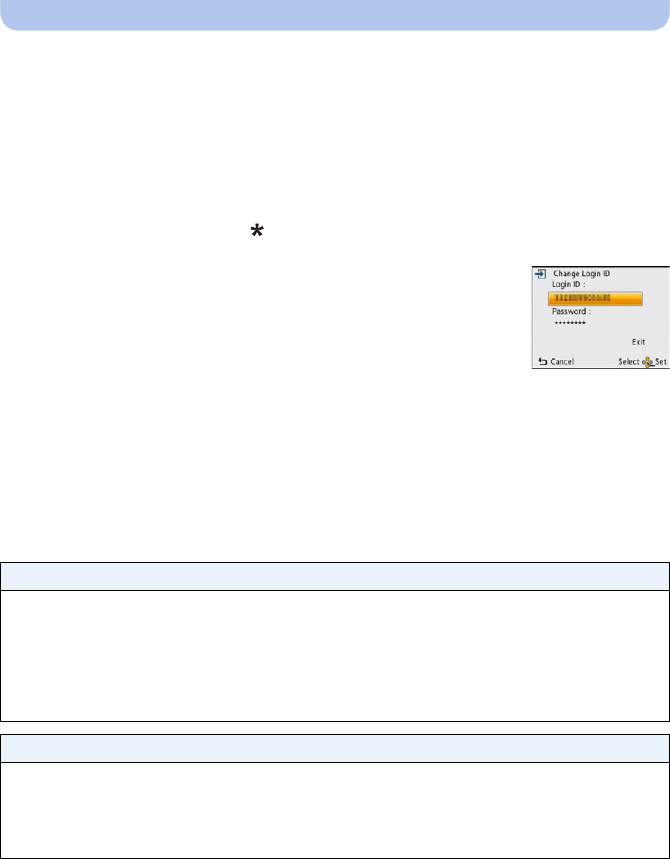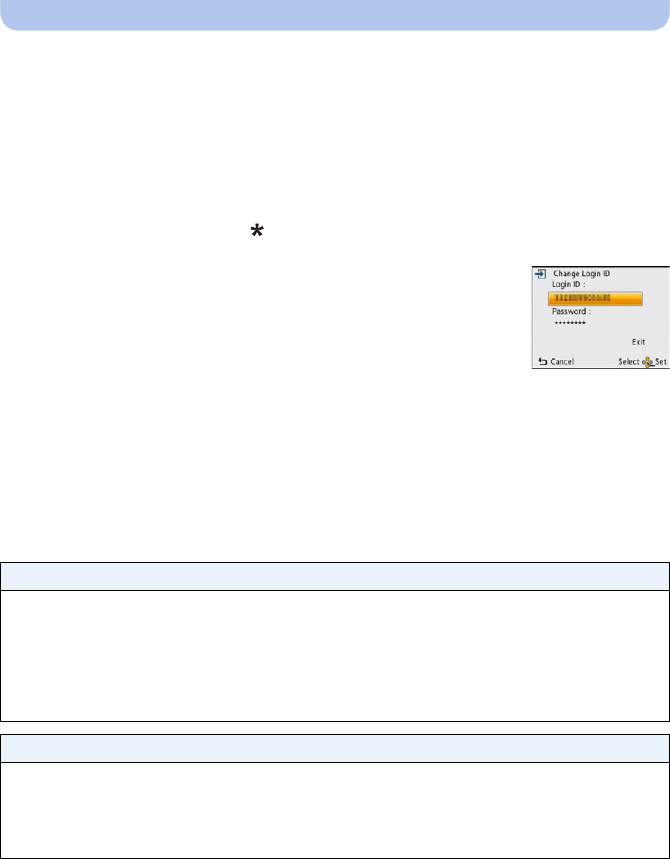
- 131 -
Wi-Fi
∫ Check or change the acquired login ID/password
Preparation:
To change the “LUMIX CLUB” password on the camera, access the “LUMIX CLUB” website
from your smartphone or PC and change the “LUMIX CLUB” password in advance.
1 Select [Wi-Fi Setup] in the [Wi-Fi] menu. (P41)
2 Press 3/4 to select [LUMIX CLUB], and press [MENU/SET].
3 Press 3/4 to select [Add/Change Account], and press [MENU/SET].
4
Press
3
/
4
to select [Change Login ID], and press [MENU/SET].
• The login ID and password are displayed.
• The password is displayed as “ ”.
• Close the menu if only checking the login ID.
5 Press 3/4 to select the login ID or password you want to
change, and press [MENU/SET].
•
The confirmation screen is displayed when changing the login ID.
Select [Yes].
6 Enter the login ID or password, and press [MENU/SET].
•
Refer to “Entering Text” (P71) for information on how to enter text.
• Enter the new password you have created on your smartphone or PC into the camera. If the
password differs from the one you created on your smartphone or PC, you will not be able to
upload images.
• Close the menu after changing settings.
∫ To set the same login ID for the camera and the smartphone
•
Setting the same login ID for this unit and the smartphone is convenient for sending images in this
unit to other devices or SNS.
When either this unit or the smartphone has acquired the login ID:
1 Connect this unit to the smartphone. (P109)
2 From the “LUMIX LINK” menu, set the common login ID.
•
The login IDs for this unit and the smartphone become the same.
•After connecting this unit to the smartphone, the setup screen for a common login ID may appear
when you display the playback screen. You can also set a common login ID by following the
on-screen instructions.
When this unit and the smartphone have acquired different login IDs:
(When you want to use the smartphone’s login ID for this unit)
Change the login ID and password for this unit to those acquired by the smartphone.
(When you want to use this unit’s login ID for the smartphone )
Change the login ID and password for the smartphone to those acquired by this unit.