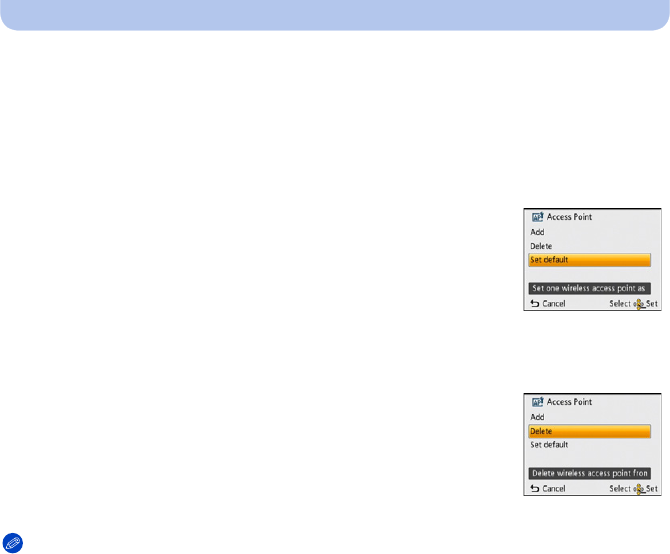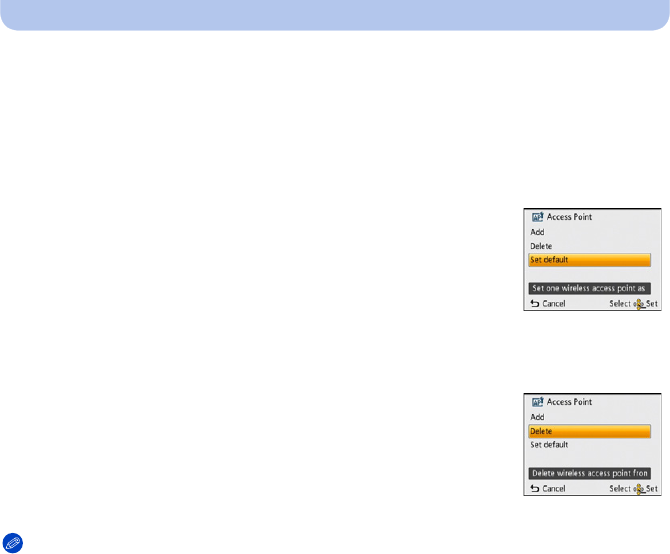
- 128 -
Wi-Fi
∫ Set the first wireless access point to connect to
When several wireless access points are saved, changing settings so the wireless access point
that is used most often is connected first adds convenience.
•If the set wireless access point cannot be found, connections will be made in the order displayed on
the screen.
1 Select [Wi-Fi Setup] in the [Wi-Fi] menu. (P41)
2 Press 3/4 to select [Access Point], and press [MENU/SET].
3 Press 3/4 to select [Set default], and press [MENU/
SET].
4 Press 3/4 to select the wireless access point you want
to set, and press [MENU/SET].
•
Close the menu after changing settings.
∫ Delete a saved wireless access point
1 Select [Wi-Fi Setup] in the [Wi-Fi] menu. (P41)
2 Press 3/4 to select [Access Point], and press [MENU/SET].
3 Press 3/4 to select [Delete], and press [MENU/SET].
4 Select the wireless access point you want to delete,
and press [MENU/SET].
•
Confirmation screen is displayed. It is executed when [Yes] is
selected.
Exit the menu after it is executed.
Note
•
Up to 8 wireless access points can be saved.
•Check the wireless access points instruction manual and settings when a saving wireless access
point.
•If no connection can be established, the wireless access point’s radio waves may be too weak. Refer
to
“Message Display” (P159) and “Troubleshooting” (P162) for details.
•Transmission speed may decrease, or may not be usable depending on the environment it is used
in.