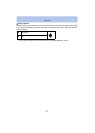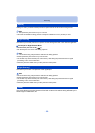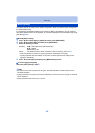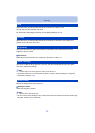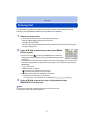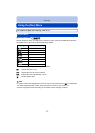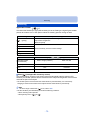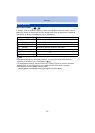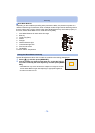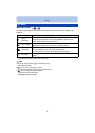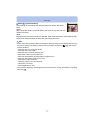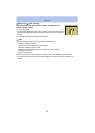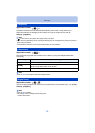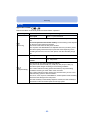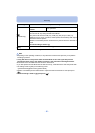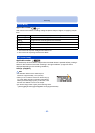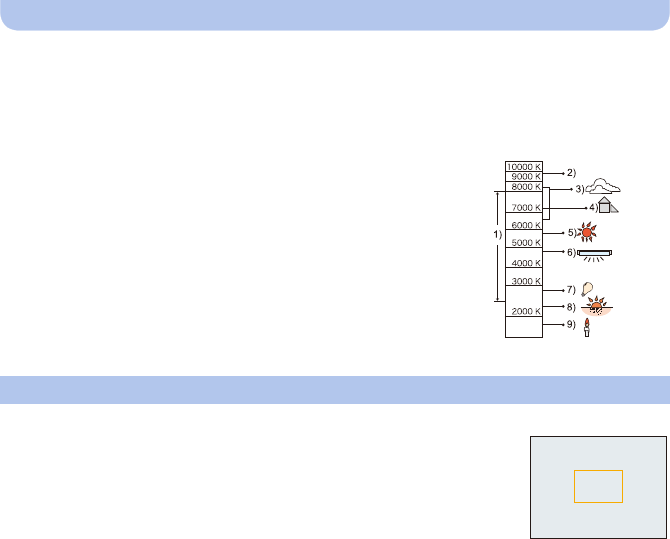
- 75 -
Recording
∫ Auto White Balance
Depending on the conditions prevailing when pictures are taken, the pictures may take on a
reddish or bluish tinge. Furthermore, when a multiple number of light sources are being used or
there is nothing with a colour close to white, Auto White Balance may not function properly. In
this case, set the White Balance to a mode other than [AWB].
1 Auto White Balance will work within this range
2 Blue sky
3 Cloudy sky (Rain)
4 Shade
5 Sunlight
6 White fluorescent light
7 Incandescent light bulb
8 Sunrise and sunset
9 Candlelight
KlKelvin Colour Temperature
Set the White Balance value. Use to match the condition when taking photographs.
1 Select [Ó] and then press [MENU/SET].
2 Aim the camera at a sheet of white paper etc. so that the frame in
the centre is filled by the white object only and then press [MENU/
SET].
•
White Balance may not be set when the subject is too bright or too dark.
Set the White Balance again after adjusting to appropriate brightness.
• Exit the menu after it is set.
Setting the White Balance manually