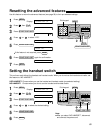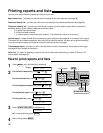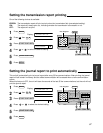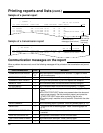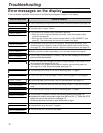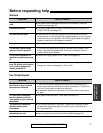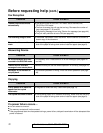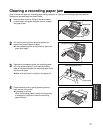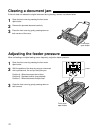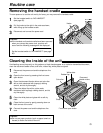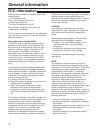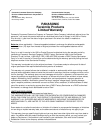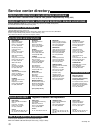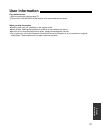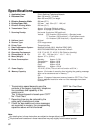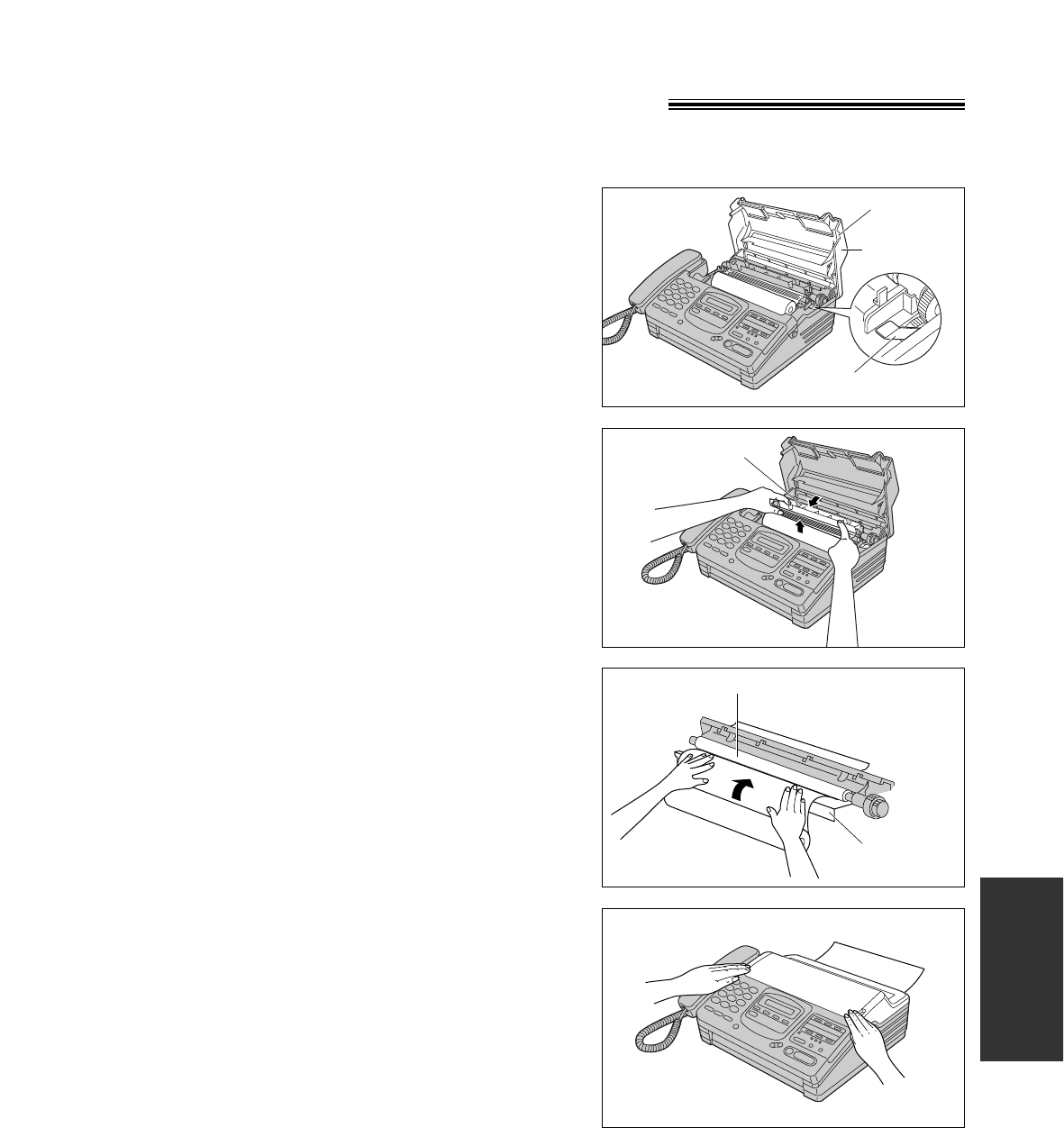
73
Troubleshooting
and Routine Care
Clearing a recording paper jam
If the unit does not eject any recording paper during reception or copying, the recording paper has jammed.
Remove the jammed paper as shown below.
Tab
Back cover
Green lever
Transparent guide
4
Close the back cover by gently pressing down on
both corners of the cover.
●
A message is printed.
When the recoding paper is set to the wrong side,
a message is not printed. Install the recording
paper correctly.
3
Replace the transparent guide and recording paper
roll in the proper direction, and insert the leading
edge of the paper between the recording paper roller
and the silver plate.
●
Make sure that there is no slack in the paper roll.
2
Pull up the corners of the transparent guide and
remove the jammed piece of paper.
●
If the transparent guide is not pulled up, press the
green lever again.
1
Open the back cover by lifting up the tabs located
on both sides, and press the green lever to release
the paper cutter.
Recording paper roller
Silver plate