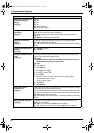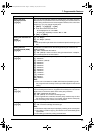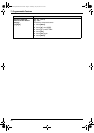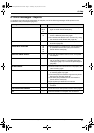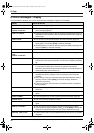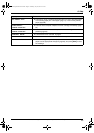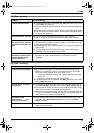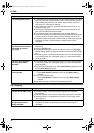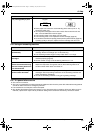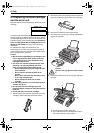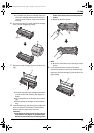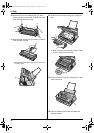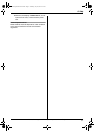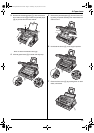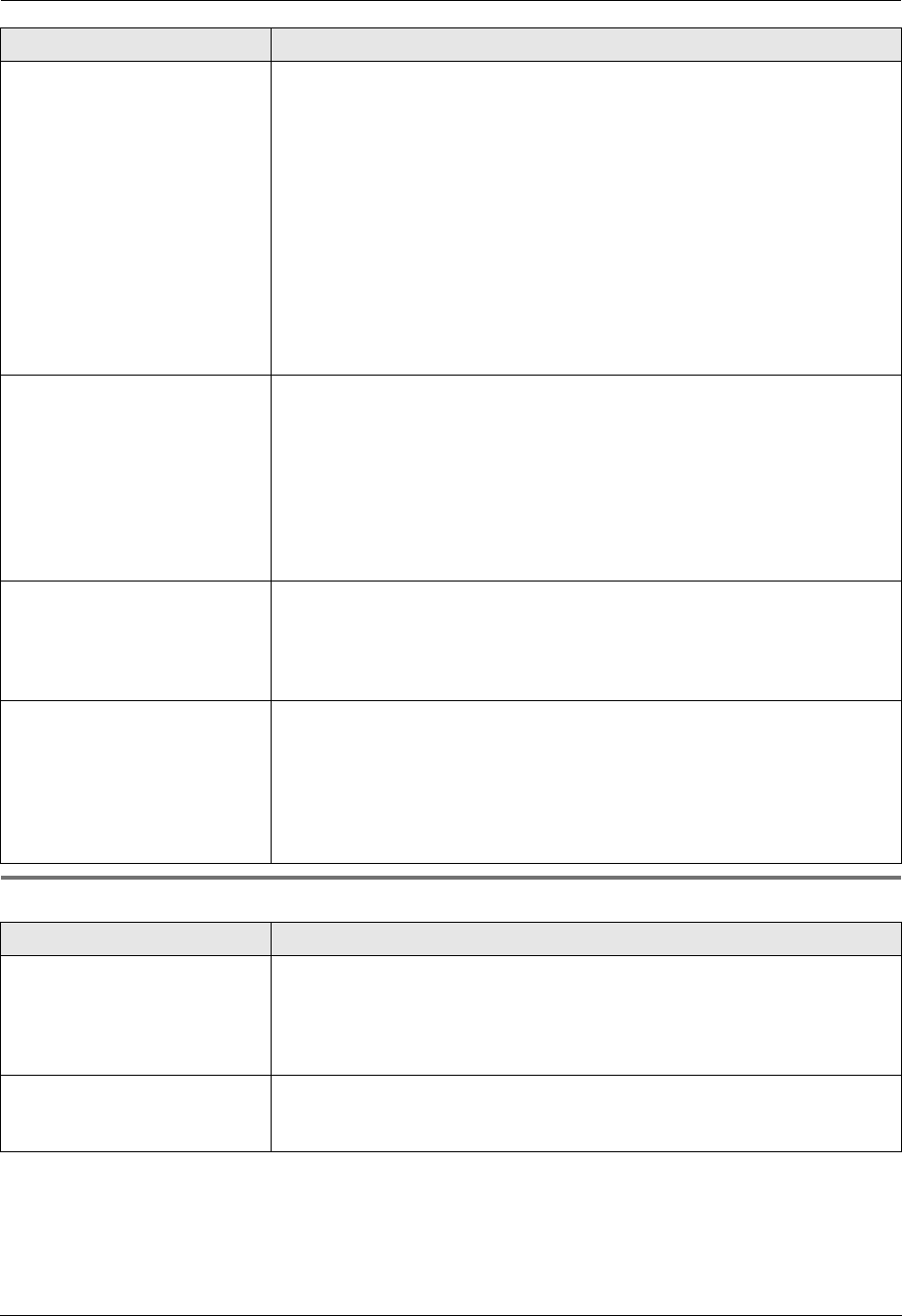
8. Help
52
For assistance, please visit http://www.panasonic.com/help
8.3.5 Copying
The printing quality is poor. L If documents can be copied properly, the unit is working normally. The other
party may have sent a faint document or there may be something wrong
with the other party’s machine. Ask them to send a clearer copy of the
document or to check their fax machine.
L Some paper has instructions recommending which side to print on. Try
turning the paper over.
L You may have used paper with a cotton and/or fiber content that is over
20%, such as letterhead or resume paper.
L The remaining toner is low. Replace the toner cartridge (page 54).
L To check the drum life and quality, please print the printer test list (page 64).
If printing quality is still poor, replace the toner cartridge and drum unit.
L The glass or rollers are dirty with correction fluid, etc. Clean them (page 62).
Please do not insert a document before correction fluid has dried
completely.
When an extension telephone
is connected, I cannot receive
documents by pressing
{*}{#}{9}.
L You must set remote fax activation to ON (feature #41 on page 44)
beforehand.
L Press {*}{#}{9} firmly.
L You may have changed the remote fax activation code from {*}{#}{9}
(default setting). Verify the remote fax activation code (feature #41 on page
44).
L The memory is full of received documents due to a lack of recording paper
or a recording paper jam. Install paper (page 17) or remove the jammed
paper (page 58).
The other party complains
that they cannot send a
document.
L The memory is full of received documents due to a lack of recording paper
or a recording paper jam. Install paper (page 17) or remove the jammed
paper (page 58).
L The unit is not in FAX ONLY mode. Press {Auto Answer} repeatedly to turn
ON the {Auto Answer} indicator.
I cannot select the desired
receiving mode.
L If you want to set FAX ONLY mode:
– press {Auto Answer} repeatedly to turn ON the {Auto Answer}
indicator.
L If you want to set TEL mode:
– Press {Auto Answer} repeatedly to turn OFF the {Auto Answer}
indicator.
L The Distinctive Ring of feature #31 is activated (page 38).
Problem Cause & Solution
The unit will not make a copy. L You cannot make a copy during programming. Make the copy after
programming.
L The document was not fed into the unit properly. Re-insert the document.
L Recording paper is not installed or the unit has run out of paper. Install
paper (page 17).
A black line, a white line or
smudge appears on the
copied document.
L The glass or rollers are dirty with correction fluid, etc. Clean them (page 62).
Please do not insert a document before correction fluid has dried
completely.
Problem Cause & Solution
FL421-PNQX3022ZA-OI-en.book Page 52 Thursday, July 29, 2010 9:35 AM