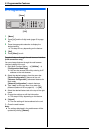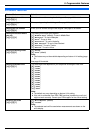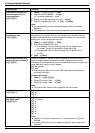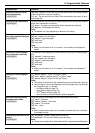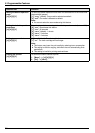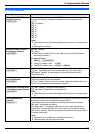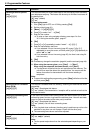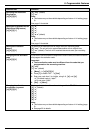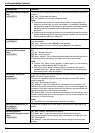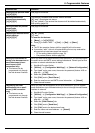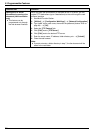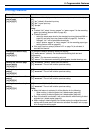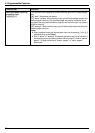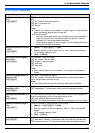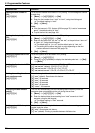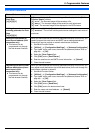9. Programmable Features
70
Setting the memory reception
alert
{#}{4}{3}{7}
To alert you with a beeping sound when a received fax document is stored into
memory.
{0} “Off”: Deactivates this feature.
{1} “On” (default): You will hear a beeping sound.
Note:
L If documents are stored into memory due to some printing problem, the
beeps will continue until you solve the problem. If a message is displayed,
see page 88 to page 90 for directions on printing out the stored documents.
Make sure the unit is supplied with enough paper to print the stored
document.
L If documents are stored into memory due to activating the web fax preview
(feature #448 on page 56), the unit will not beep. However, the unit will start
to beep when the memory is nearly full.
Setting friendly reception
{#}{4}{3}{8}
To receive a fax automatically when you answer a call and hear a fax calling
tone (slow beep).
{0} “Off”: You have to press {Start} for fax reception.
{1} “On” (default): You do not have to press {Start} for fax reception.
Setting the paper input tray to
use for printing received
faxes
{#}{4}{4}{0}
This feature will be displayed only when the lower input tray is installed (page
85).
{1} “#1”: Standard input tray
{2} “#2”: Lower input tray
{3} “Auto” (default): The unit will automatically select the standard input tray or
the lower input tray according to the paper size of the received faxes.
Note:
L To select “#2”, select “Plain Paper” or “Thin Paper” for the recording
paper type setting (feature #383 on page 65).
L Even if you select “Auto”, recording paper will always be fed from the
standard input tray if “Thick Paper” is selected for the recording paper
type setting (feature #383 on page 65).
Receiving a fax into the
computer
{#}{4}{4}{2}
If you wish to receive a fax into a computer, activate this feature and run [PC
FAX] from Multi-Function Station.
This feature is available when the fax preview mode is turned OFF (feature
#448 on page 56).
{0} “Off”: Deactivates this feature.
{1} “Always”: If the unit recognizes the connection to the computer, it will
transfer received documents to the computer. If the unit cannot recognize the
connection, it will store received documents into memory, and then transfer the
data after recognition of the computer connection.
{2} “Connected”: If the unit recognizes the connection to the computer, it will
transfer received documents to the computer. If the unit cannot recognize the
connection, it will print the data.
Note:
L The default may vary depending on feature #114 setting.
Setting the computer for PC
fax reception
{#}{4}{4}{3}
To select the computer that will be used for receiving a fax. See page 26 for
details.
Sending legal size
documents using the scanner
glass
{#}{4}{4}{5}
{0} “Off” (default): Deactivates this feature.
{1} “Next Fax”: Legal-size documents can be sent for the next fax
transmission using the scanner glass. After transmission, this setting will turn
OFF automatically.
{2} “Always”: Legal-size documents can be sent using the scanner glass
anytime.
Feature/Code Selection