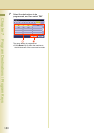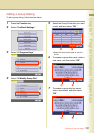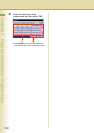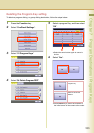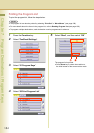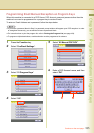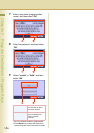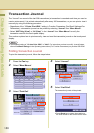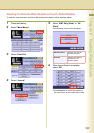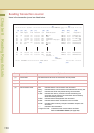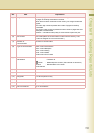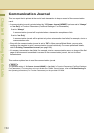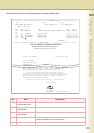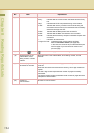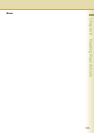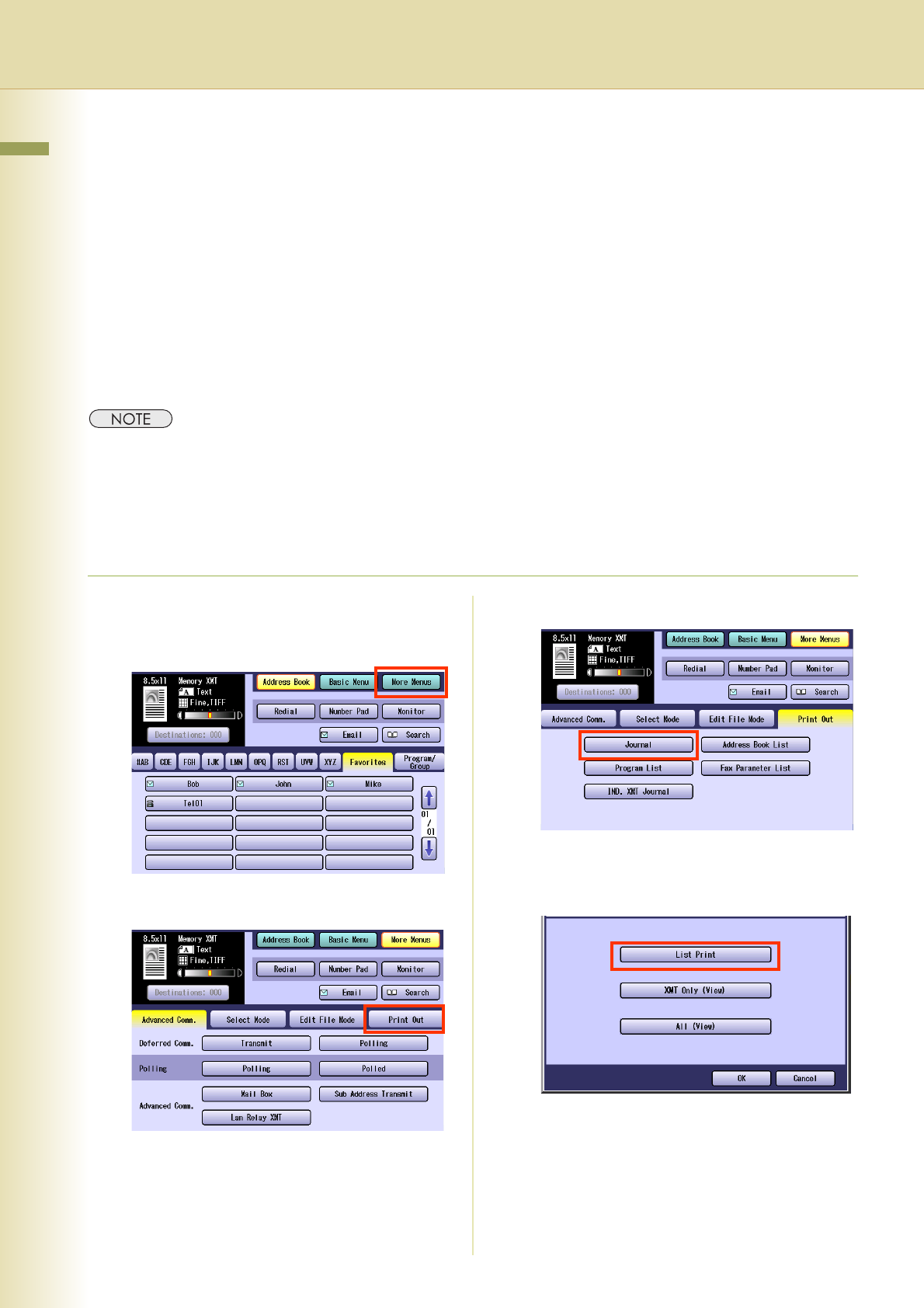
188
Chapter 8 Reading Reports/Lists
Chapter 8
Reading Reports/Lists
Transaction Journal
The “Journal” is a record of the last 200 transactions (a transaction is recorded each time you send or
receive a document). It is printed automatically after every 200 transactions, or you can print or view it
manually by using the following procedure.
• Regardless of the “13 Auto Print JRNL” setting in Function Parameters (Fax/Email Settings>Fax
Parameters), a transaction journal can be printed by selecting “Journal” from “More Menus”.
• Select “XMT Only (View)” or “All (View)” in the “Journal” from “More Menus” to verify the
transaction result on the touch-panel display.
This section explains how to print manually, view and read the transaction journal on the touch-panel
display.
zThe standard setting of “13 Auto Print JRNL” is “Valid”. For instructions on how to modify. Journal feature,
refer to Fax/Email Settings in the Operating Instructions (For Function Parameters) on provided CD-ROM.
Printing Transaction Journal
To print the transaction journal, follow the steps below:
1
Press the Fax key.
2
Select “More Menus”.
3
Select “Print Out”.
4
Select “Journal”.
5
Select “List Print”.
The transaction journal will be printed.
zPress Reset key to return the machine to
the initial screen of the current active mode.