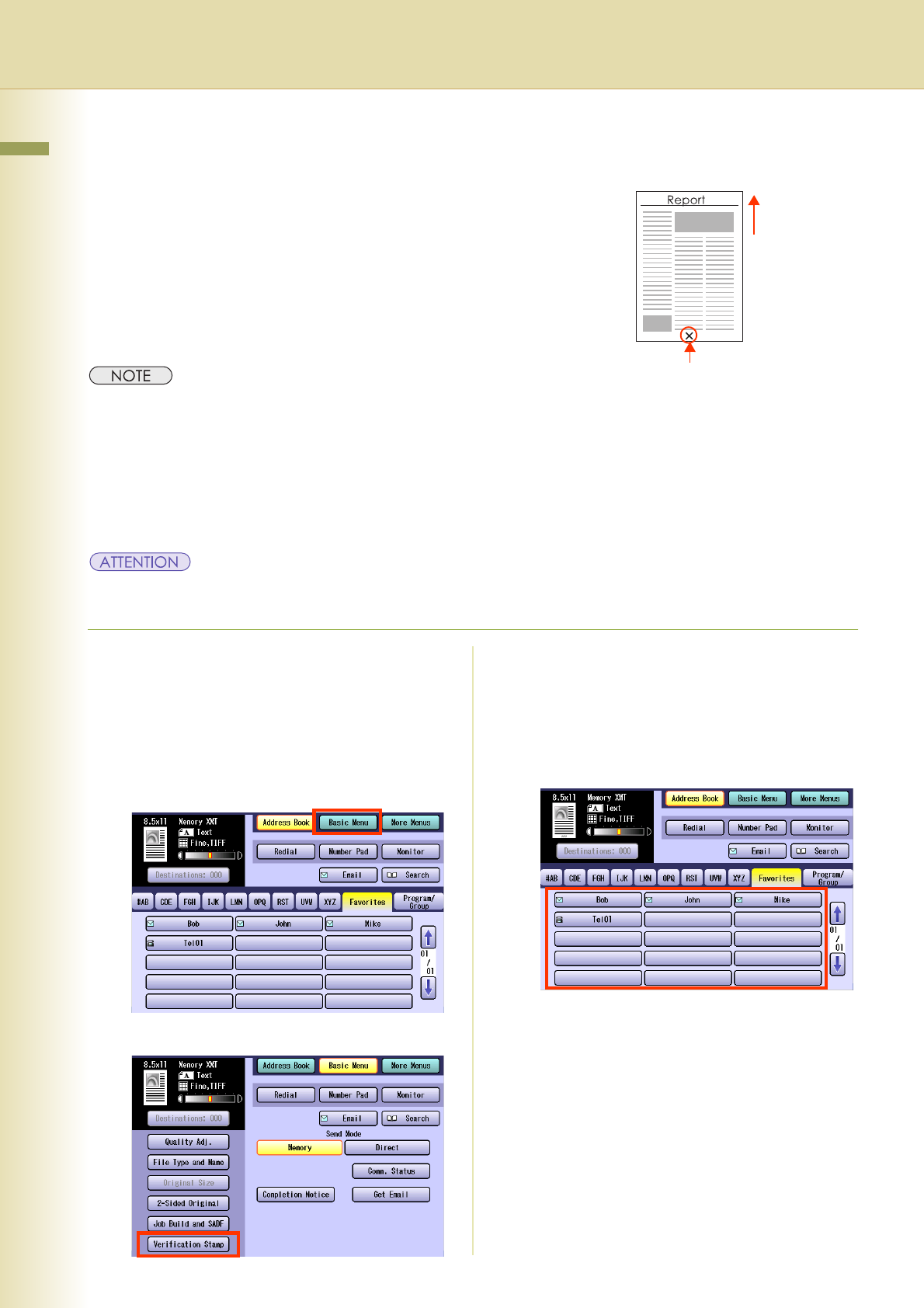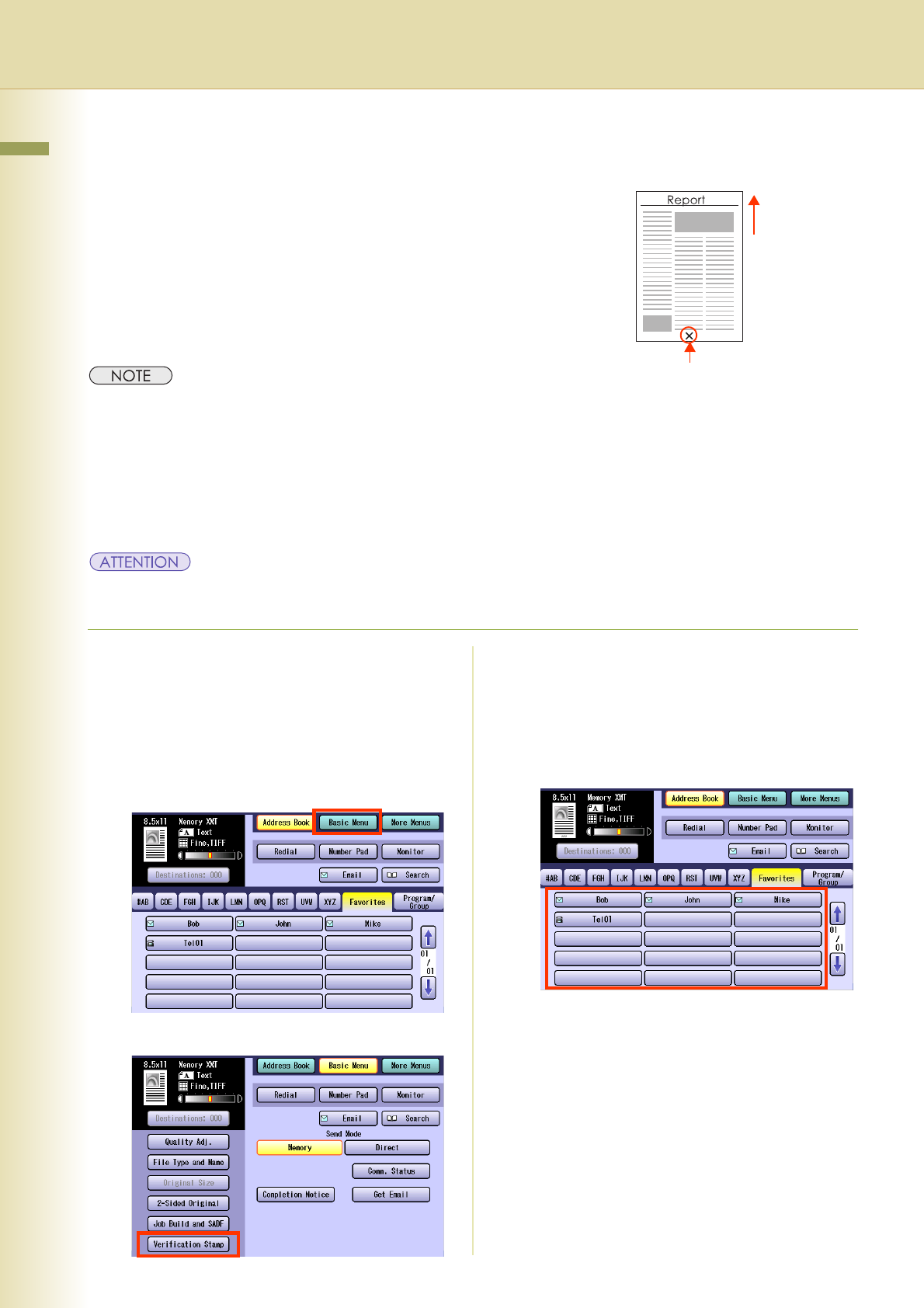
34
Chapter 2 Basic Fax Transmission
Verification Stamp
This function confirms successful transmission, or storage
into the memory by stamping at the bottom of each
successfully transmitted original(s) with a small “x” mark.
z
The standard setting of the verification is “
Off
”. The stamp setting can be changed with “
04 Stamp (HOME)
” in
Function Parameters (Fax/Email Settings> Fax Parameters). For instructions on how to change the standard setting,
refer to
Fax/Email Settings
in the Operating Instructions (For Function Parameters) on the provided CD-ROM.
zThe machine can be configured not to stamp the documents stored in the memory by changing the setting
“28 Stamp at Memory XMT” in Function Parameters (Fax/Email Settings> Fax Parameters). For instructions
on how to configure the verification stamp, refer to Fax/Email Settings in the Operating Instructions (For
Function Parameters) on the provided CD-ROM.
zVerification Stamp function is only available when scanning documents with the ADF.
zBecause the verification stamp cannot be deleted, be careful not to use the verification stamp when
transmitting important document(s).
1
Place Original(s).
zRefer to
Placing Originals (Facsimile/Internet
Fax) in the Operating Instructions
(For Basic
Operations) of provided booklet.
2
Press the Fax key.
3
Select “Basic Menu”.
4
Select “Verification Stamp”.
5
Set “Quality Adj.” as required.
zRefer to Setting Original Quality (see page
26).
6
Select “Address Book”, and then
select a destination.
zRefer to Entering a Destination (see page
16).
7
Press the Start key.
The original(s) are stored into memory with a
file number. Then starts dialing the telephone
number.
zThe setting of the “Verification Stamp” is
returned to the “Off” position after the
transmission is completed.
Verification Stamp
Ex: Scanning
Direction