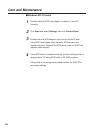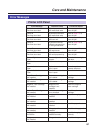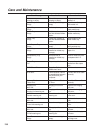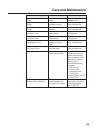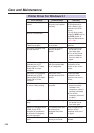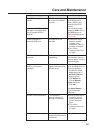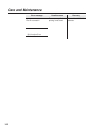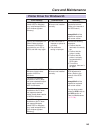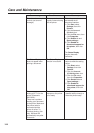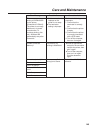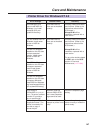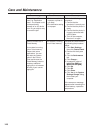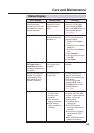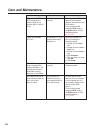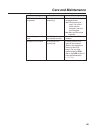144
Follow the procedure
below to make the setting
active.
1. Click Start, select
Settings, then click
Printers.
2. Click the Panasonic
KX-P8410 printer icon.
3. Click the File menu,
then click Properties.
4. Click Details tab and
Spool settings....
5. Click Enable bi-
directional support for
this printer, then click
OK.
Error message Possible cause Recovery
Care and Maintenance
There was an error
writing to LPT1: for the
printer (Panasonic
KX-P8410):
There was a problem
sending your document
to the printer. Make sure
the printer cable is
connected and the
printer is online. To
continue printing, click
retry. Windows will
automatically retry after
5 seconds
Connect the printer
(parallel cable) correctly or
make the printer ready.
Cable connection is
improper or the printer
is not ready.
The Status Display
does not appear when
printing a document.
The Status Display
function is not active
The printer does not print
correctly (not an error
message).
The computer is not
properly communicating
with the printer.
Follow the procedure below
and disable the bi-
directional interface.
1. Click Start, select
Settings, then click
Printers.
2. Click the
Panasonic
KX-P8410
icon.
3. Click the File menu, then
click Properties.
4. Click Details tab and
Spool settings....
5. Click Disable bi-
directional support for
this printer, then click
OK.
The Status Display
function becomes
ineffective.