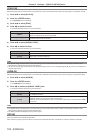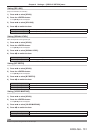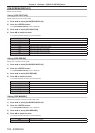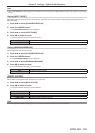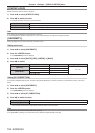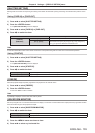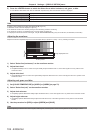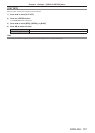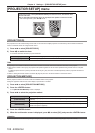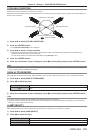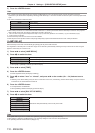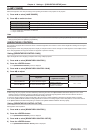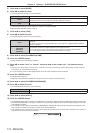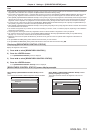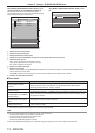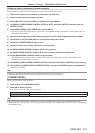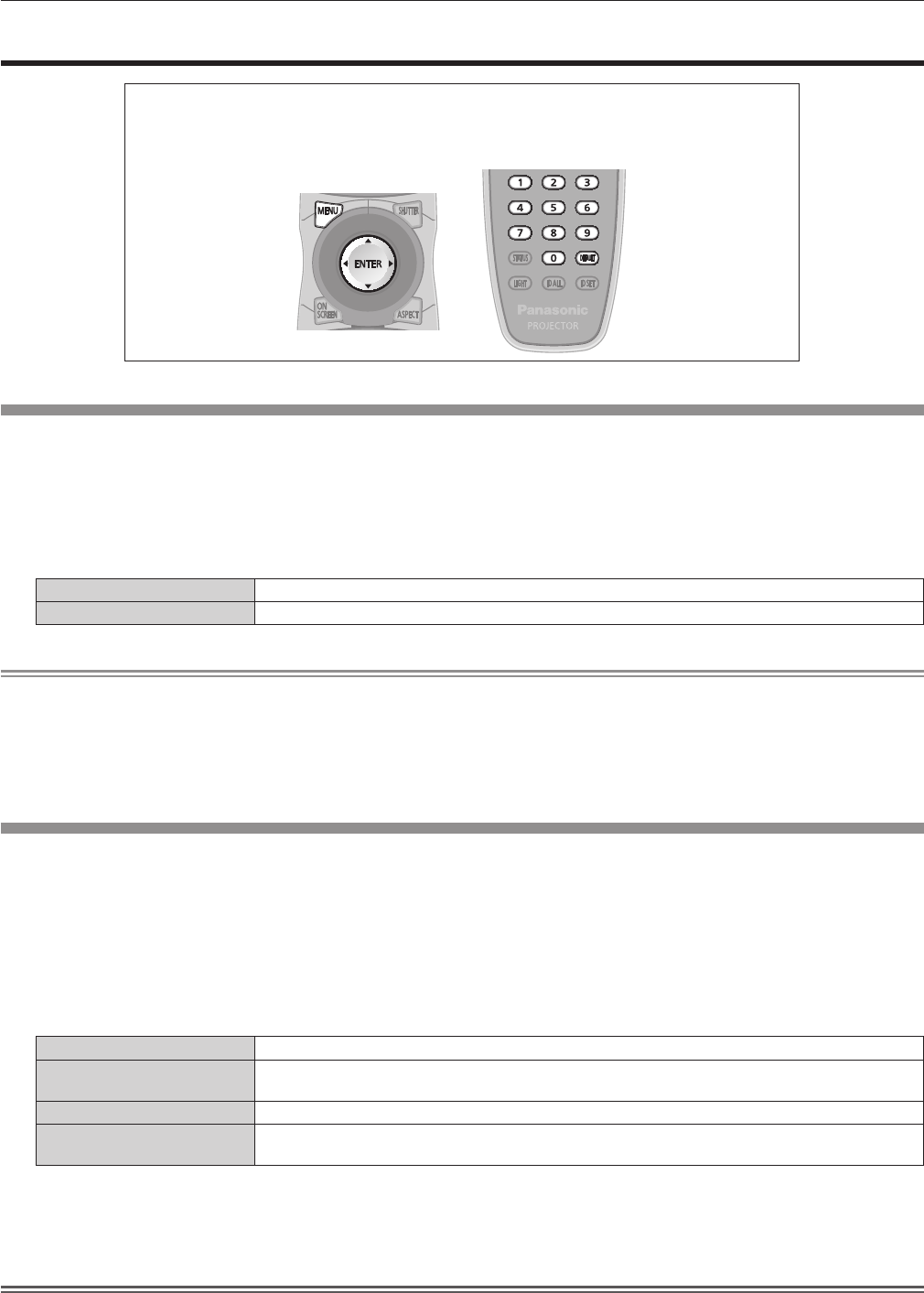
Chapter 4 Settings — [PROJECTOR SETUP] menu
108 - ENGLISH
[PROJECTOR SETUP] menu
On the menu screen, select [PROJECTOR SETUP] from the main menu, and select an item
from the sub-menu.
Refer to “Navigating through the menu” (x page 65) for the operation of the menu screen.
f After selecting the item, press asqw to set.
[PROJECTOR ID]
The projector has an ID number setting function that can be used when multiple projectors are used side by side to enable simultaneous
control or individual control via a single remote control.
1) Press as to select [PROJECTOR ID].
2) Press qw to switch the item.
f The items will switch each time you press the button.
[ALL] Select when controlling projectors without specifying an ID number.
[1] - [64] Select when specifying an ID number to control individual projector.
Note
f To specify an ID number for individual control, the ID number of a remote control must match the ID number of the projector.
f When the ID number is set to [ALL], the projector will operate regardless of the ID number specied during remote control or computer
control.
If multiple projectors are set up side by side with IDs set to [ALL], they cannot be controlled separately from the projectors with other ID
numbers.
f Refer to “Setting the remote control ID numbers” (x page 28) for how to set the ID number on the remote control.
[PROJECTION METHOD]
Set the projection method in accordance with the installation status of the projector.
Change the projection method if the screen display is upside down or inverted.
1) Press as to select [PROJECTION METHOD].
2) Press the <ENTER> button.
f The [PROJECTION METHOD] screen is displayed.
3) Press as to select the projection method.
[FRONT/FLOOR] When installing the projector on the desk, etc., in front of the screen
[FRONT/CEILING]
When installing the projector in front of the screen using the Ceiling Mount Bracket for Projectors
(optional)
[REAR/FLOOR] When installing the projector on the desk, etc., behind the screen (with a translucent screen)
[REAR/CEILING]
When installing the projector behind the screen (with a translucent screen) using the Ceiling Mount
Bracket for Projectors (optional)
4) Press the <ENTER> button.
5) When the confirmation screen is displayed, press qw to select [OK], and press the <ENTER> button.
Attention
f When the [PROJECTION METHOD] setting is changed, conrm that [COOLING CONDITION] (x page 109) is set correctly.