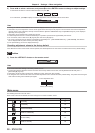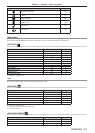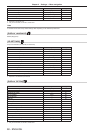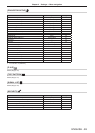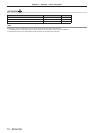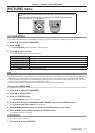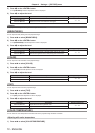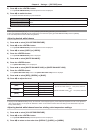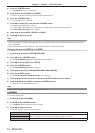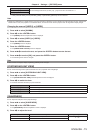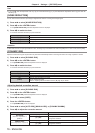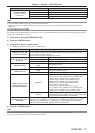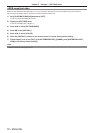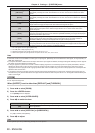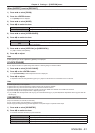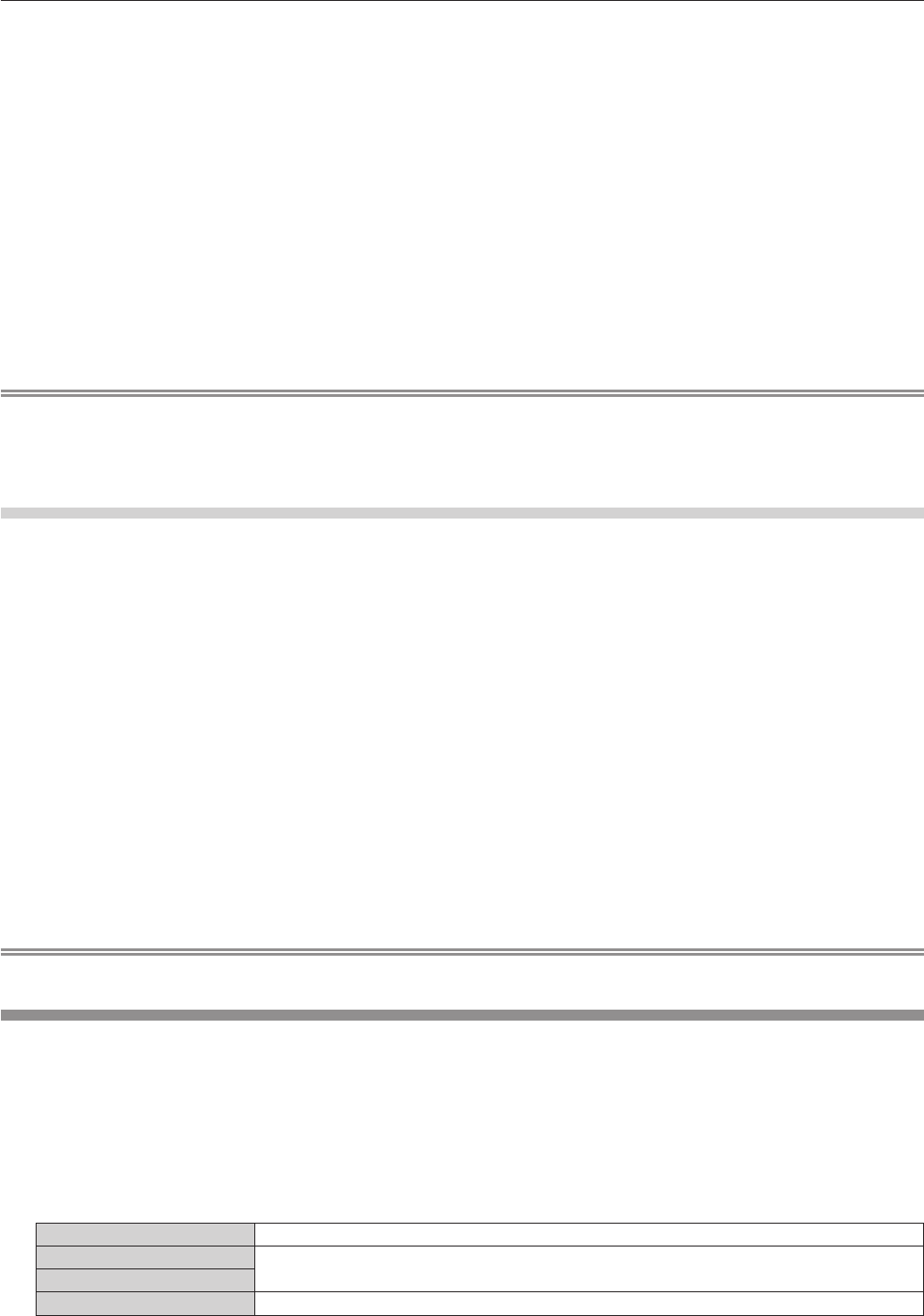
Chapter 4 Settings — [PICTURE] menu
74 - ENGLISH
4) Press the <ENTER> button.
f The [CHANGE TO *****] screen is displayed.
5) Press as to select [USER1] or [USER2].
f The status of the color temperature changed is saved to the selected item.
6) Press the <ENTER> button.
f The conrmation screen is displayed.
7) Press qw to select [OK], and press the <ENTER> button.
f The [USER1] or [USER2] data is overwritten.
f If you press qw to select [CANCEL] and then press the <ENTER> button, the data will not be overwritten.
f The [WHITE BALANCE HIGH] screen is displayed.
8) Press as to select [RED], [GREEN], or [BLUE].
9) Press qw to adjust the level.
Note
f Adjust [COLOR TEMPERATURE] correctly. All colors will not be displayed properly unless adequate adjustment is made. If the adjustment
does not look suitable, you can press the <DEFAULT> button on the remote control to return the setting for the selected item only to the
factory default setting.
f When color temperature has been changed, the colors before and after the change will differ slightly.
Changing the name of [USER1] or [USER2]
1) Press as to select [COLOR TEMPERATURE].
2) Press qw or the <ENTER> button.
f The [COLOR TEMPERATURE] individual adjustment screen is displayed.
3) Press qw to select [USER1] or [USER2].
4) Press the <ENTER> button.
f The [COLOR TEMPERATURE] screen is displayed.
5) Press as to select [COLOR TEMPERATURE NAME CHANGE].
6) Press the <ENTER> button.
f The [COLOR TEMPERATURE NAME CHANGE] screen is displayed.
7) Press asqw to select the text, and press the <ENTER> button to enter the text.
8) Press asqw to select [OK], and press the <ENTER> button.
f The name set to color temperature is changed.
Note
f When a name is changed, display of [USER1], [USER2] is also changed.
[GAMMA]
You can switch gamma mode.
1) Press as to select [GAMMA].
2) Press qw or the <ENTER> button.
f The [GAMMA] individual adjustment screen is displayed.
3) Press qw to switch the item.
f The items will switch each time you press the button.
[DEFAULT]
*1
Factory default setting.
[USER1]
Allows you to change the name.
Refer to “Changing the name of [USER1] or [USER2]” (x page 75) for details.
[USER2]
[DICOM SIM.] The picture becomes similar to that of DICOM standard.