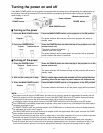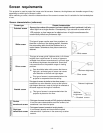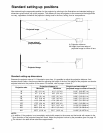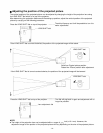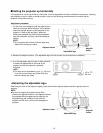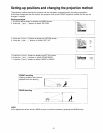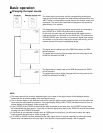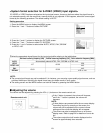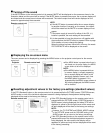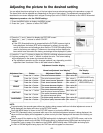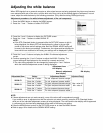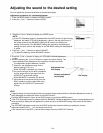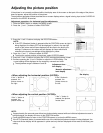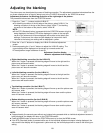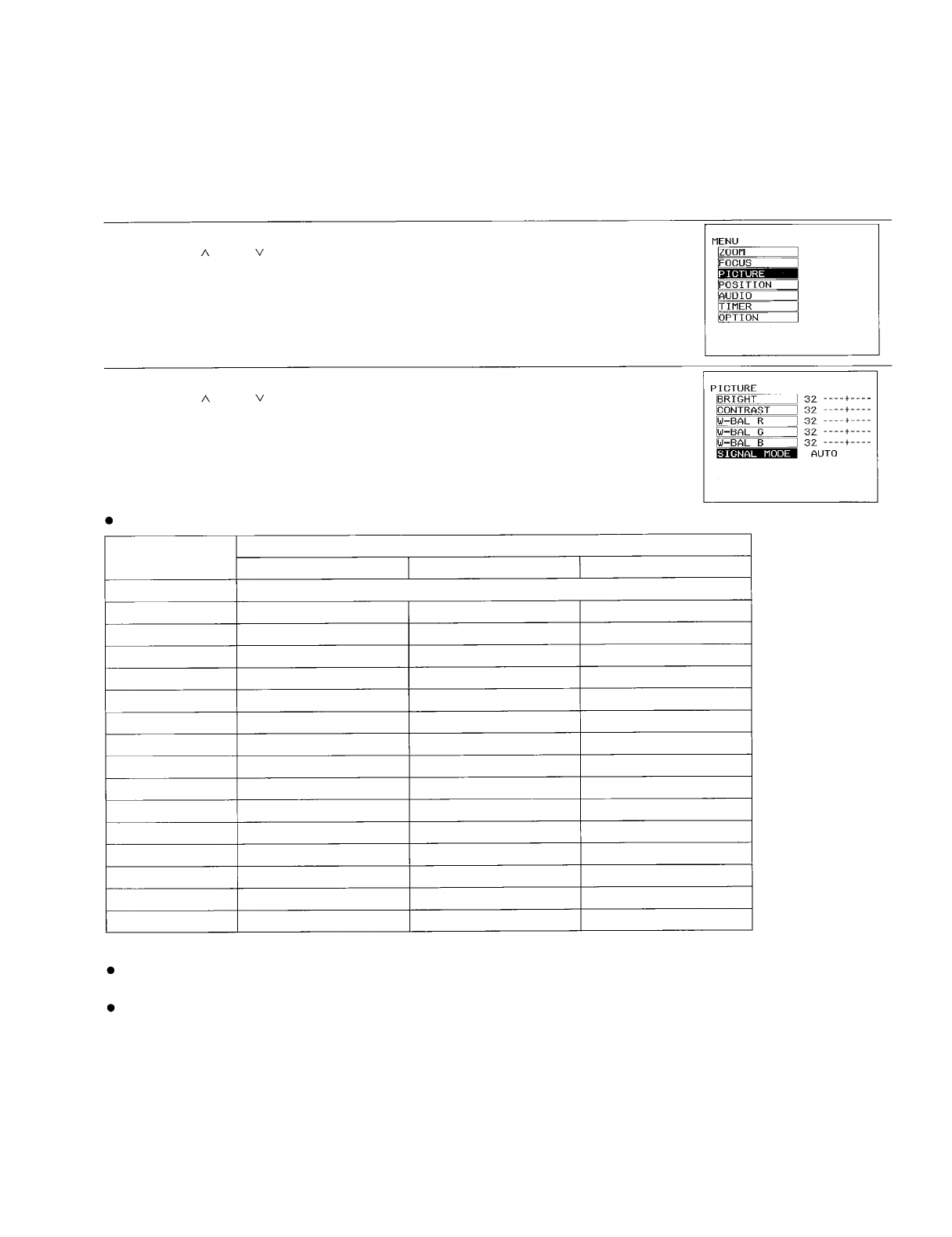
<Switching the signal mode during RGB signal input>
If the picture is not projected normally when the selected input source is “RGB 1” or “RGB 2” because the signal
mode selected does not match, select the correct signal mode by the procedure given below. The factory pre-
setting is “AUTO”, so the projector can usually be used without the need to change this setting.
Setting procedure
1. Press the MENU button to display the MENU screen.
2. Press the “ ” and “ ” buttons to select “PICTURE”.
3. Press the “<” and “>” buttons to display the PICTURE screen
4. Press the “ ”and “ ” buttons to select “SIGNAL MODE”.
5. Press the “<” and “>” buttons to switch the signal name.
Refer to the table below when switching to the matching signal mode.
Display mode name
No. of dots
Signal data
Horizontal scanning frequency (kHz)
Vertical scanning frequency (Hz)
AUTO
Automatically switches to whichever of the following signal modes best matches the input signal,
VGA 400
640 X 400
31.5
70.0
VGA 480
640 X 480
31.5
60.0
MAC 13
640 X 480
35.0
66.7
PC 98
640 X 400
24.8
56.4
VESA
640 X 480
37.9
72.8
S-VGA 1
800 X 600
35.2
56.3
S-VGA 2
800 X 600
37.9
60.4
S-VGA 3
800 X 600
46.9
75.0
S-VGA 4
800 X 600
48.1
72.0
S-VGA 5
800 X 600
32.1
51.0
MAC 16
832 X 624
49.7
74.6
XGA 1
1024 X 768
48.4
60.0
XGA 2
1024 X 768
56.4
70.0
XGA 3
1024 X 768
68.7
85.0
MAC 19
1024 X 768
60.2
75.0
NOTE:
The display resolution for the PT-L592U projector is 800 X 600 dots. If any of the above signals which have
resolutions greater than this are input, the resolution will be converted to 800 X 600 dots.
The setting screen and the MENU screen can both be cleared by pressing the MENU button.
-19-