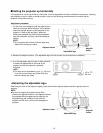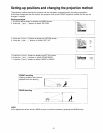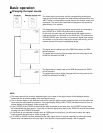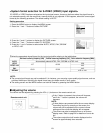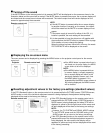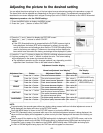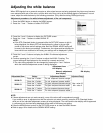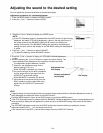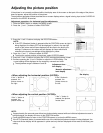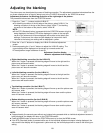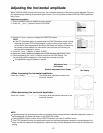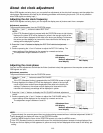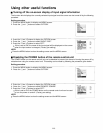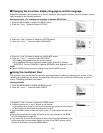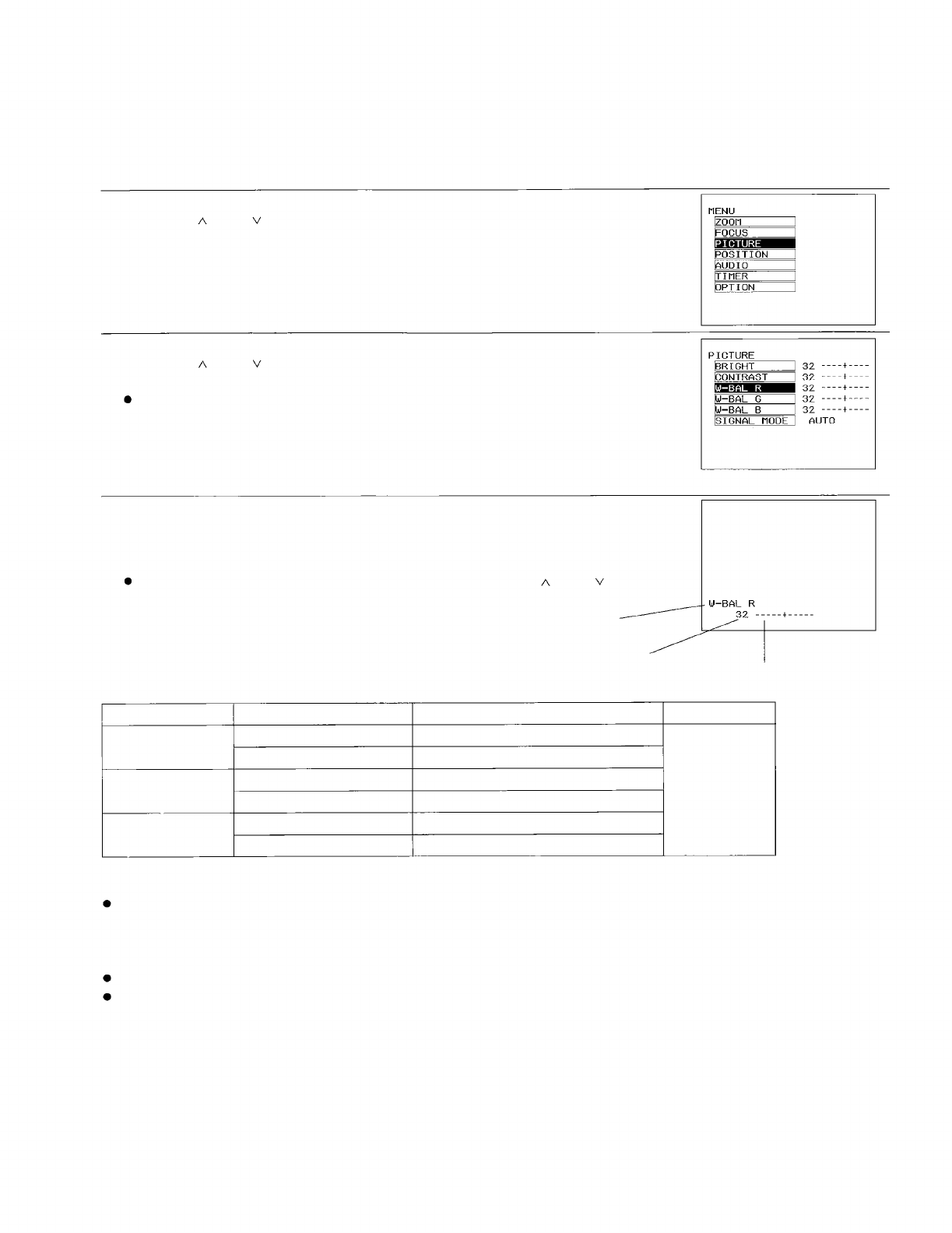
Adjusting the white balance
When RGB signals from a personal computer or other signal source are being projected, the picture may become
over-saturated with red or blue color, and the white color may not be at the desired degree of whiteness. In such
cases, adjust the white balance by the following procedure. (Only effective during RGB signal input)
Adjustment procedure <for white balance adjustment of the red component>
1. Press the MENU button to display the MENU screen.
2. Press the “ ” and
“ ” buttons to select “PICTURE”.
3. Press the “<” and “>” buttons to display the PICTURE screen.
4. Press the “ ” and
“ ” buttons to select “W-BAL R”.
NOTE:
If the STD (Standard) button is pressed while the PICTURE screen at right is
being displayed, the letters “STD” will be displayed in yellow in the top-right
corner of the screen and all settings other than the SIGNAL MODE setting will
be reset to the factory pre-settings. Furthermore, the values and bar displays for
items which have returned to the factory pre-settings will be displayed in yellow.
5. Press the “<” and “>” buttons to display the W-BAL R individual adjustment
screen.
6. Continue pressing the “<” and “>” buttons to adjust the W-BAL R setting. The
current setting will be displayed on the screen by numerals and a bar.
The color being adjusted can be changed by pressing the “ ” and “ ” buttons
while the individual adjustment screen is being displayed.
Adjustment Item
W-BAL R
W-BAL G
W-BAL B
NOTE:
Adjustment func-
tion display
Numeric adjustment
level display
Bar display
Button
Adjustment Details
Adjustment Range
Press the “>” button.
The red component becomes stronger.
Press the “<” button.
The red component becomes weaker.
Press the ">" button.
The green component becomes stronger.
Max. value 63
Press the “<” button.
The green component becomes weaker.
Min. value 0
Press the ">" button.
The blue component becomes stronger.
Press the "<" button.
The blue component becomes weaker.
If these adjustments are not made correctly, none of the colors will be reproduced correctly.
If you make an error in adjustment so that the colors do not match correctly, press the STD (Standard) button
while one of the individual adjustment screens is being displayed. The value and the bar display will be appeared
in yellow and only the item being displayed will be reset to the factory pre-setting.
Press the MENU button to return to the PICTURE screen or to clear the MENU screen.
Refer to page 19 for details on the SIGNAL MODE setting.
-23-