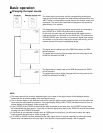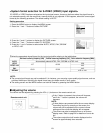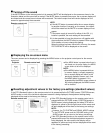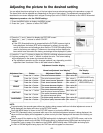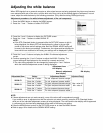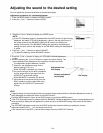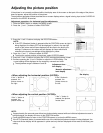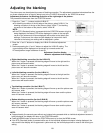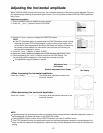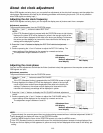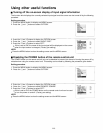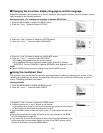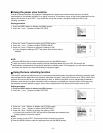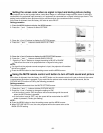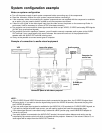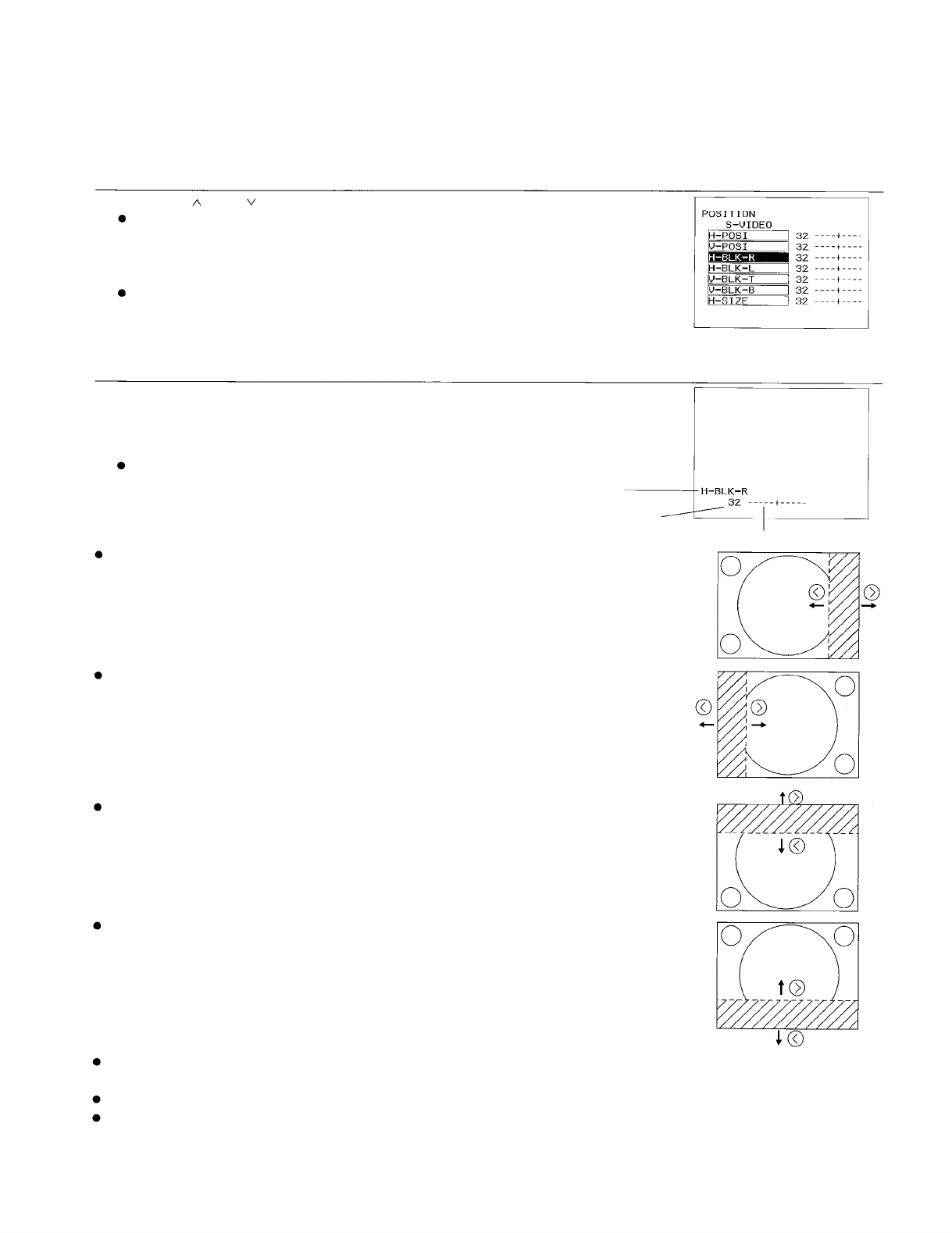
Adjusting the blanking
The picture area can be adjusted by means of blanking correction. The adjustment procedure below describes the
on-screen displays when a signal is being input to the S-VIDEO IN terminal or the VIDEO IN terminal.
Adjustment procedure <for blanking correction of the right edge of the picture>
The procedure below starts from the POSITION screen.
1. Press the “ ” and “ ”
buttons to select “H-BLK-R”.
For blanking correction of the left edge of the picture, select “H-BLK-L”; for
blanking correction of the top of the picture, select “V-BLK-T”; for blanking
correction of the bottom of the picture, select “V-BLK-B”.
NOTE:
If the STD (Standard) button is pressed while the POSITION screen at right is
being displayed, the letters “STD” will be displayed in yellow in the top-right
corner of the screen and all items displayed will be reset to the factory pre-
settings. Furthermore, the values and bar displays for items which have
returned to the factory pre-settings will be displayed in yellow.
2. Press the “<” and “>” buttons to display the H-BLK-R individual adjustment
screen.
3. Continue pressing the “<” and “>” buttons to adjust the H-BLK-R setting. The
current setting will be displayed on the screen by numerals and a bar.
The adjustment range is between 0 and 63.
Adjustment function display
Numeric adjustment level display
Bar display
Right-side blanking correction (for the H-BLK-R)
When the “>” button is pressed, the blanking edge will move to the right and the
picture area will become wider.
When the “<” button is pressed, the blanking edge will move to the left and the
picture area will become narrower.
Left-side blanking correction (for the H-BLK-L)
When the “>” button is pressed, the blanking edge will move to the right and the
picture area will become narrower.
When the “<” button is pressed, the blanking edge will move to the left and the
picture area will become wider.
Top blanking correction (for the V-BLK-T)
When the “>” button is pressed, the blanking edge will move up and the picture area
will become wider.
When the “<” button is pressed, the blanking edge will move down and the picture
area will become narrower.
Bottom blanking correction (for the V-BLK-B)
When the “>” button is pressed, the blanking edge will move up and the picture area
will become narrower.
When the “<” button is pressed, the blanking edge will move down and the picture
area will become wider.
NOTE:
If approximately five seconds pass without any buttons being pressed while an individual adjustment screen is
being displayed, the display will return to the POSITION screen.
Press the MENU button to return to the POSITION screen or to clear the MENU screen.
If the STD (Standard) button is pressed while one of the individual adjustment screens is being displayed, the
value and the bar display will be appeared in yellow and only the item displayed will be reset to the factory pre-
setting.
-26-