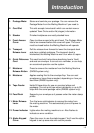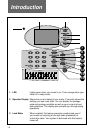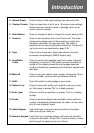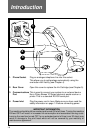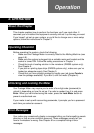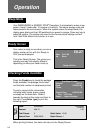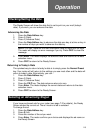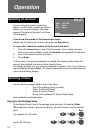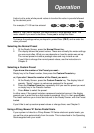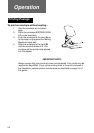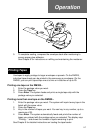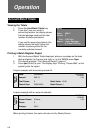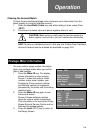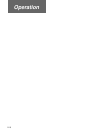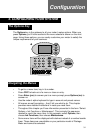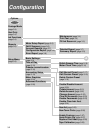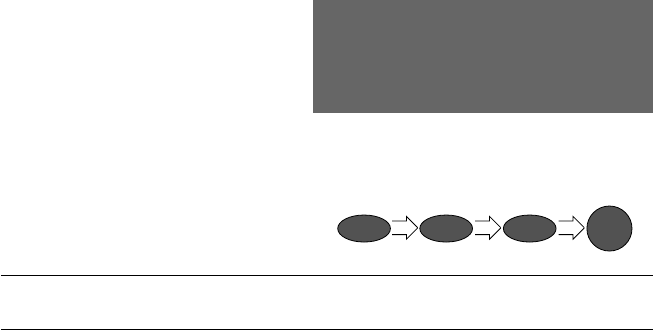
2-5
Operation
A short-cut to enter whole pound values is to enter the value in pounds followed
by the decimal point.
For example, £11.00 can be entered:
NOTE: If ‘High Value’ displays, you have entered a large postage value. The
meter checks if you want to continue. Press yes to accept the value.
To change the postage value you keyed in, press Clear (CE/C) and re-enter the
value you want.
Selecting the Normal Preset
1. At the Ready Screen, press the Normal Preset key.
2. The display shows the preset values. These are normally the meter settings
you use most often. What you see depends on how the meter was set up.
The normal preset includes a postage value and may include an ad.
If you’d like to change the normal preset values, see the instructions in
Chapter 3.
Selecting a Custom Preset
If you know the number of the Preset you want…
Simply key in the Preset number, then press the Custom Presets key.
or, if you don’t know the number of the Preset you want…
1. At the Ready Screen, press the Custom Presets key. The display lists all
presets. “Empty” means no values are assigned to the preset.
2. Press the Custom Preset key repeatedly until you see the preset you want
or simply key in the Preset’s number.
3. Press Enter to select the preset.
In either case, if the preset includes a password protected account, the display
prompts you to enter the four-digit account password. Key it in, then press Enter.
The meter confirms your choice and returns to the Ready Screen, with the Preset
loaded.
If you’d like to set up custom preset values or change them, see Chapter 3.
Using a Pitney Bowes ‘N’ Series Postal Scale
If your system is linked to a Pitney Bowes ‘N’ Series electronic postal scale, you
can set the value automatically from the scale. This is described in the Operating
Guide supplied with your scale.
1
1
Enter
.