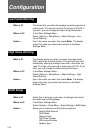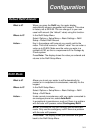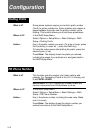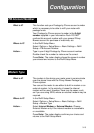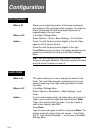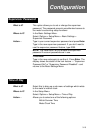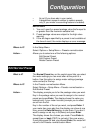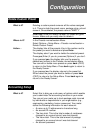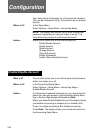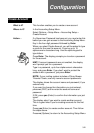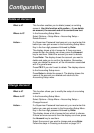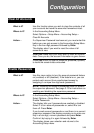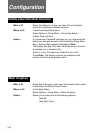3-18
Configuration
Edit Custom Preset
What is it? The Custom Presets key on the control panel lets you
select from a list of presets of the meter settings you use
most often. Use this option to assign meter settings
(postage value, ad and account) to a custom preset.
Where is it? In the Presets–normal/custom Menu.
Select Options > Setup Menu > Presets–normal/custom >
Edit Custom Preset
Action… The display shows a list of presets numbered from 0
(Normal Preset) to 10.
To select a preset to edit, press the number next to its
name and press Enter. “Empty” presets are not currently in
use.
The display asks you to enter a name for the preset. Type
in a name up to eight characters long using the meter’s
alpha and numeric keyboards. When you’re done, press
Enter. The display shows the preset name and prompts
you to enter a postage value you want.
Key in the postage value you want to assign to the custom
preset and press Enter. The display shows the value you
entered and, if your meter has ads, prompts you to select
an ad from the list.
Key in the number of the ad you want and press Enter. If
your meter has more ads than the display can show at one
time, press the Date/Ad/Insc key to see them. If you don’t
want to assign an ad, key in 0 (None) and press Enter.
If accounting is enabled, the display now prompts you to
select an account.
NOTE: If you want to use a different ad than the one you
selected, press the back (CE/C) key to choose another.
Key in the number of the account you want and press
Enter. If you don’t want to assign an account, key in 0 and
press Enter.
The display shows all the choices you made. Press Enter
to accept them or back (CE/C) to go back if they are wrong.
At this point the display shows a list of all presets. You can:
– Select another preset to edit.
– Press back to return to the Setup Options Menu.
– Press back again to return to the Ready Screen.