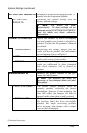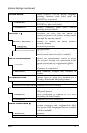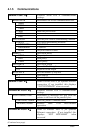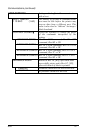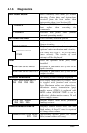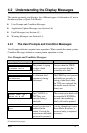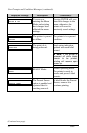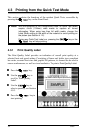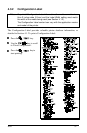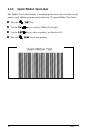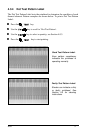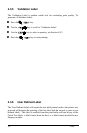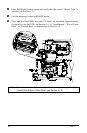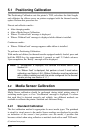34 J693
4.3 Printing from the Quick Test Mode
This section explains the functions of the resident Quick Tests, accessible by
pressing the key on the Front Panel.
Notes:
With the exception of the Configuration Label, all Quick Test labels
require 4-inch (102mm) wide media to capture all format
information. When using less than full width media, change the
Label Width setting to the width of the material to avoid printing on
the platen (see Section 4.1.2).
During any Quick Test Label run, pressing the key or the
key will stop printing.
4.3.1 Print Quality Label
The Print Quality Label provides an indication of overall print quality at a
selected heat and speed setting. Consisting of fence and ladder type compliant
bar codes, assorted font sizes and graphic fill patterns, its format can be used to
ensure conformance, as well as visual aesthetics. To print a Print Quality Label:
Press the key.
Use the key to
scroll to ‘Print Quality
Label’.
Use the key to
select a quantity; see Section
4.0.3.
Press the key to
start printing.