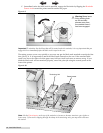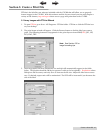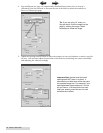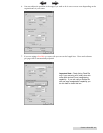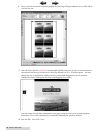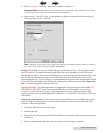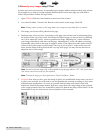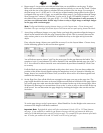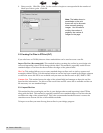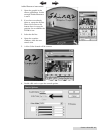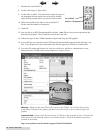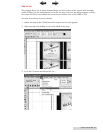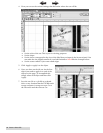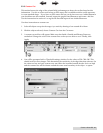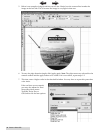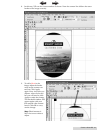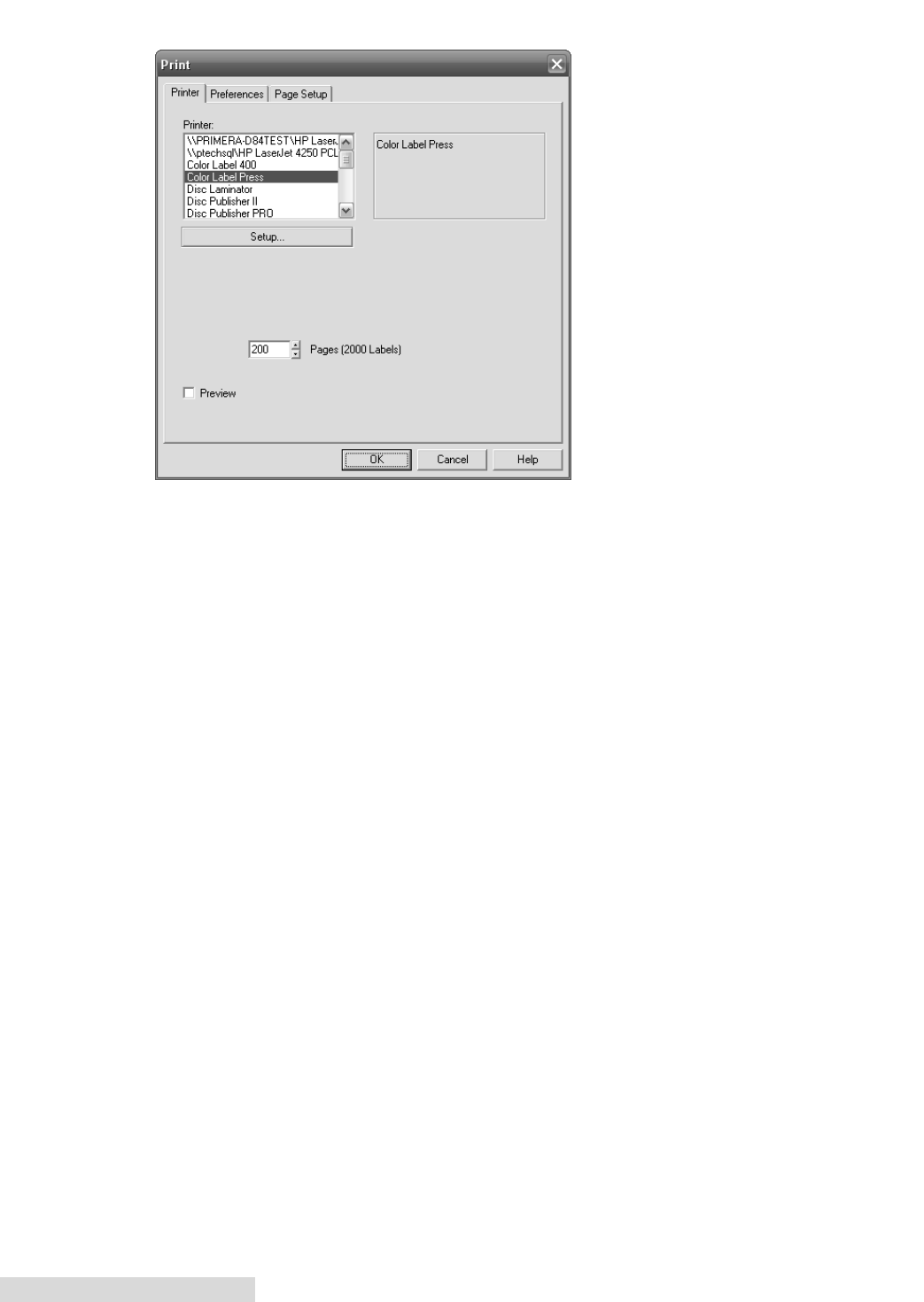
24 Create a Print File
9. Print your job. Click File - Print. Set the number of copies to correspond with the number of
labels you wish to print. Click OK.
5.3 Creating Cut Files in PTPrint (PLT)
If you also have an FX1200, there are three methods that can be used to create a cut file.
Import Die Line (Recommended). This method involves creating the cut line in your design soft-
ware and importing it into PTPrint along with the label. This method is especially useful for non
standard shapes or cut lines that do not follow the edges of the printed label.
Die Cut. This method allows you to create standard shape cut lines such as circles, squares and
rectangles within PTPrint. Use this method when no cut line has been created in the design software
or when the source file EPS is not available and you must use flat files such as JPG, BMP or TIFF.
Contour Cut. This method senses the edge of the printed label and attempts to draw the cut line
based on this information. Use this as a last resort when no EPS source file is available and the cut
file necessary is a non standard shape.
5.3.1 Import Die Line
This method involves creating the cut line in your design software and importing it into PTPrint
along with the label. This method is especially useful for non standard shapes or cut lines that do
not follow the edge of the printed label. This is the recommended method because it creates the
smoothest most accurate cut line of all available methods.
To import a cut line you must first tag that cut line in your design program.
Note: The labels shown in
parenthesis on the print
screen will not be accurate
when manually arraying
images. You will need to
multiply the number of
pages by the number of
images on the page.
TOC
INDEX