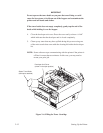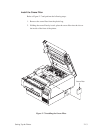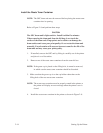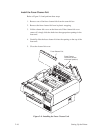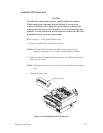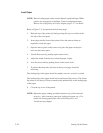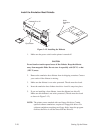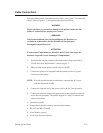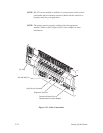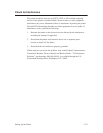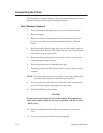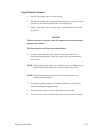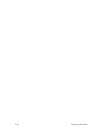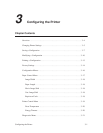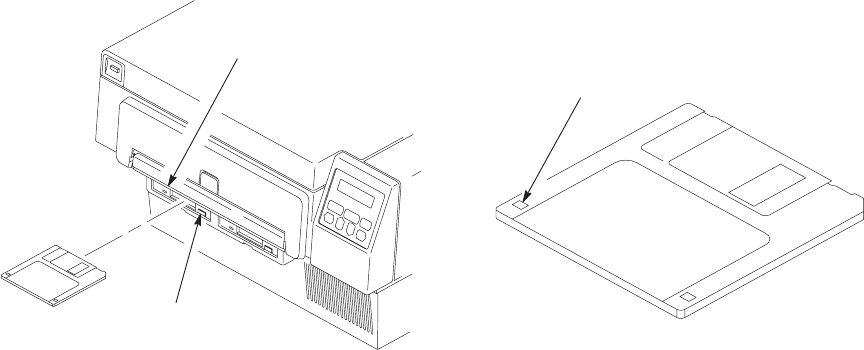
2–20 Setting Up the Printer
Install the Emulation Boot Diskette
Eject Button
Diskette Drive “A”
Write
Protection
Tab
Figure 2–12. Installing the Diskette
1. Make sure the power switch on the printer is turned off.
CAUTION
Do not bend or touch exposed areas of the diskette. Keep the diskette
away from magnetic fields. Do not store in especially cold (50
° F) or hot
(120
° F) areas.
2. Remove the emulation boot diskette from its shipping container. Contact
your vendor if the diskette is missing.
3. Make sure the diskette is not write–protected. The tab must be closed.
4. Insert the emulation boot diskette into drive A until it snaps into place.
5. If you are installing a font diskette, insert the diskette into drive B.
Make sure this diskette is not write–protected. (The tab must be closed
as shown in Figure 2–12.)
NOTE: The printer comes standard with one floppy disk drive. Certain
optional software emulations, require two floppy disk drives. For
software emulations requiring two floppy disks, insert the program
disk into the Drive A and the fonts disk into Drive B.