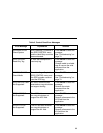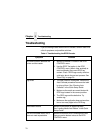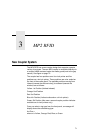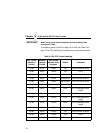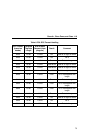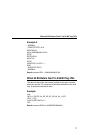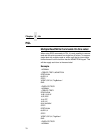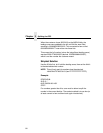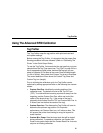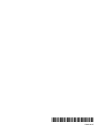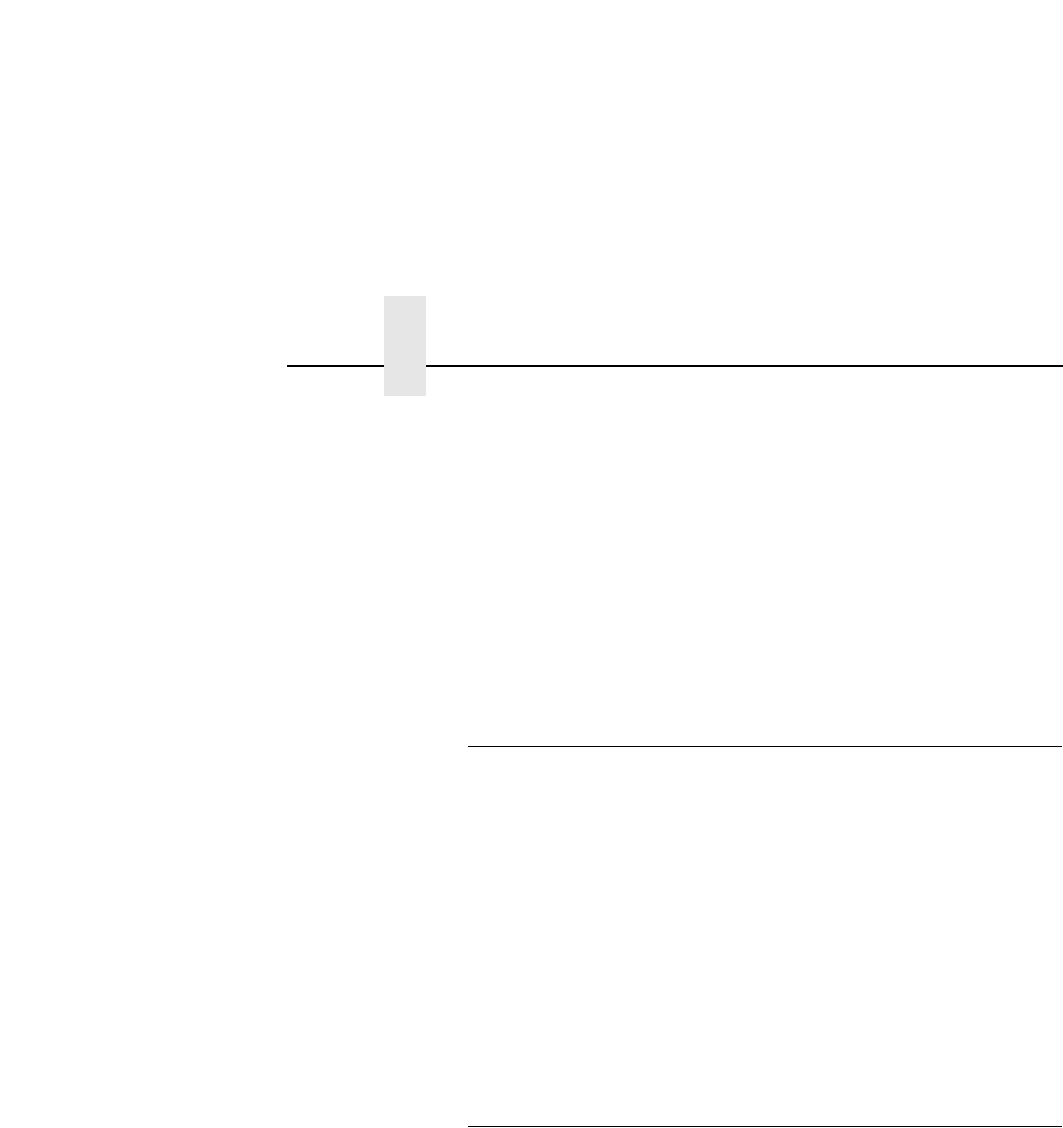
Chapter 3 Using The Advanced RFID Calibration
82
• Custom Max. Power. Sets the upper level that will be tested
during calibration. To speed up calibration, set Custom Max.
Power to two points higher than the Custom Write Pwr. that
was set prior to initiating calibration.
Once the four custom entries have been set, initiate the calibration
cycle: access the Custom Run Cal menu and press
↵ (Enter). The
calibration will proceed using the first three good tags. A calibration
progress indicator will update on the display. At the end of the
calibration cycle, the Tag Profiler will update Custom Write Pwr.,
Custom Read Pwr., and Custom Tag Pos.
Custom Tag Configurator
When Custom Tag is set to Duplicate, you can manually edit all the
custom entries. This allows you to overwrite the values discovered
by the calibration in case you want to experiment further. It is
generally best to accept the calibration values as is unless you are
intimately familiar with the printer and its RFID processes.
Before you leave the Custom Tag Configurator, record the result
from Custom Tag Pos. This will be useful when deriving the
optimum position for your tag with your converter. Tell the converter
to move the tag from the current position by the amount in Custom
Tag Pos. A positive value means move toward TOF, a negative
value means move away from TOF.
Auto Inlay Locater
After you have run the Tag Profiler (using Custom Run Cal) and
recorded the Custom Tag Pos. (offset from optimum position), you
may now set Custom Tag to Enable in preparation to use the media
with the Auto Inlay Locator.
When Custom Tag is set to Enable, the Auto Inlay Locator uses the
results of the Tag Profiler calibration cycle to automatically advance
the label to the correct encoding position, encode the tag with the
correct write/read power, back-feed the label to the TOF, and
proceed normally to print the full label without interruption.