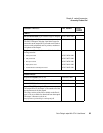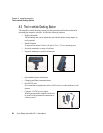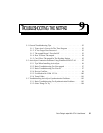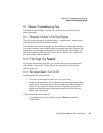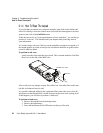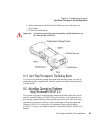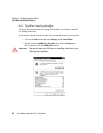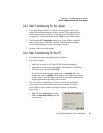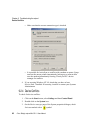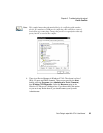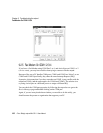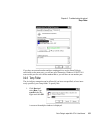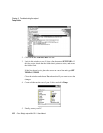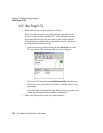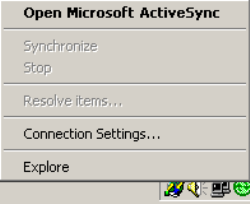
Psion Teklogix netpad Win CE 4.1 User Manual 97
Chapter 9: Troubleshooting the netpad
Basic Troubleshooting For Your netpad
9.2.2 Basic Troubleshooting For Your netpad
1. Close down all applications. To see all active programs, look on the
taskbar. Each program running will have a button. The programs can be
activated then closed normally, or if necessary, you can right-click on
the program’s taskbar button and choose Close from the context menu.
2. Check that the PC Connection setting in the Control Panel is enabled
and set to the correct serial port. Note that a partnership must already
exist for the Infrared port to use ActiveSync correctly.
3. Perform a soft reset on the netpad.
9.2.3 Basic Troubleshooting For Your PC
1. Close down any other open applications in Windows.
2. If you have a laptop:
• Make sure you have no PC Cards (PCMCIA cards) plugged in.
• Most laptops have power-saving features that disable the COM ports.
Turn these power saving options OFF.
• If your PC has an Infrared port, make sure it is disabled and your
serial/COM ports are enabled. Psion Teklogix can support you with any
of these issues. Check the laptop’s manual or contact the manufacturers
support department to get these issues rectified.
3. The ActiveSync Connection server icon is in the bottom right-hand
corner of your PC Screen. When you are not connected, it is a grey
circle. When you have made a successful connection, it becomes a
green circle.
• Right-click the ActiveSync icon and
choose Connection Settings from the
context menu.