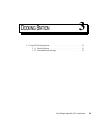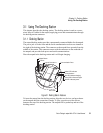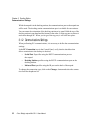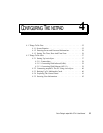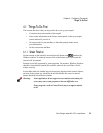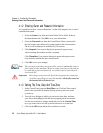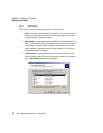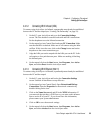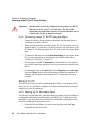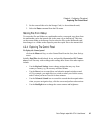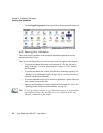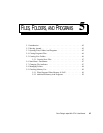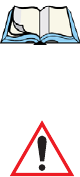
Chapter 4: Configuring The netpad
Entering Owner and Password Information
36
Psion Teklogix netpad Win CE 4.1 User Manual
4.1.2 Entering Owner and Password Information
It is a good idea to enter “owner information”, so that if the netpad is lost, it can be
returned when found:
1. Select the Owner icon from the Control Panel. Fill in all the fields on
the Identification tab. Click OK to save your information.
2. Select the Password icon from the Control Panel. Enter a password in
the first textbox and confirm it by typing it again in the second textbox.
The text will be displayed as an asterisk (*) for security.
3. Click Suspend if you want to display the password request screen
when switching the machine on after a suspend.
Click WarmBoot if you want to display the password request screen
only when the machine has been warm-booted.
4. Click OK to save your changes.
Note: The system password does not protect files stored on multimedia cards or
files copied to other machines. However, when connecting via ActiveSync
to a unit that is password protected, you will be asked to enter the pass-
word on the PC.
Important: Don’t forget your password! If you have forgotten the system pass-
word then you will have to reset the machine. All the files stored on
the internal disk will then be lost.
4.1.3 Setting The Time, Date And Time Zone
1. In the Control Panel, open the Date/Time icon. The Date/Time control
panel is also accessible by double-clicking on the system time in the
system tray.
2. You will see a dialogue in which you can set the time, date, and time
zone. Move the highlight in the date box by tapping on the correct date.
Use the arrow buttons to change month and year. In the Current Time
box, type in the time or use the up and down arrows to set the time.
3. Click on the OK button and the time and date are saved.