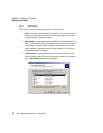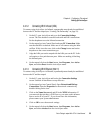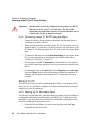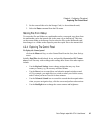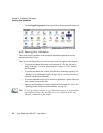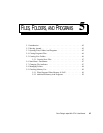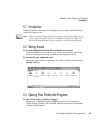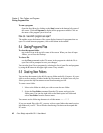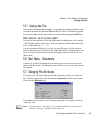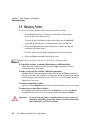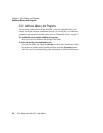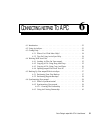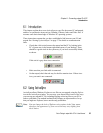Chapter 5: Files, Folders, and Programs
Closing Programs/Files
46
Psion Teklogix netpad Win CE 4.1 User Manual
To run a program:
Open the Start Menu by clicking on the Start button in the bottom left corner of
the screen. Click on Programs to display all the programs available. Click on
the name of the program you wish to run.
How can I see which programs are open?
The taskbar across the bottom of the screen displays buttons for programs that are
open. To switch between programs, click on the button in the taskbar.
5.4 Closing Programs/Files
To close the current folder:
tap on the X icon at the top left corner of the screen. When you close all open
folders, you will see the Desktop.
To close a file:
use the Close command on the File menu, in the program in which the file is
open.You will be prompted to save your changes.
You can also close files or programs by selecting the list of open files and programs
by using the X button in the upper right corner of any window.
5.5 Creating New Folders
You can keep documents in the My Documents folder under My Computer. It is pos-
sible to create a number of folders inside My Documents, in which to store all your
files to prevent the My Documents screen from becoming too full.
To create a new folder:
1. Move to the folder in which you wish to create the new folder.
2. Select the New folder command from the File menu, and type in the
folder name. You can also right-click on the blank space in a folder and
select New folder from the context menu.
You cannot use the following characters in a folder name: < > : / \ * ?
If you use netpad files with a PC, you may wish to create folders that match equiva-
lent folders on your PC. This will make transferring files between the netpad and
PC easier.