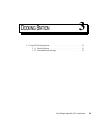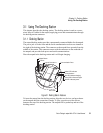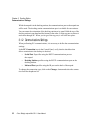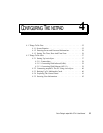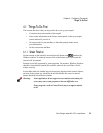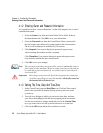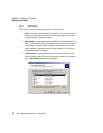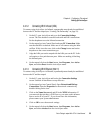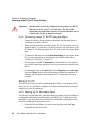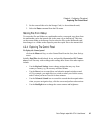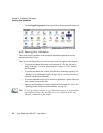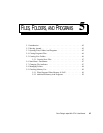Psion Teklogix netpad Win CE 4.1 User Manual 37
Chapter 4: Configuring The netpad
Things To Do Next
4.2 Things To Do Next
This section gives a brief overview of what else you may want to do when you first
use your netpad.
4.2.1 Setting Up ActiveSync
ActiveSync allows you to connect the netpad to a PC serially, or through Infrared or
radio communication. File transfers, file synchronization and sending e-mail can all
be done via ActiveSync.
ActiveSync must be connected serially at least once before other connection types
are possible. To use ActiveSync with the netpad:
• ActiveSync 3.5 should be installed on your PC.
• Attach the netpad ActiveSync serial cable to the communications port on
your computer (usually COM1).
• Attach the other end of the serial cable to the netpad port labelled RS-232.
• On the netpad, go into the Control Panel and open PC Connection. Verify
that the checkbox is checked and that the unit will connect using Serial
Port 3.
• On the PC, configure the Connection Settings in ActiveSync to use the
communications port to which you have attached the serial cable. The
ActiveSync icon in the system tray should be green and the arrows should
be rotating, indicating the PC is trying to establish a connection.
• On the netpad, click on the Start button, then Programs, then ActiveSync,
and select direct from the ActiveSync menu. This should bring up a dia-
logue box indicating that the netpad is attempting to connect.
• A successful connection will be indicated by a blue icon in the netpad’s
system tray. The netpad and the PC will also play sounds to indicate that
they are connected, if sound is enabled on the devices.