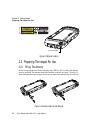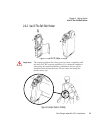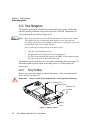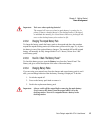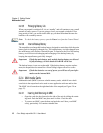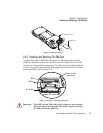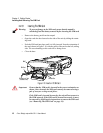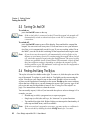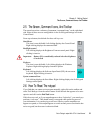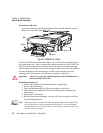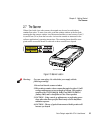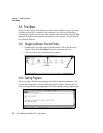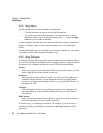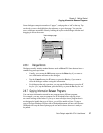Chapter 2: Getting Started
Turning On And Off
20
Psion Teklogix netpad Win CE 4.1 User Manual
2.3 Turning On And Off
To switch on:
press the On/Off button on the top.
Note: If the serial cable is connected to the PC and the netpad, the netpad will
automatically switch on when ActiveSync on the PC is searching for a
connection.
To switch off:
press the On/Off button to turn off the display. Press and hold to suspend the
netpad. You can switch off at any time. You do not have to save your informa-
tion first, as it is automatically saved for you. If you are working with a file on
the MMC, save the file before switching off the netpad and removing the card.
Note: If you do not use the netpad, it will automatically switch off after a few
minutes to save battery power. To continue using the netpad where you left
off, switch the netpad on again using the On/Off button. The power saving
options are available via the Control Panel. The automatic switch-off time
may have different settings, depending on whether the netpad is in the
docking station or not. The automatic switch-off can also be configured to
suspend or turn off the display.
2.4 Finding And Using The Stylus
The stylus is located in a holder at the right. To remove it, slide the stylus out of the
top of the netpad. To replace it, push it back in. Tap lightly on the screen using the
stylus. You can use your fingers to tap on the screen, though it is best to use the
stylus to avoid fingerprints or smudges on the screen. Do not tap the screen with any
object that has a sharp tip or you may damage the screen. Don’t use any type of ink
pen, as the ink may be impossible to remove. See “Caring For The netpad” on
page 5 for instructions on how to clean the screen.
You can usually tap on (“click on”) an item with the stylus to select or change it. For
example, you can:
• Double-tap (or click) a program icon, to open a program.
• Single-tap (or click) the soft keys, for “shortcuts” to system functions.
• Tap-and-hold to right-click. Right-clicking can interrupt the functionality of
other tap-and-hold items, such as scrollbars.
Note: If the screen doesn’t respond to your taps, you may need to re-calibrate it.
You can do this by holding down the On/Off button for 3 seconds.