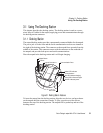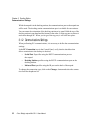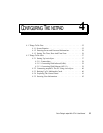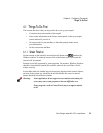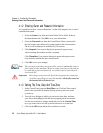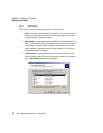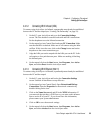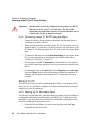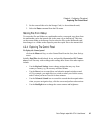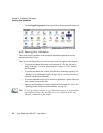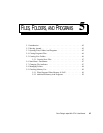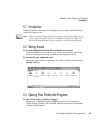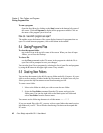Psion Teklogix netpad Win CE 4.1 User Manual 39
Chapter 4: Configuring The netpad
Setting Up ActiveSync
4.2.1.2 Connecting With Infrared (IrDA)
To connect using ActiveSync via Infrared, a partnership must already be established
between the PC and the netpad (see “Creating The Partnership” on page 59).
1. On the PC, open ActiveSync and go to the Connection Settings
screen. The first checkbox concerns both serial and IrDA connections.
Set the dropdown to use the Infrared connection.
2. On the netpad, go into Control Panel and open PC Connection. Make
sure the checkbox is checked. Make sure it will connect using the Infra-
red Port. If this is not the case, click on the Change button and set the
dropdown to the correct connection type.
3. Align the IrDA port on the netpad with the IrDA port on the PC. Infra-
red requires a clear path between ports. Make sure nothing is blocking
the Infrared ports.
4. On the netpad, click on the Start button, then Programs, then Active-
Sync, and select direct from the ActiveSync menu.
4.2.1.3 Connecting With Ethernet (802.11)
To connect using ActiveSync via Ethernet, a partnership must already be established
between the PC and the netpad.
1. On the PC, open ActiveSync and look at the Connection Settings
screen. Uncheck all checkboxes except Ethernet.
2. On the netpad, go into Control Panel. Open Network and Dial-up
Connections. Open the Properties for the network connection by
double-clicking on the icon.
3. Click on the Name Servers tab and fill in the WINS information. If
your network does not have a WINS server, you must set this informa-
tion to use the IP of your PC. If you do not know this information,
please contact your system administrator.
4. Click on OK to save the network settings.
5. On the netpad, click on the Start button, then Programs, then Active-
Sync, and select wireless from the ActiveSync menu.