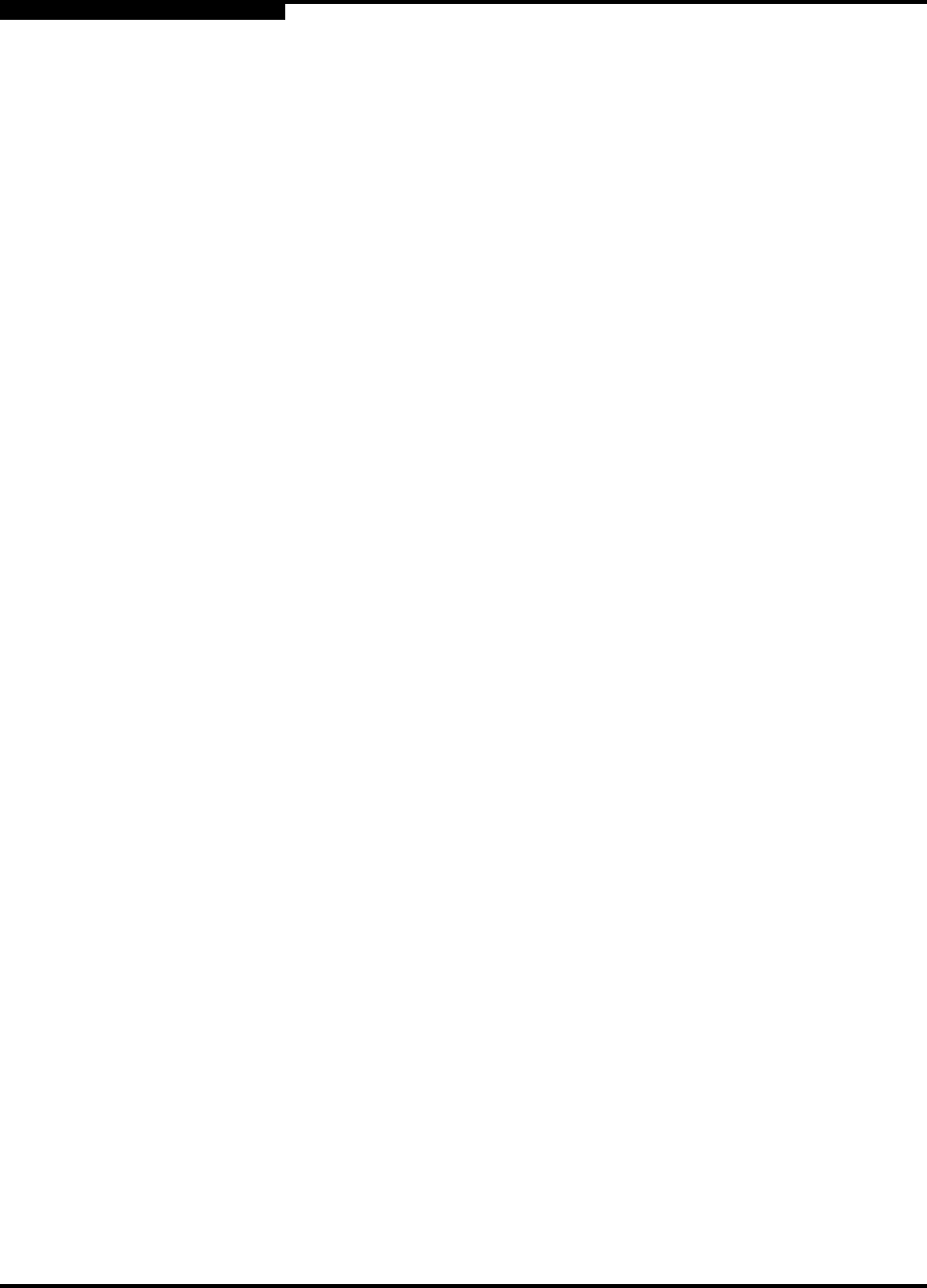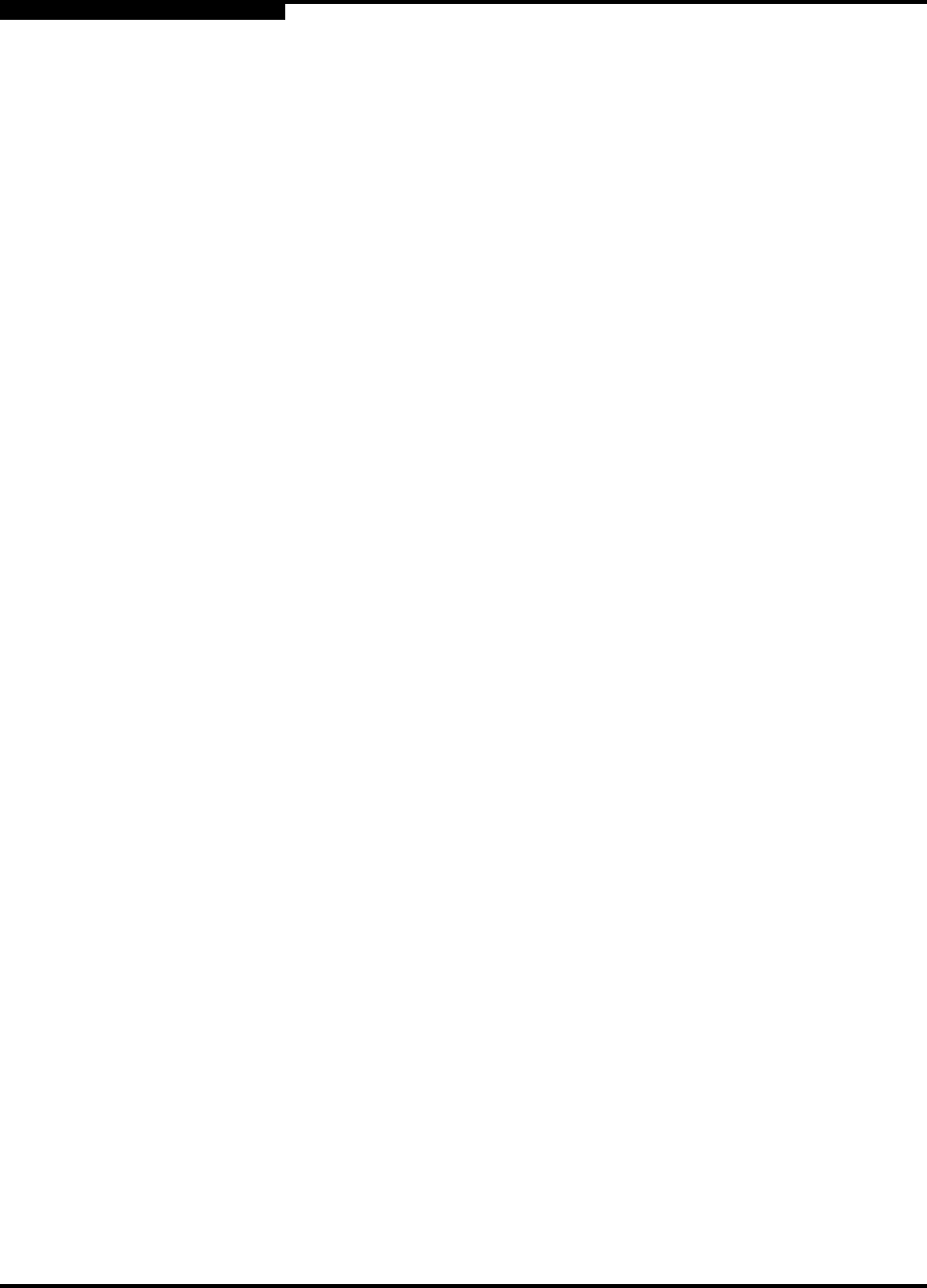
3 – Windows 2000 Driver Installation
Removing the Driver
3-4 IS0053301-00 D
Q
3.4.3
Updating the Existing Driver
Perform the following steps if the QL4000.SYS driver is already installed and you
want to install an updated version of the driver:
1. To start the Device Manager, click Start, point to Settings, click Control Panel,
double-click the System applet, select the Hardware tab, and click the Device
Manager button.
2. Use the scroll bar to scroll down the list of hardware types. Double-click SCSI
and RAID Host Bus Adapter.
3. Double-click QLogic QLA4000 PCI iSCSI Adapter from the devices list. The
Adapter Property window displays.
4. Click the Driver tab, then click Update Driver to start the Upgrade Device
Driver Wizard. Click Next.
5. Select Display a list of the known device drivers for this device so that I
can choose a specific driver. Click Next.
6. Click Have Disk. Insert the driver disk created in section 3.3 in an appropriate
drive.
7. In the Copy manufacturer’s files from dialog box, type the path to the QLogic
driver directory on the CD and click OK. For example:
A:\W2k
8. In the Upgrade Device Driver Wizard/Select a Device Driver dialog box, click
Next.
9. In the Upgrade Device Driver Wizard/Start Device Driver Installation dialog
box, click Next.
10. When the Digital Signature Not Found dialog box displays, click Yes.
11. In the Upgrade Device Driver Wizard/Completing the Upgrade Device
Driver Wizard dialog box, click Finish.
12. The following message displays:
Your hardware settings have changed. You must restart your
computer for these changes to take effect. Do you want to
restart your computer now?
Click Yes to restart the computer.
3.5
Removing the Driver
To uninstall the QLA4000.SYS driver, power down your computer and remove the
QLA40xx HBA from your computer according to the manufacturer’s instructions.