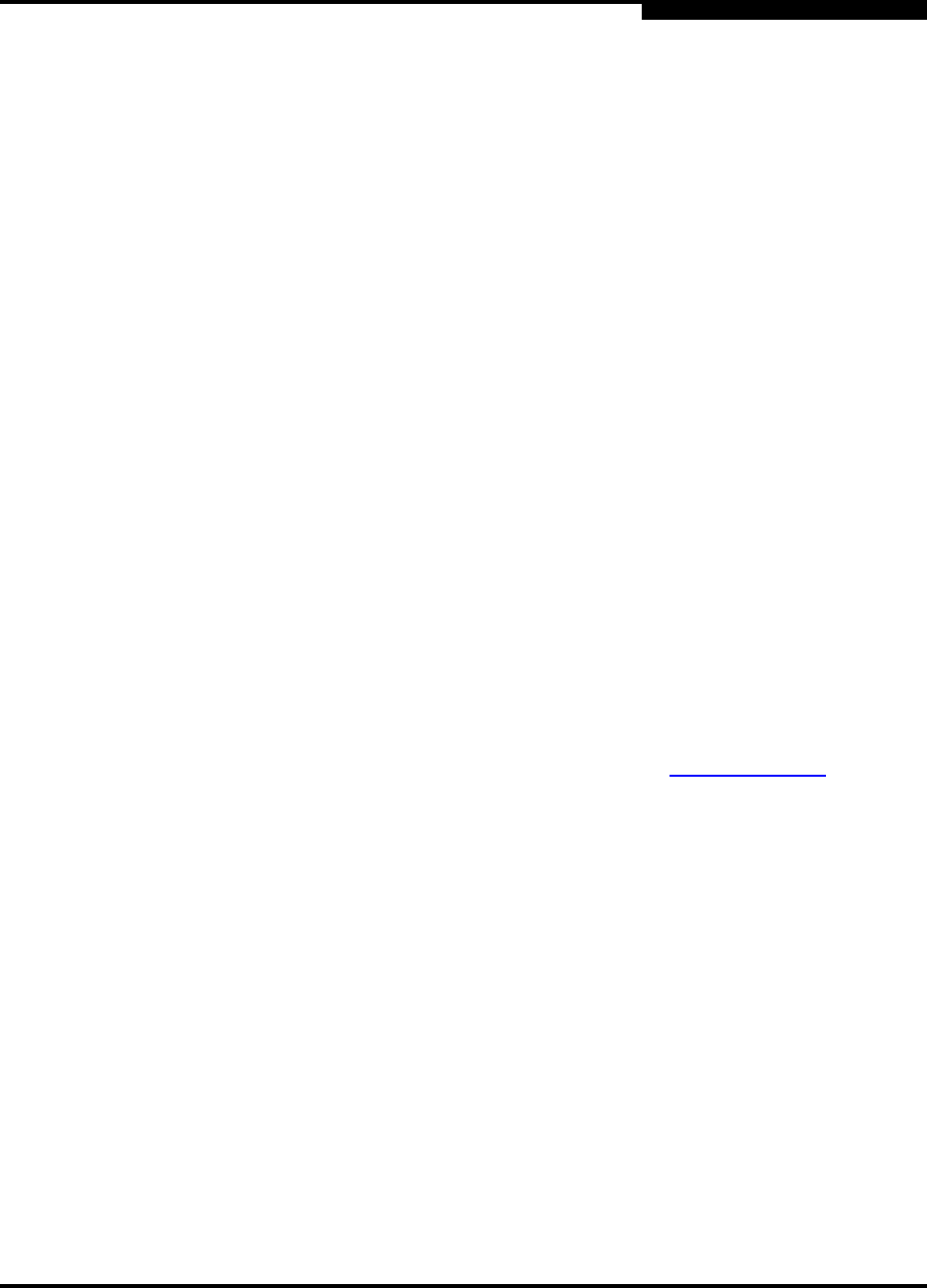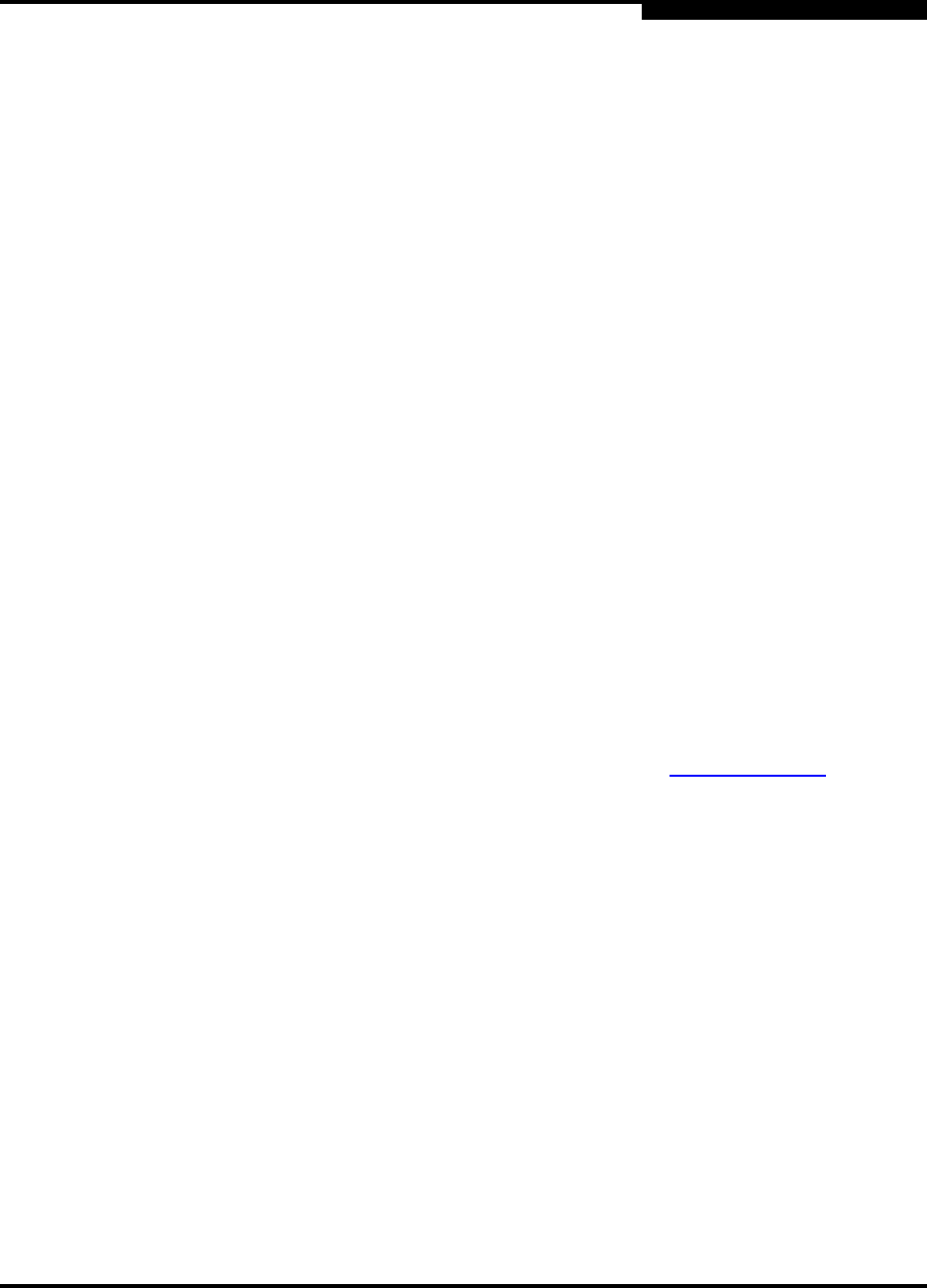
7 – SANblade Control iX
Firmware Upgrade
IS0053301-00 D 7-23
Q
Command PDUs. These PDUs are not related to an IOCB; therefore, they
have no inherent timeout value. In this case, the firmware uses the value
specified in this column as the timeout interval for the Login Command and
Text Command PDUs. The firmware also uses the timeout interval
specified in this field for timing out Task Management commands that are
generated by the firmware as part of error recovery or in response to a
mailbox command that results in a Task Management command. The
default value for this column is 10 seconds. Valid values are in the
range 0–65535.
❑ Logout on iSCSI Discovery Session. This parameter is the same as the
Enable Logout on iSCSI Discovery Session in the firmware parameters
(see section 7.7).
5. When you are done changing the parameters, click OK. A message is displayed
indicating that these changes will be saved when you click Save on the Target
Settings tabbed page.
7.9
Firmware Upgrade
If you are receiving a QLA40xx HBA for the first time, the current version of firmware
is already loaded.
If you are upgrading a QLA40xx HBA, follow the instructions in this section to load
the latest firmware from the QLogic web site. The HBA Information tab in SANblade
Control iX displays the firmware version you are using.
To upgrade the firmware, follow these steps:
1. Locate the iSCSI firmware on the QLogic web site (www.qlogic.com
) and click
Download.
2. When prompted Would you like to open the file or save it to your
computer?, click the Save button. Specify a temporary location on the hard
drive and download the driver.
3. Start SANblade Control iX: click Start, select Programs, select the install group
(the default is QLogic), then click SANblade Control iX.
4. Select your HBA.
5. Click the HBA Options tab.
6. From the Select Options list, select Firmware.
7. Click the Select File to Download button.
8. When the Download Firmware dialog box displays, click Browse.
9. The Open dialog box displays. Select the firmware file (downloaded in step 2),
then click Open (see figure 7-20).