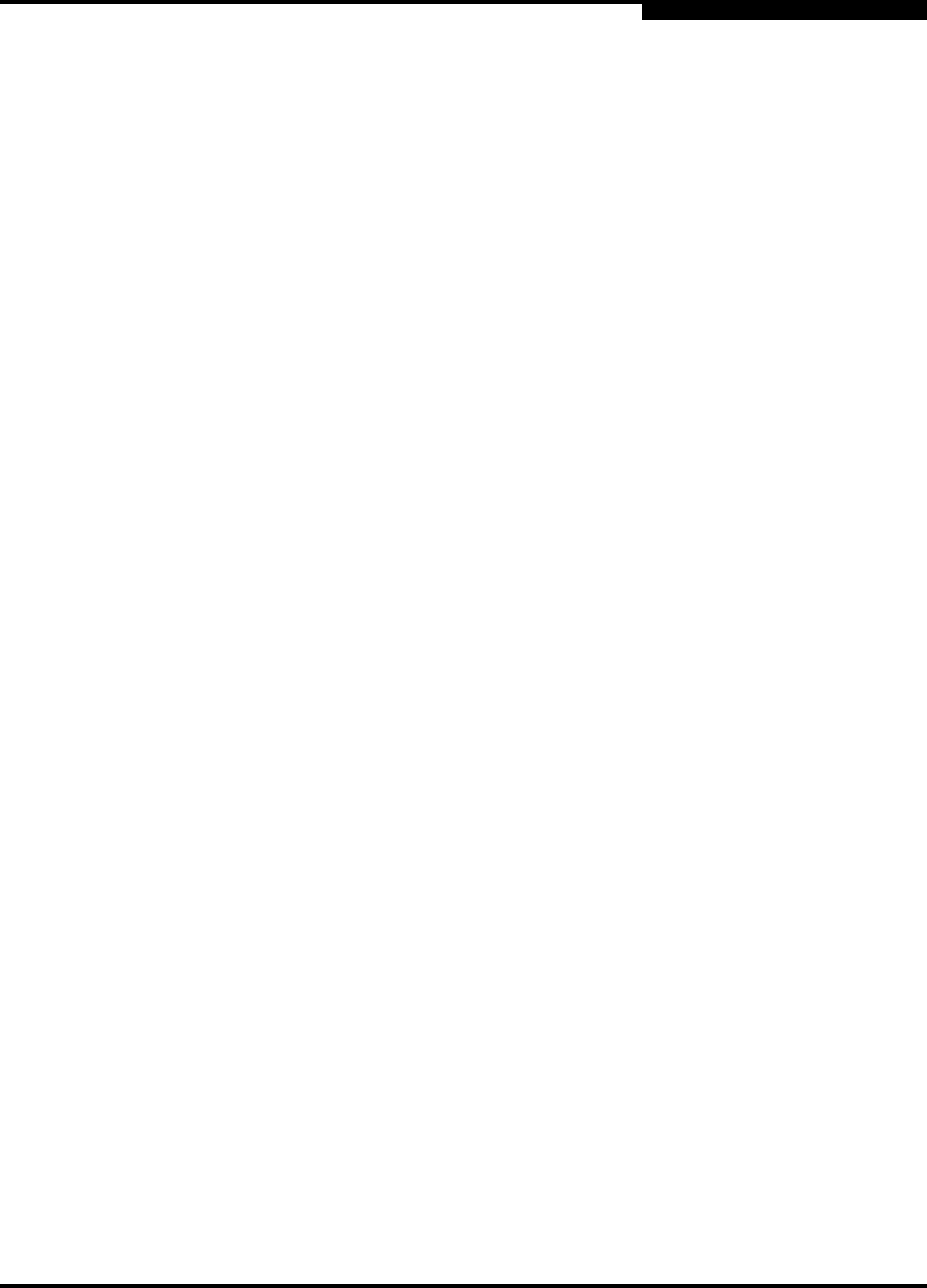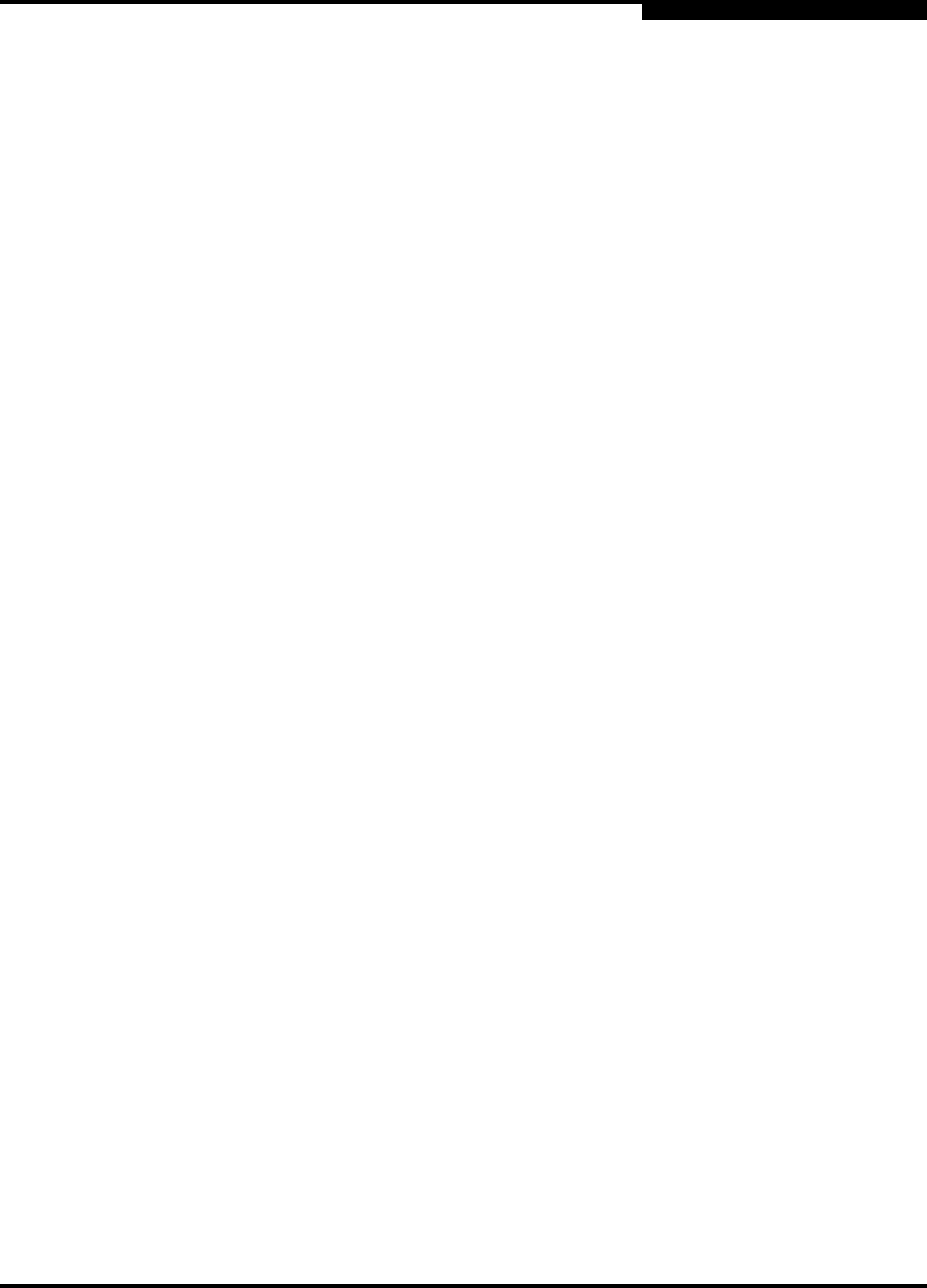
4 – Windows NT Driver Installation
Removing the Driver
IS0053301-00 D 4-3
Q
4. Click Have Disk. Insert the driver disk created in section 4.3 in an appropriate
drive.
5. In the Copy manufacturer’s files from dialog box, type the path to the QLogic
driver directory on the CD and click OK. For example:
A:\NT
6. Select QLogic QLA4000 PCI iSCSI Adapter, then click OK.
7. Click Yes to restart system.
4.4.3
Updating the Existing Driver
Perform the following steps if the QL4000.SYS driver is already installed and you
want to install an updated version of the driver:
1. Click the Start button, point to Programs, then click Command Prompt.
2. Change the current directory to the Windows NT driver directory:
CD %SystemRoot%\SYSTEM32\DRIVERS
3. Make a backup copy of the old driver:
COPY QL4000.SYS QL4000.SAV
4. Insert the driver disk created in section 4.3 in an appropriate drive. Type one
of the following commands, which will copy the new driver over the old driver:
COPY A:\NT\QL4000.SYS
5. Power down, then restart the system to use the updated driver.
4.5
Removing the Driver
Perform the following steps to uninstall the QL4000.SYS driver from Windows NT:
1. Click Start, point to Settings, then click Control Panel.
2. Double-click the SCSI Adapters icon.
3. Click the Drivers tab, then click QLogic QLA4000 PCI iSCSI Adapter.
4. Click Remove.
5. Click Yes to restart system.