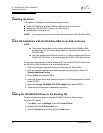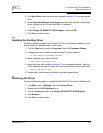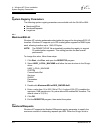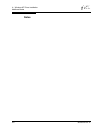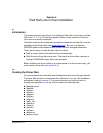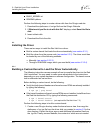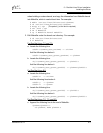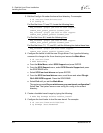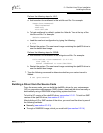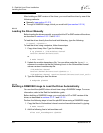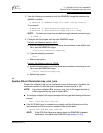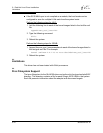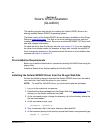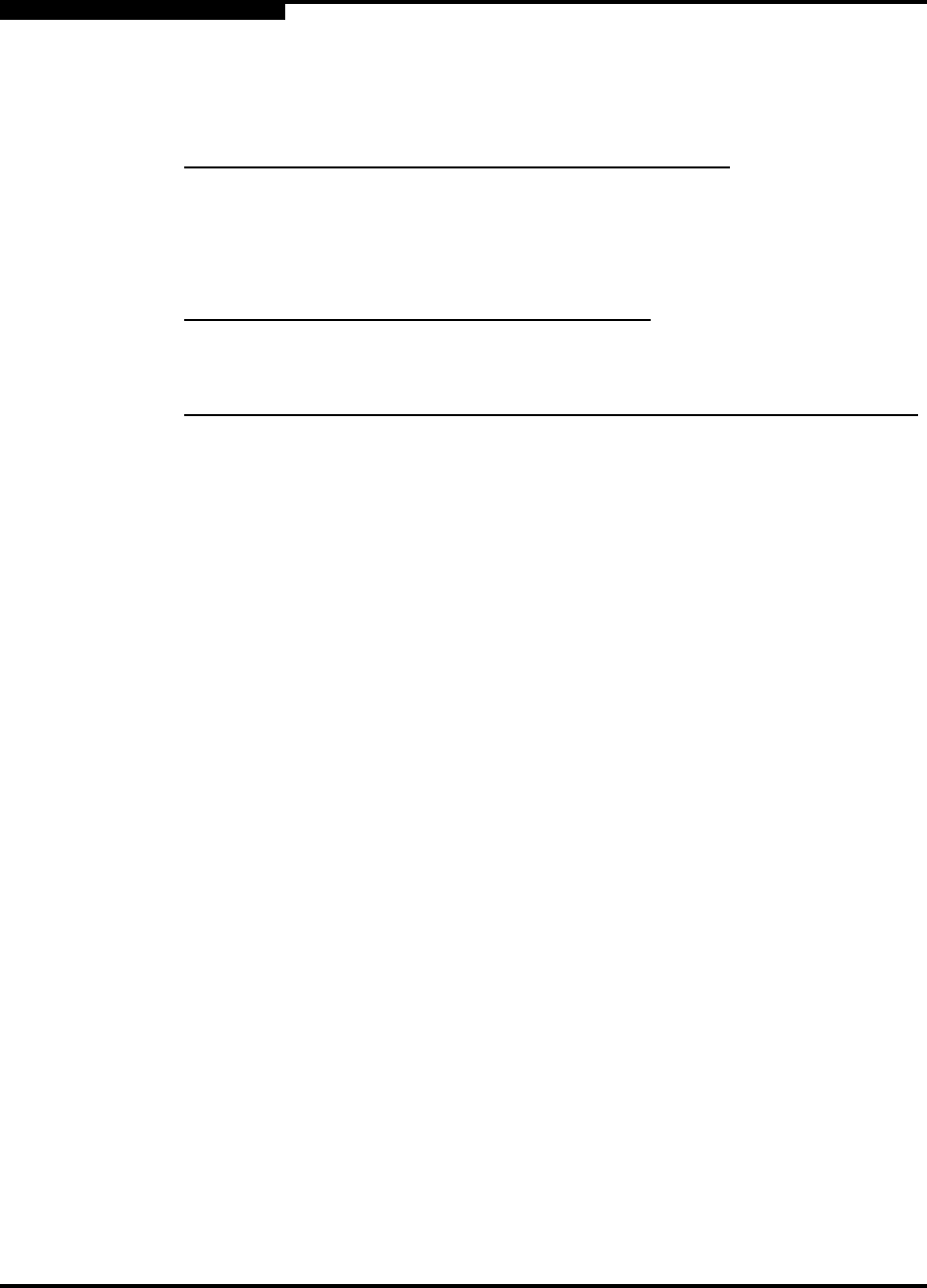
5 – Red Hat Linux Driver Installation
Installing the Driver
5-4 IS0053301-00 D
Q
3. Edit the Config.in file under the kernel /scsi directory. For example:
# cd /usr/src/linux/drivers/scsi
# vi Config.in
For Red Hat Linux 7.2 and 7.3, locate the following lines:
dep_tristate ’Qlogic QLA 2100 FC SCSI support’
CONFIG_SCSI_QLOGIC_QLA2100 $CONFIG_SCSI
dep_tristate ’Qlogic QLA 2200 FC SCSI support’
CONFIG_SCSI_QLOGIC_QLA2200 $CONFIG_SCSI
For Red Hat Linux 8.0, locate the following lines:
dep_tristate ’Qlogic QLA 1280 FC SCSI support’
CONFIG_SCSI_QLOGIC_QLA1280 $CONFIG_SCSI
For Red Hat Linux 7.2, 7.3, and 8.0, add the following line below these lines:
dep_tristate ’Qlogic QLA 4000 iSCSI support’
CONFIG_SCSI_QLOGIC_QLA4000 $CONFIG_SCSI
4. Configure the kernel to load the new QLogic driver. First, type the following
command to change to the /linux directory and access the Main Menu:
# cd /usr/src/linux
# make menuconfig
a. From the Main Menu, select SCSI Support and press ENTER.
b. From the SCSI Support menu, select SCSI Generic Support and press
the SPACEBAR twice.
c. Select SCSI low-level drivers and press ENTER.
d. From the SCSI low-level drivers menu, scroll down and select QLogic
QLA 4000 iSCSI support. Press the SPACEBAR.
e. Select Exit until you exit the Main Menu.
The system prompts Do you wish to save your new kernel configuration?
Select Yes. The system saves a new config file .config in the current
directory.
5. Create a bootable kernel image by typing the following:
# make dep bzImage modules modules_install
6. Configure the boot loader to load the new kernel. For example:
# cd /usr/src/linux/arch/i386/boot
# cp bzImage /boot/newKernel