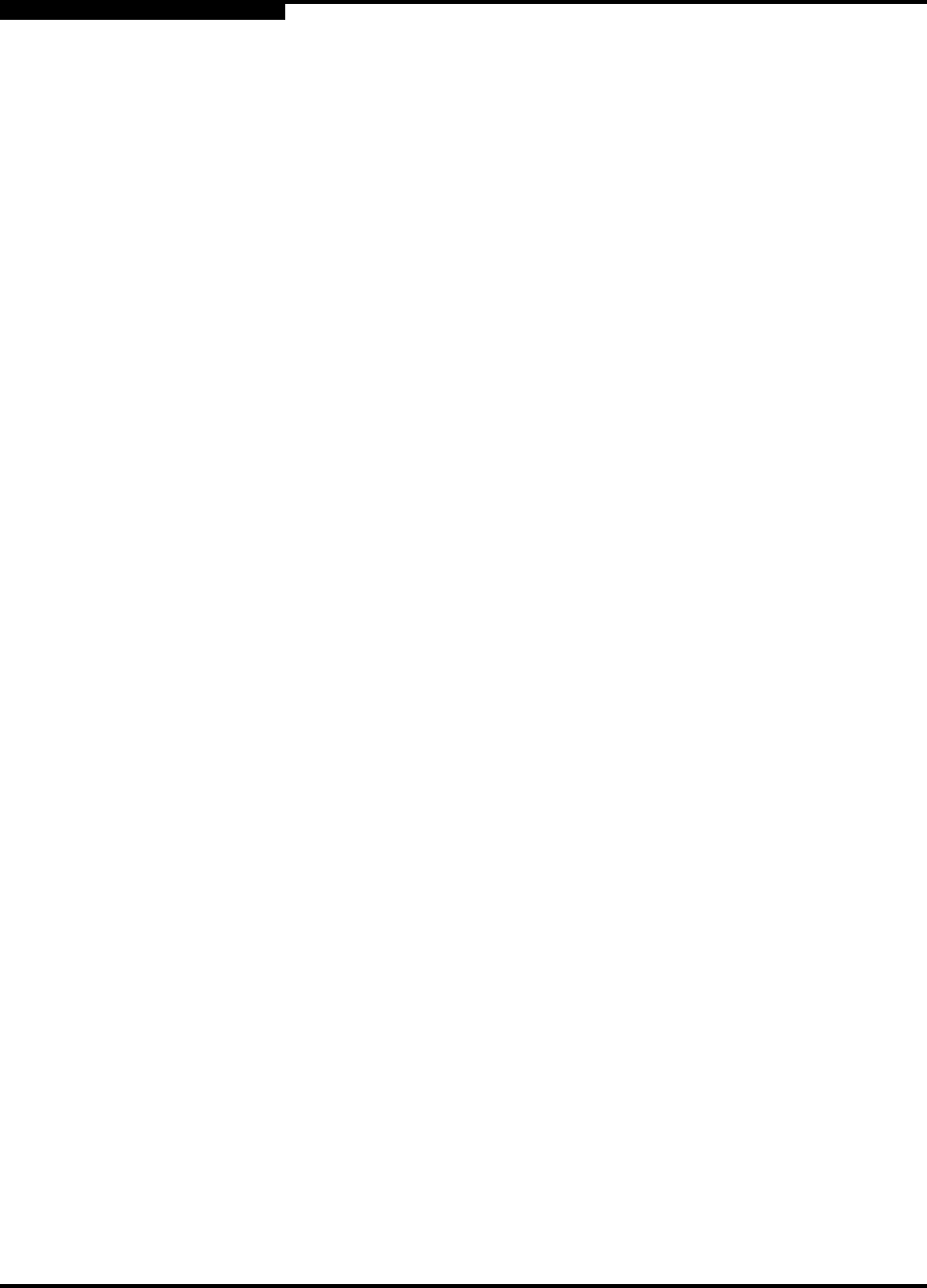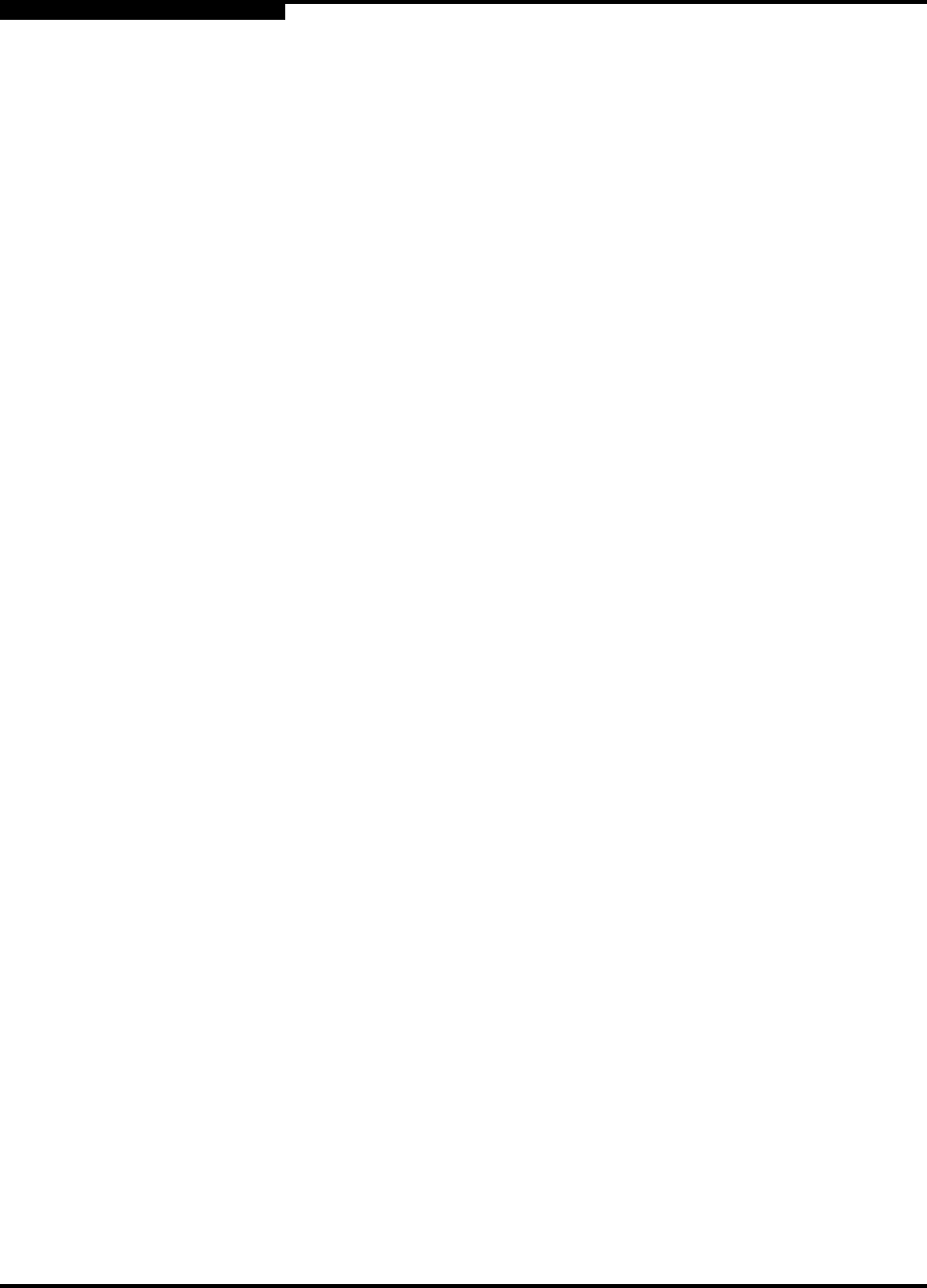
4 – Installation
Installing a Switch
4-6 59042-07 A
0
4.2.4
Configure the Workstation
If you plan to use the command line interface to configure and manage the switch,
you must configure the workstation. This involves setting the workstation IP
address for Ethernet connections, or configuring the workstation serial port. If you
plan to use SANsurfer Switch Manager to manage the switch, the Configuration
Wizard manages the workstation IP address for you – proceed to “Install the
Management Application” on page 4-8.
4.2.4.1
Setting the Workstation IP Address for Ethernet Connections
The default IP address of a new switch is 10.0.0.1. To ensure that your
workstation is configured to communicate with the 10.0.0 subnet, refer to the
following instructions for your workstation.
For a Windows workstation, do the following:
1. Choose the Start button. Choose Settings>Control Panel>Network
and Dial-Up Connections.
2. Choose Make New Connection.
3. Click the Connect to a private network through the Internet radio
button then click the Next button.
4. Enter 10.0.0.253 for the IP address.
For a Linux or Solaris workstation, open a command window and enter the
following command where (interface) is your interface name:
ifconfig (interface) ipaddress 10.0.0.253 netmask 255.255.255.0 up
4.2.4.2
Configuring the Workstation Serial Port
To configure the workstation serial port, do the following:
1. Connect a null modem F/F DB9 cable from a COM port on the management
workstation to the RS-232 serial port on the switch.
2. Configure the workstation serial port according to your platform:
For Windows:
a. Open the HyperTerminal application. Choose the Start button,
select Programs, Accessories, Communications, and
HyperTerminal.
b. Enter a name for the switch connection and choose an icon in the
Connection Description window. Choose the OK button.