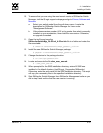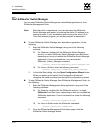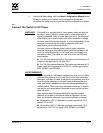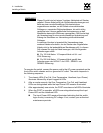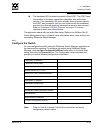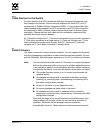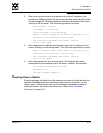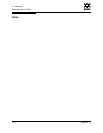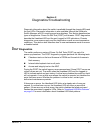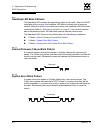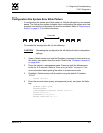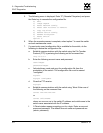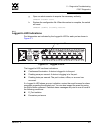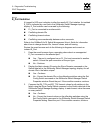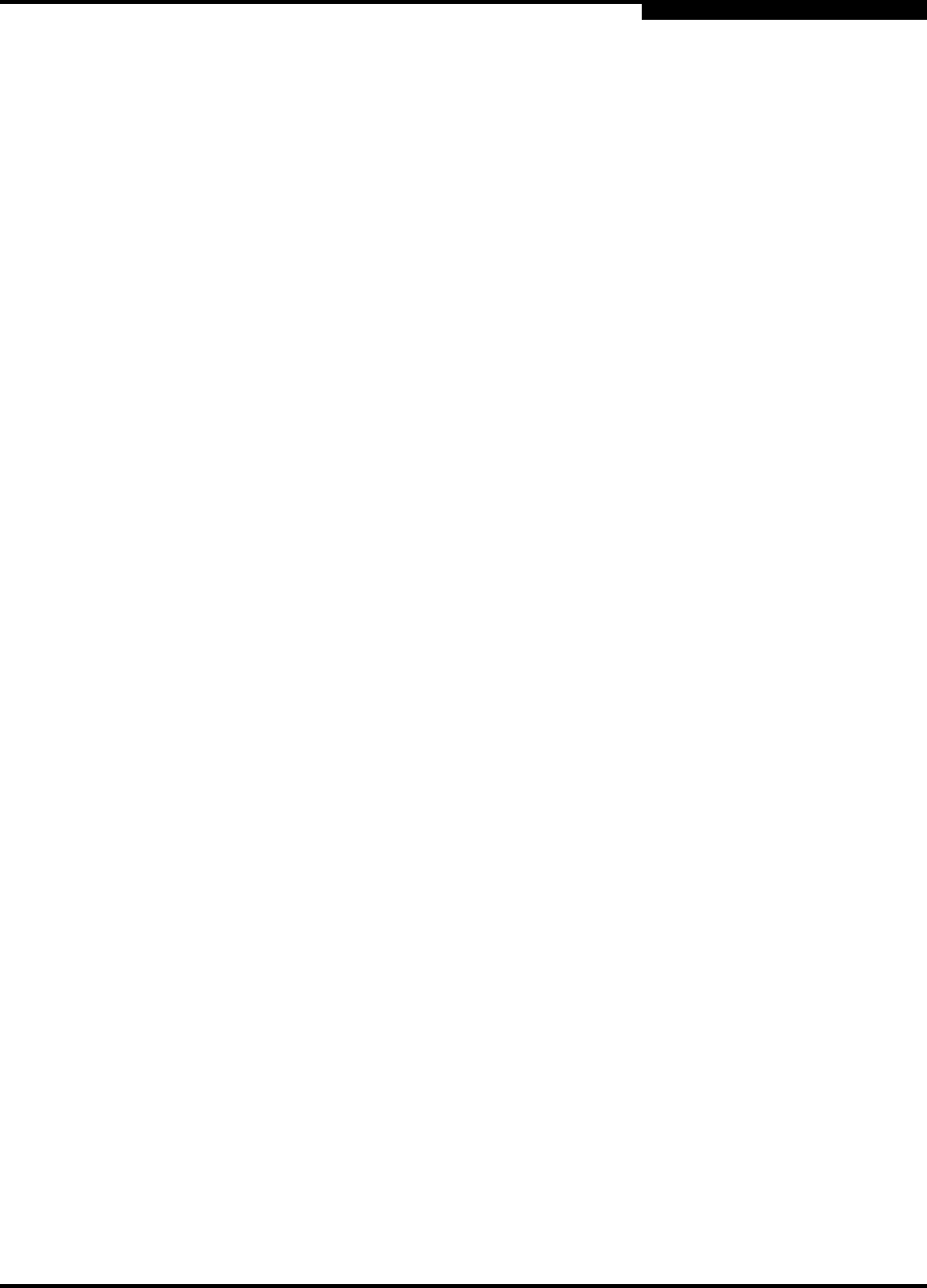
4 – Installation
Powering Down a Switch
59042-07 A 4-23
0
2. Enter your account name on the remote host and the IP address of the
remote host. When prompted for the source file name, enter the path for the
firmware image file. When prompted to install the new firmware, enter Yes to
continue or No to cancel. This is the last opportunity to cancel.
User Account : johndoe
IP Address : 10.20.20.200
Source Filename : 4.0.2.00.04_x86
About to install image. Do you want to continue? [y/n] y
Connected to 10.20.20.200 (10.20.20.200).
220 localhost.localdomain FTP server (Version
wu-2.6.1-18) ready.
3. When prompted to install the new firmware, enter Yes to continue or No to
cancel. Entering Yes will disrupt traffic. This is the last opportunity to cancel.
About to install image. Do you want to continue? [y/n] y
Connected to 10.20.20.200 (10.20.20.200).
220 localhost.localdomain FTP server (Version
wu-2.6.1-18) ready.
4. Enter the password for your account name. The firmware will now be
downloaded from the remote host to the switch, installed, and activated.
331 Password required for johndoe.
Password:******
230 User johndoe logged in.
4.4
Powering Down a Switch
Simply unplugging the switch from the power source does not allow the switch to
complete executing tasks and could lead to flash memory corruption. For this
reason, open a Telnet session and use the Shutdown command to initiate an
orderly shut down, then power down the switch. Refer to the “Shutdown
Command” on page B-84.