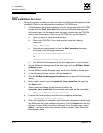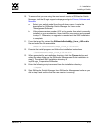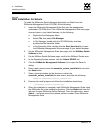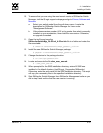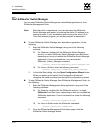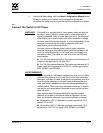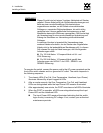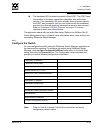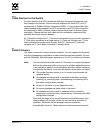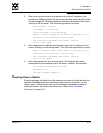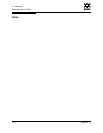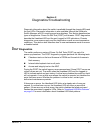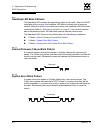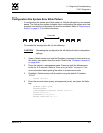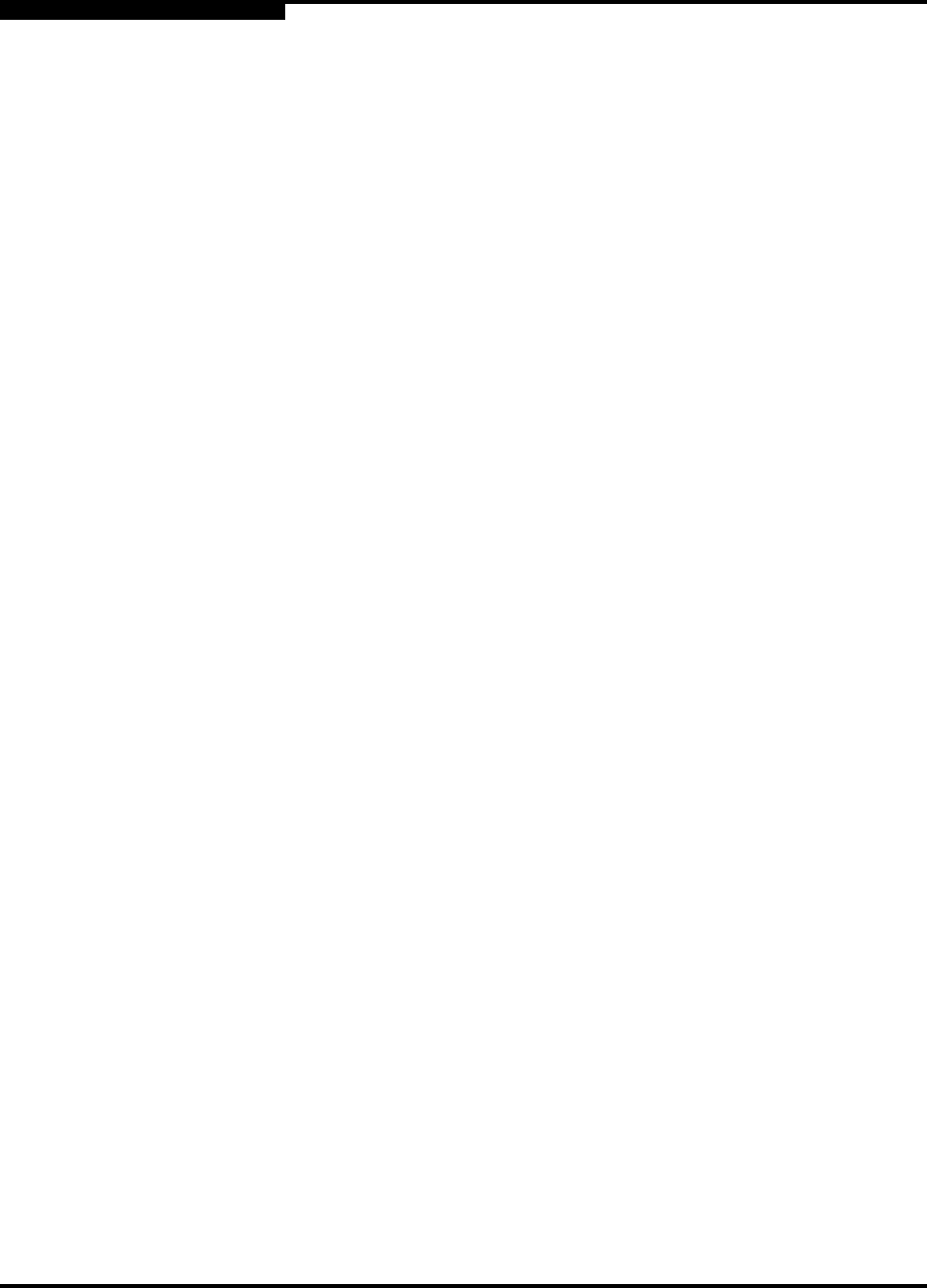
4 – Installation
Installing a Switch
4-20 59042-07 A
0
To configure the switch using the command line interface, do the following:
1. Open a command window according to the type of workstation and
connection:
Ethernet (all platforms): Open a Telnet session with the default switch
IP address and log in to the switch with default account name and
password (admin/password).
telnet 10.0.0.1
SANbox Login: admin
Password: *******
Serial – Windows: Open the HyperTerminal application on a Windows
platform.
a. Choose the Start button, select Programs, Accessories,
HyperTerminal, and HyperTerminal.
b. Select the connection you created earlier and choose the OK
button.
Serial – Linux: Open a command window and enter the following
command:
minicom
Serial – Solaris: Open a command window and enter the following
command:
tip sanbox2
2. Open an admin session and enter the Set Setup System command. Enter
the values you want for switch IP address (Eth0NetworkAddress) and the
network mask (Eth0NetworkMask). Refer to “Set Setup Command” on
page B-53 for more information about this command.
SANbox2 #> admin start
SANbox2 (admin) #> set setup system
3. Open a Config Edit session and use the Set Config command to modify the
switch configuration. Refer to the “Config Command” on page B-11 and the
“Set Config Command” on page B-37 for more information.