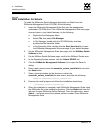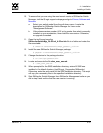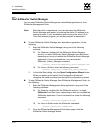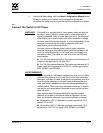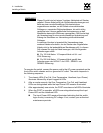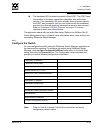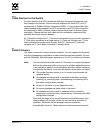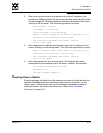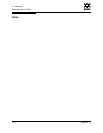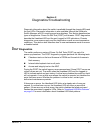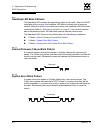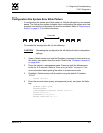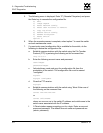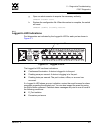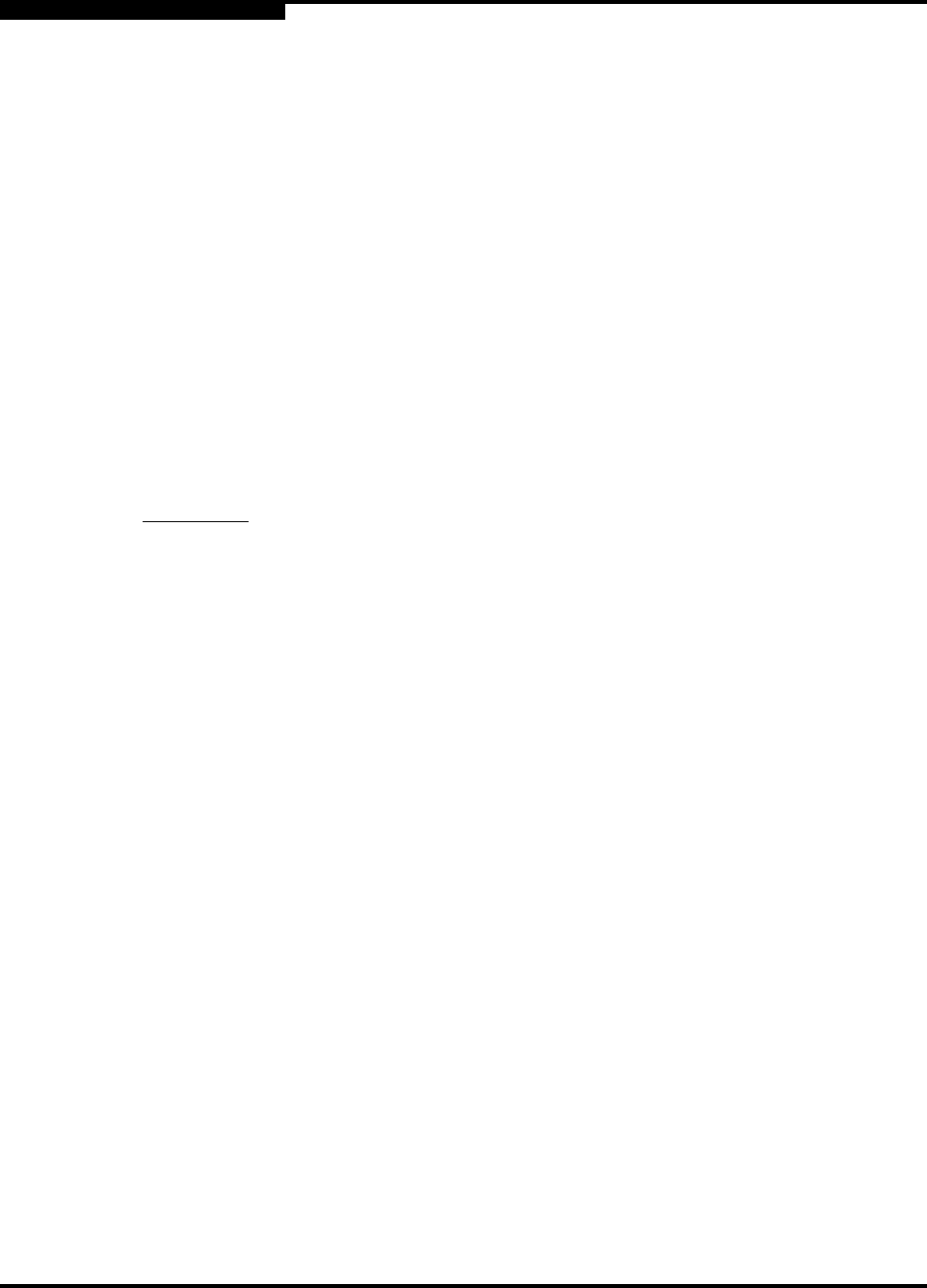
4 – Installation
Install Firmware
4-22 59042-07 A
0
4.3.1
Using SANsurfer Switch Manager to Install Firmware
To install firmware using SANsurfer Switch Manager, do the following:
1. Select a switch in the topology display and double-click to open the
Faceplate display. Open the Switch menu and select Load Firmware.
2. In the Firmware Upload window, click the Select button to browse and select
the firmware file to be uploaded.
3. Click the Start button to begin the loading process.
4.3.2
Using the CLI to Install Firmware
To install firmware using the CLI when a File Transfer Protocol (FTP) server is
present on the management workstation, use the Firmware Install command.
Refer to the “Firmware Install Command” on page B-17 for more information.
1. Enter the following command to download the firmware from a remote host
to the switch, install the firmware, then reset the switch to activate the
firmware.
SANbox2 (admin) #> firmware install
Warning: Installing new firware requires a switch reset.
Continuing with this action will terminate all management
sessions, including any Telnet sessions. When the
firmware activation is complete, you may log in to the
switch again.
Do you want to continue? [y/n]: y
Press 'q' and the ENTER key to abort this command.
CAUTION! Activating firmware will disrupt the fabric. Isolate the switch from
the fabric before installing and activating firmware. To perform a
non-disruptive activation use the “Image Command” on page B-22
and the “Hotreset Command” on page B-21.