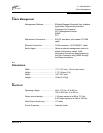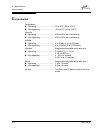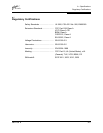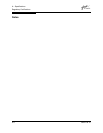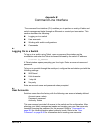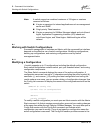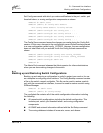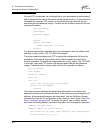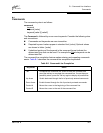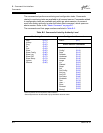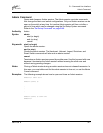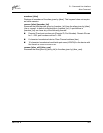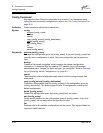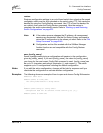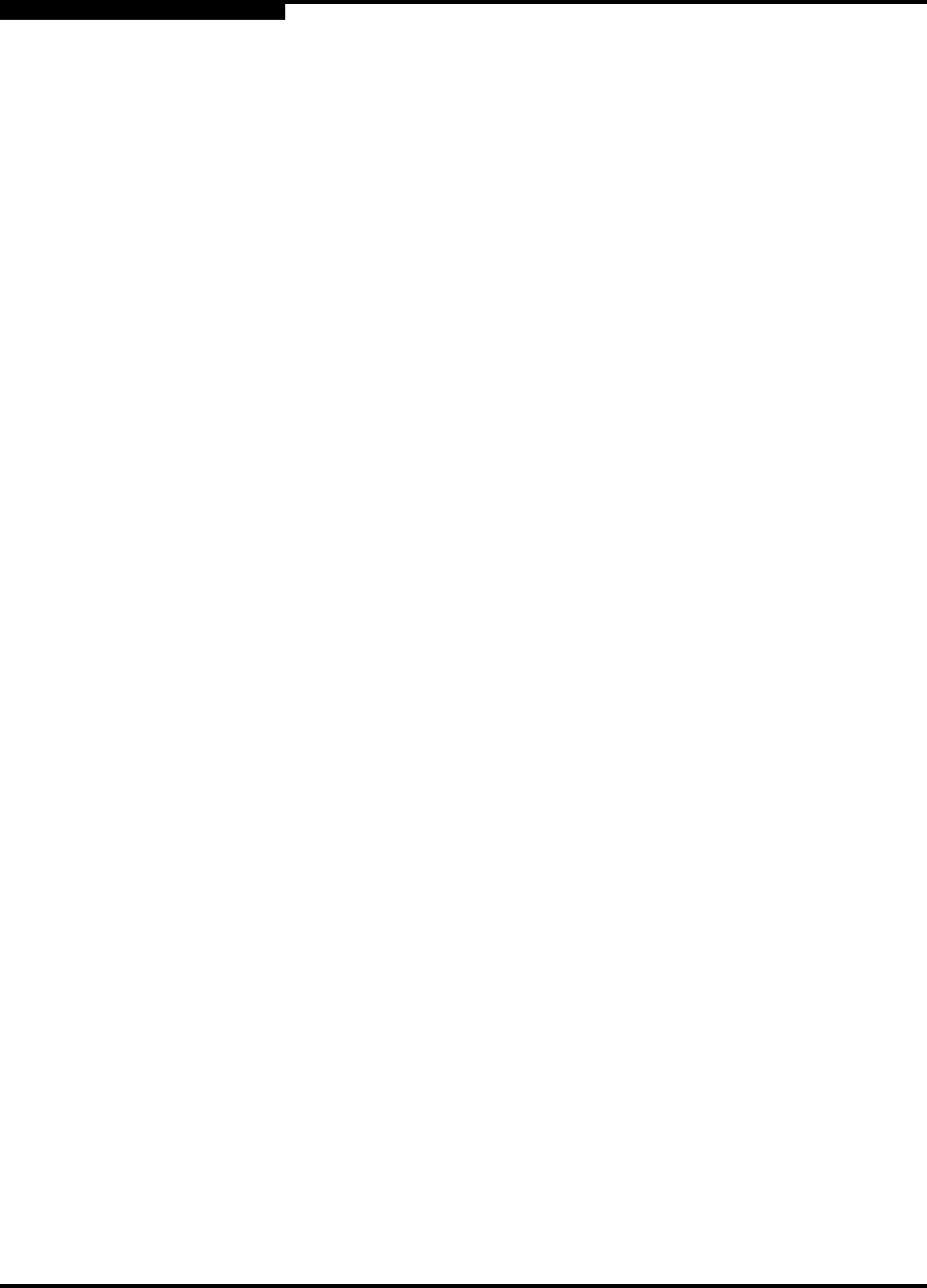
B – Command Line Interface
Working with Switch Configurations
B-4 59021-08 B
D
You use FTP to download the configdata file to your workstation for safe keeping
and to upload the file back to the switch for the restore function. To download the
configdata file, open an FTP session on the switch and login with the account
name images and password images. Transfer the file in binary mode with the Get
command as shown:
>ftp ip_address
user:images
password: images
ftp>bin
ftp>get configdata
xxxxx bytes sent in xx secs.
ftp>quit
You should rename the configdata file on your workstation with the switch name
and date, config_switch_169_10112003, for example.
The restore operation begins with FTP to upload the configuration file from the
workstation to the switch, then finishes with a Telnet session and the Config
Restore command. To upload the configuration file, config_switch_169_10112003
in this case, open and FTP session with account name images and password
images. Transfer the file in binary mode with the Put command as shown:
ftp ip_address
user:images
password: images
ftp> bin
ftp> put
Local file config_switch_169_10112003
Remote file configdata
ftp>quit
The restore process replaces all configuration information on the switch and
afterwards the switch is automatically reset. If the restore process changes the IP
address, all management sessions are terminated. Use the Set Setup System
command to return the IP configuration to the values you want. Refer to the ”Set
Setup Command” on page B-48. To restore the switch, open a Telnet session,
then enter the Config Restore command from within an Admin session as shown:
SANbox2 #> admin start
SANbox2 (admin) #> config restore
The switch will be reset after restoring the configuration.
Please confirm (y/n): [n] y