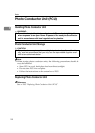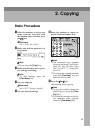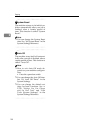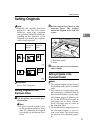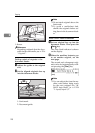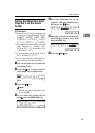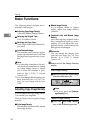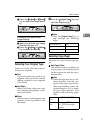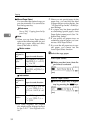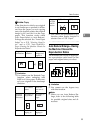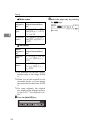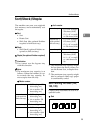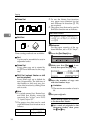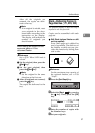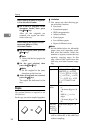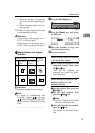Copying
32
2
❖
Manual Paper Select
You can select the desired copy pa-
per size manually. You can also se-
lect the bypass tray.
Reference
See
⇒
P.41
“Copying from the By-
pass Tray”
.
Note
❒
When you use Auto Paper Select,
refer to the following table for pos-
sible copy paper sizes and direc-
tions (if the ratio is 100%).
❖
Metric version
❖
Inch version
❒
For some originals, the original
size might not be detected correct-
ly. See
⇒
P.17
“Sizes Difficult to De-
tect”
.
❒
When you set special paper in the
paper tray, you can have the kind
of paper shown on the display. See
“14. Special Pap. Indict” of the Sys-
tem Settings.
❒
If a paper tray has been specified
as containing special paper, Auto
Paper Select cannot use it. See “14.
Special Pap. Indict”.
❒
If you specify all papers trays as
containing special paper you can-
not use Auto Paper Select.
❒
If you set the all paper tray to spe-
cial paper, you cannot use the
Auto Paper Select function.
A Select the copy paper.
Auto Paper Select
A Make sure that Auto (Auto Pa-
per Select) is selected.
Manual Paper Select
A Select the paper tray or bypass
tray by pressing the 01 keys.
Where
original is
set Paper size and direction
Exposure
glass
A3 L, B4JIS L, A4 KL,
B5JIS KL, 8
1
/
2
"
×
13" L,
8
1
/
2
"
×
14" L
Document
feeder
A3 L, B4JIS L, A4 KL,
B5JIS KL, A5 KL, 8
1
/
2
"
×
13"L
Where
original is
set Paper size and direction
Exposure
glass
11"
×
17" L, 8
1
/
2
"
×
14" L,
8
1
/
2
"
×
11" KL, 8
1
/
2
"
×
13" L, 10"
×
14" L, 8"
×
10"
K
Document
feeder
11"
×
17" L, 8
1
/
2
"
×
14" L,
8
1
/
2
"
×
11" KL, 5
1
/
2
"
×
8
1
/
2
" KL