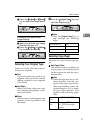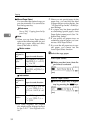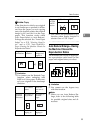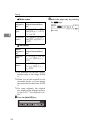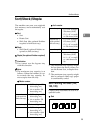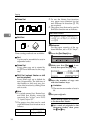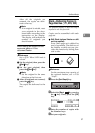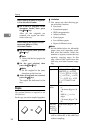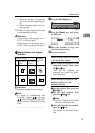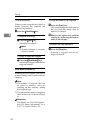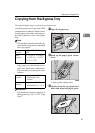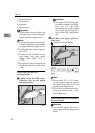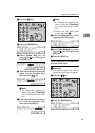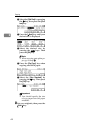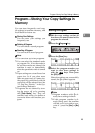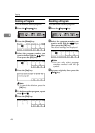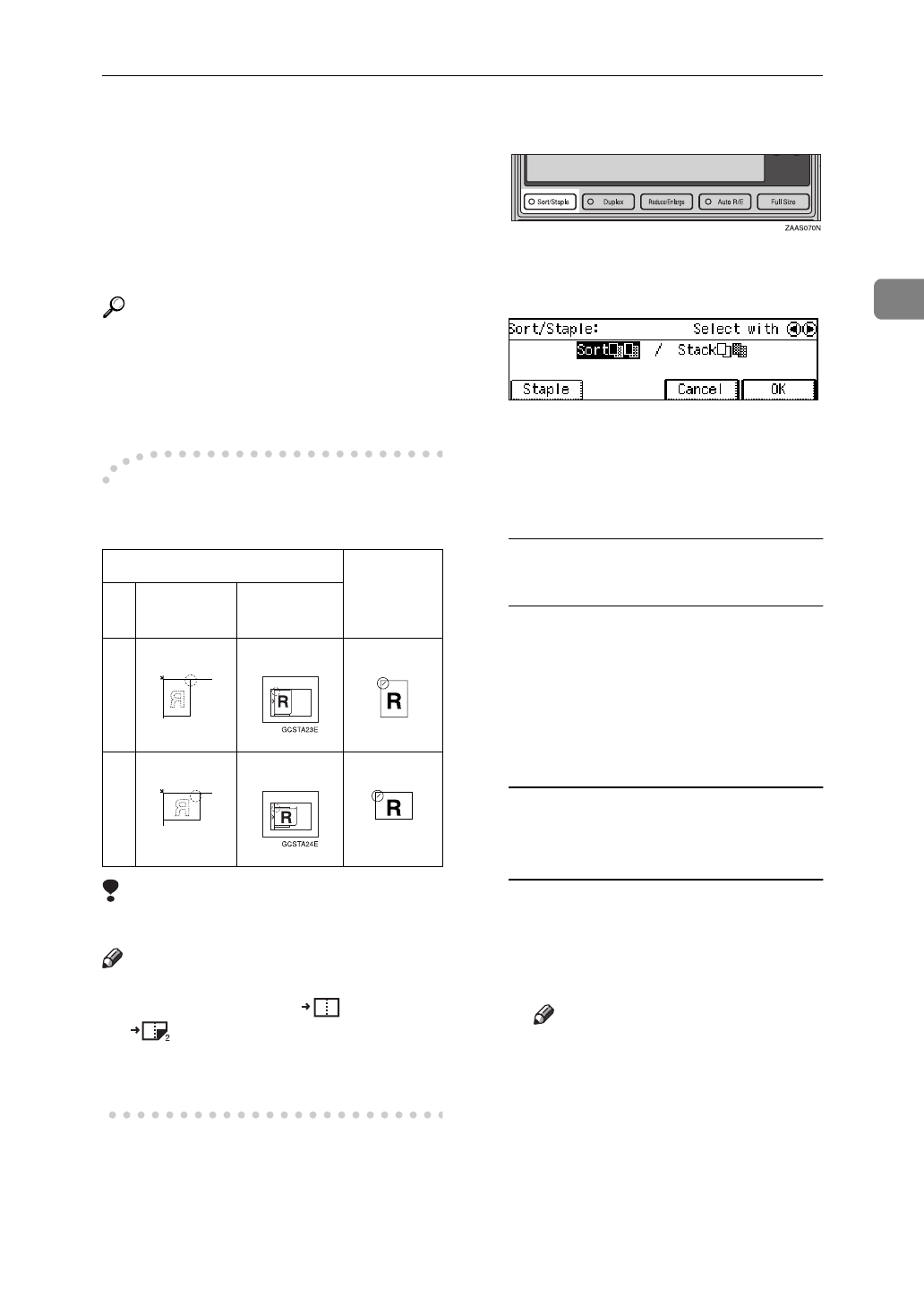
Sort/Stack/Staple
39
2
• When the number of copies for
one set is over the stapler capac-
ity.
• When memory reaches 0% dur-
ing copying.
❒
When you select Staple, Sort mode
is automatically selected.
Reference
If you want to add staples, see
⇒
P.107
“d Adding Staples”
.
When staples are jammed, see
⇒
P.109
“e Removing Jammed Staples”
.
-
Staple position and original
direction
Limitation
❒
Original images are not rotated.
Note
❒
To staple in combination with
Combine: 2 pages or 4 pages
, select
L
paper for
K
origi-
nals, or select
K
paper for
L
orig-
inals.
A Press the
[
Sort/Staple
]
key.
B Press the
[
Staple
]
key, then press
the
[
OK
]
key.
C Enter the number of copy sets
with the Number keys.
D Set your originals.
When setting a stack of originals
in the document feeder
A Set a stack of originals in the
document feeder, then press
the
{
Start
}
key.
After all the originals are
scanned, the copies are deliv-
ered to the tray.
When setting an original on the
exposure glass or in the
document feeder
A Set the original, then press the
{
Start
}
key.
B Set the next original, then
press the
{
Start
}
key.
Note
❒
Set the original in the same
direction as the first one.
C After all originals are scanned,
press the
{
#
}
key.
The copies are delivered to the
tray.
Original setting Stapling
position
Exposure
glass
Document
Feeder
K
L