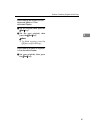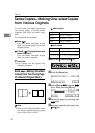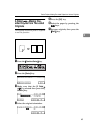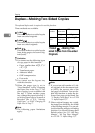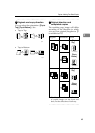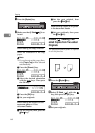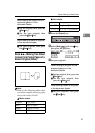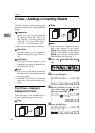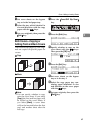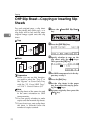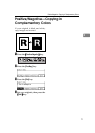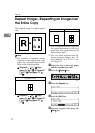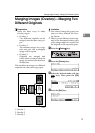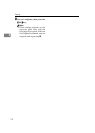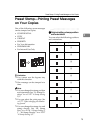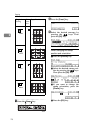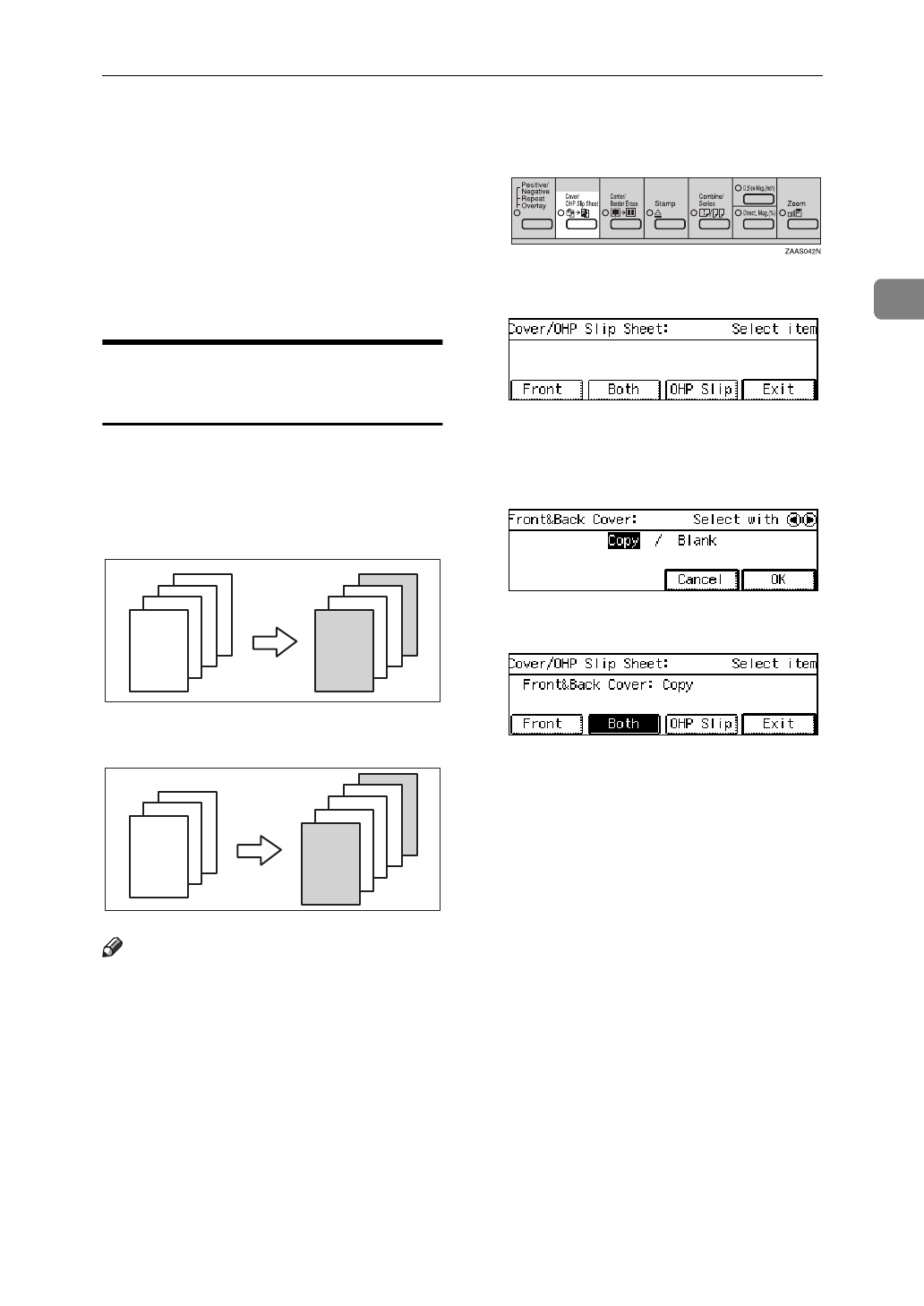
Cover—Adding or Inserting Sheets
69
2
E Set cover sheets on the bypass
tray or in the 2nd paper tray.
F Select the tray which identical in
size and direction with the copy
paper with the 01 keys.
G Set your originals, then press the
{
Start
}
key.
Both Covers—Copying or
Adding Front and Back Covers
The first and last pages of your origi-
nals are copied on specific paper for
covers.
❖
Copy
❖
Blank
Note
❒
You can specify whether to copy
onto the cover sheet. If you select
[
Copy
]
, the first and last pages will
be copied on the cover sheets. If
you select
[
Blank
]
, a cover sheet
will just be inserted before the first
copy and another sheet after the
last copy.
A Press the
{
Cover/OHP Slip Sheet
}
key.
B Press the
[
Both
]
key.
C Specify whether to copy on the
cover sheet with the 01 keys.
Then press the
[
OK
]
key.
D Press the
[
Exit
]
key.
E Set cover sheets on the bypass
tray or in the tray 2.
F Select the copy paper tray con-
taining paper indentical in size
and direction to the cover paper
with the 01keys.
G Set your originals, then press the
{
Start
}
key.
4
3
2
1
4
3
2
1
3
2
1
3
2
1