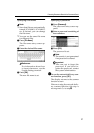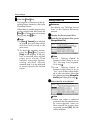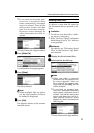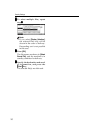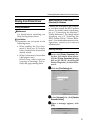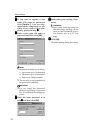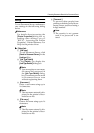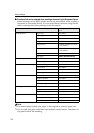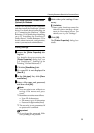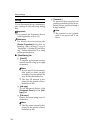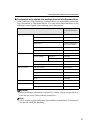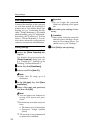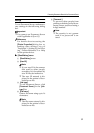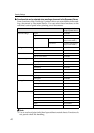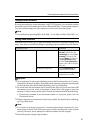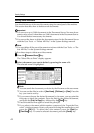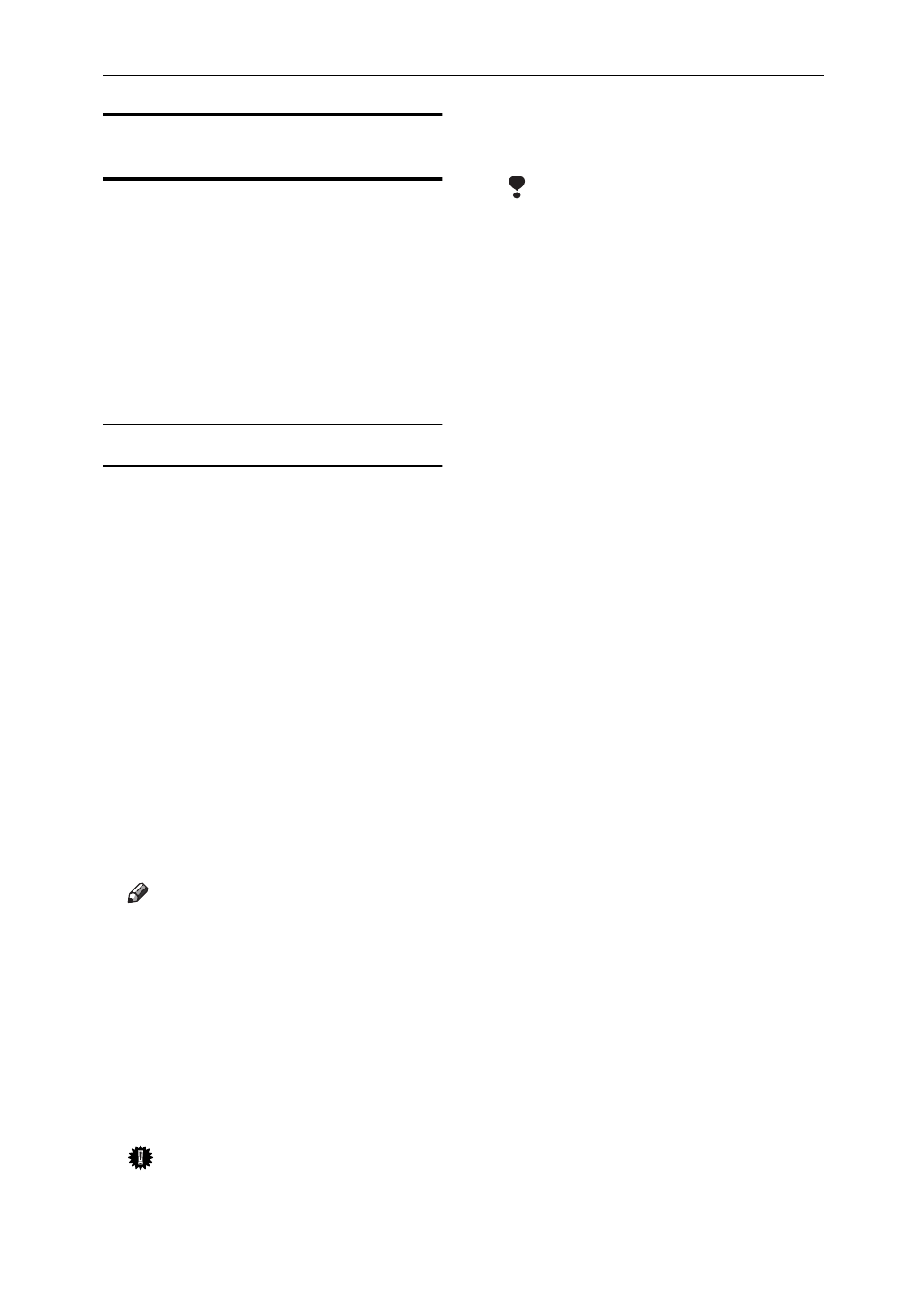
Protecting Documents Stored in the Document Server
35
When Using PostScript 3 Printer Driver
(Optional) on Windows
Connect the machine to the computer,
and then install the PostScript 3 printer
driver. For details about connecting, see
p.9 "Connecting the Machine", Printer
Reference 1. For details about installing,
see p.25 "Installing the PostScript 3
Printer Driver", Printer Reference 1. For
details about network configuration,
contact your network administrator.
Making settings
A
AA
A
Access the [
Printer Properties
] dia-
log box.
For details about accessing the
[
Printer Properties
] dialog box, see
p.9 "PostScript 3 - Setting Up for
Printing", Printer Reference 2.
B
BB
B
Click the [
Store/History
] tab.
C
CC
C
If a user ID is not displayed in
[
User ID:
].
D
DD
D
In the [
Job type:
] list, click [
Docu-
ment Server.
]
E
EE
E
Enter a file name and password,
and then click [
OK
].
Note
❒ You can print even without en-
tering a file name and pass-
word.
❒
Restrictions on entries are as follows:
• User ID: 8 characters
• File name: up to 16 characters
• Password: 4-digit number (fixed)
❒ The security is not guaranteed if
no password is entered.
Important
❒
Do not forget the password. With-
out it printing is not possible.
F
FF
F
Make other print settings if nec-
essary.
Limitation
❒ Some print functions cannot be
selected when sending a docu-
ment to Document Server. For
details, see ⇒ p.36 “Settings”.
G
GG
G
Click [
OK
].
The [
Printer Properties
] dialog box
closes.