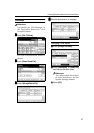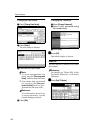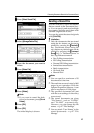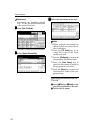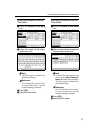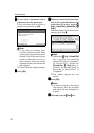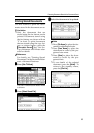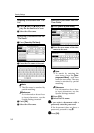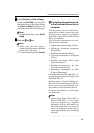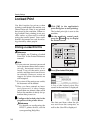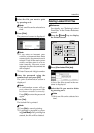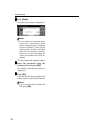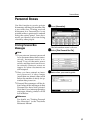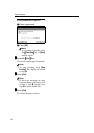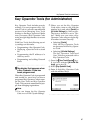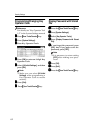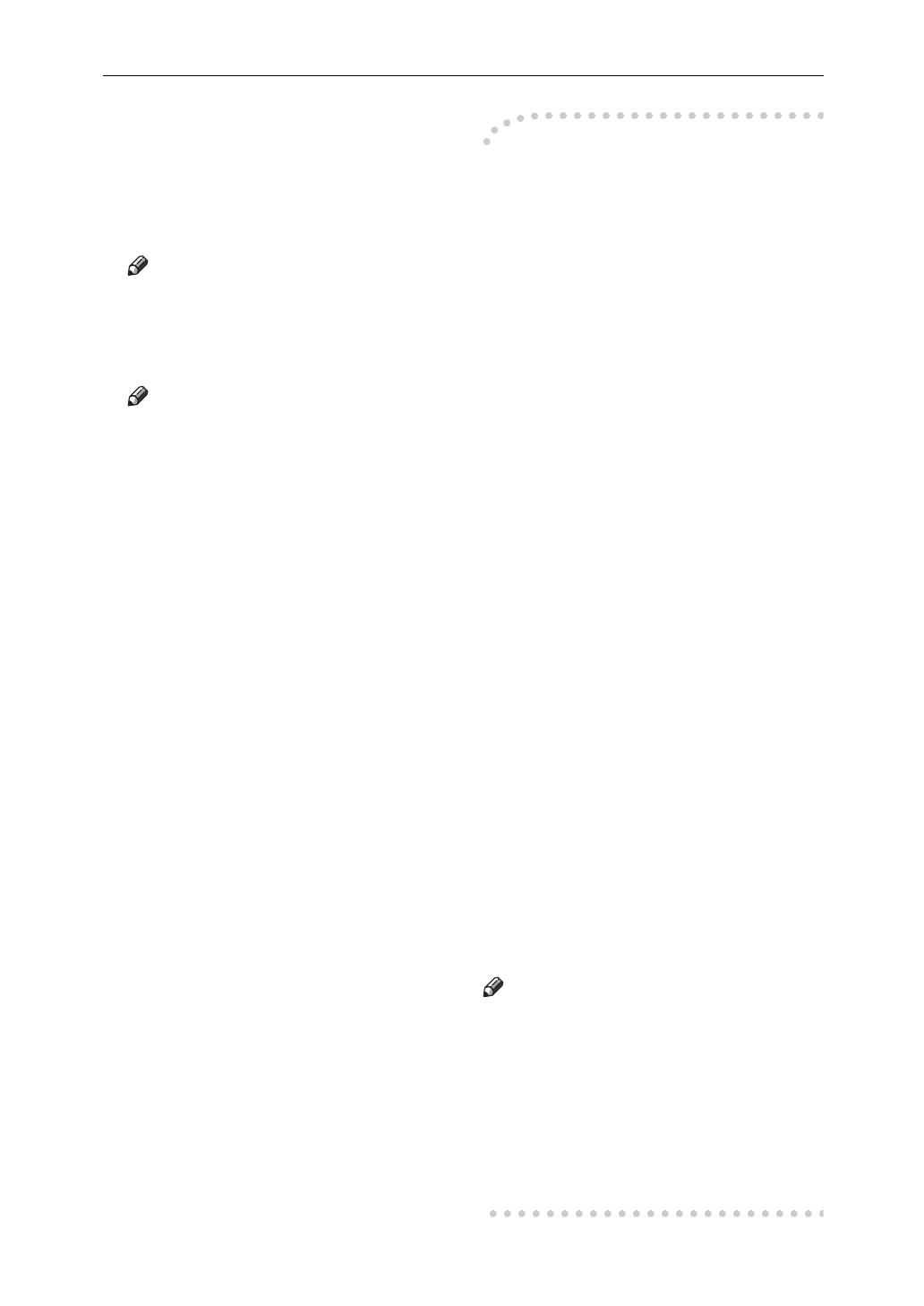
Protecting Documents Stored in the Document Server
55
F
FF
F
Press [Print File] or [Print 1st Page].
When the [Print File] is pressed, the
machine prints all the pages. When
the [Print 1st Page] is pressed, the
machine prints only the first page.
Note
❒ To print both sides, press [Print 2
Sided].
G
GG
G
Press the {
{{
{Start}
}}
} key.
Note
❒ When only the first page is
printed, the file name is printed
at the top of the paper.
❒
To cancel printing, press [
Cancel
].
-
--
-
Controlling documents saved
in the Document Server from a
computer
The documents saved in the Docu-
ment Server can be viewed and con-
trolled from a network computer
with Ridoc Desk 2000 or Ridoc Desk
2000 / Lt installed.
The following operations are avail-
able from the computer:
• Displaying documents (Easy Viewer)
• Displaying document properties
(Properties)
• Deleting documents (Delete)
• Copying documents to a computer
(Copy)
• Printing documents (Print from
Document Server)
• Sending documents by fax (Fax
from Document Server)
• Exporting documents as files
(Export Document)
For details about the Ridoc Desk 2000 / Lt,
see operating instructions and Help for the
Ridoc Desk 2000 / Lt .
Settings made in System Settings en-
able you to send documents to the de-
livery server or to automatically save
documents in the Document Server.
For more information, see the Scan-
ner Reference.
Note
❒ When using Ridoc Desk 2000 or
Ridoc Desk 2000 / Lt, the pass-
word you entered for a specific
document will be valid until you
close the application. To access to
use your computer, make sure to
close applications after finishing
your job.