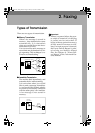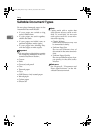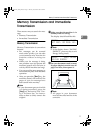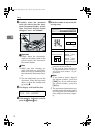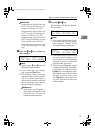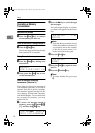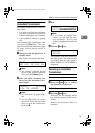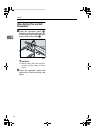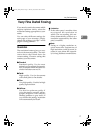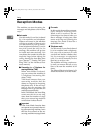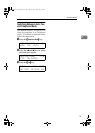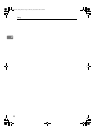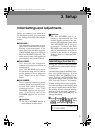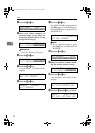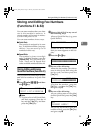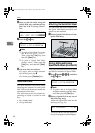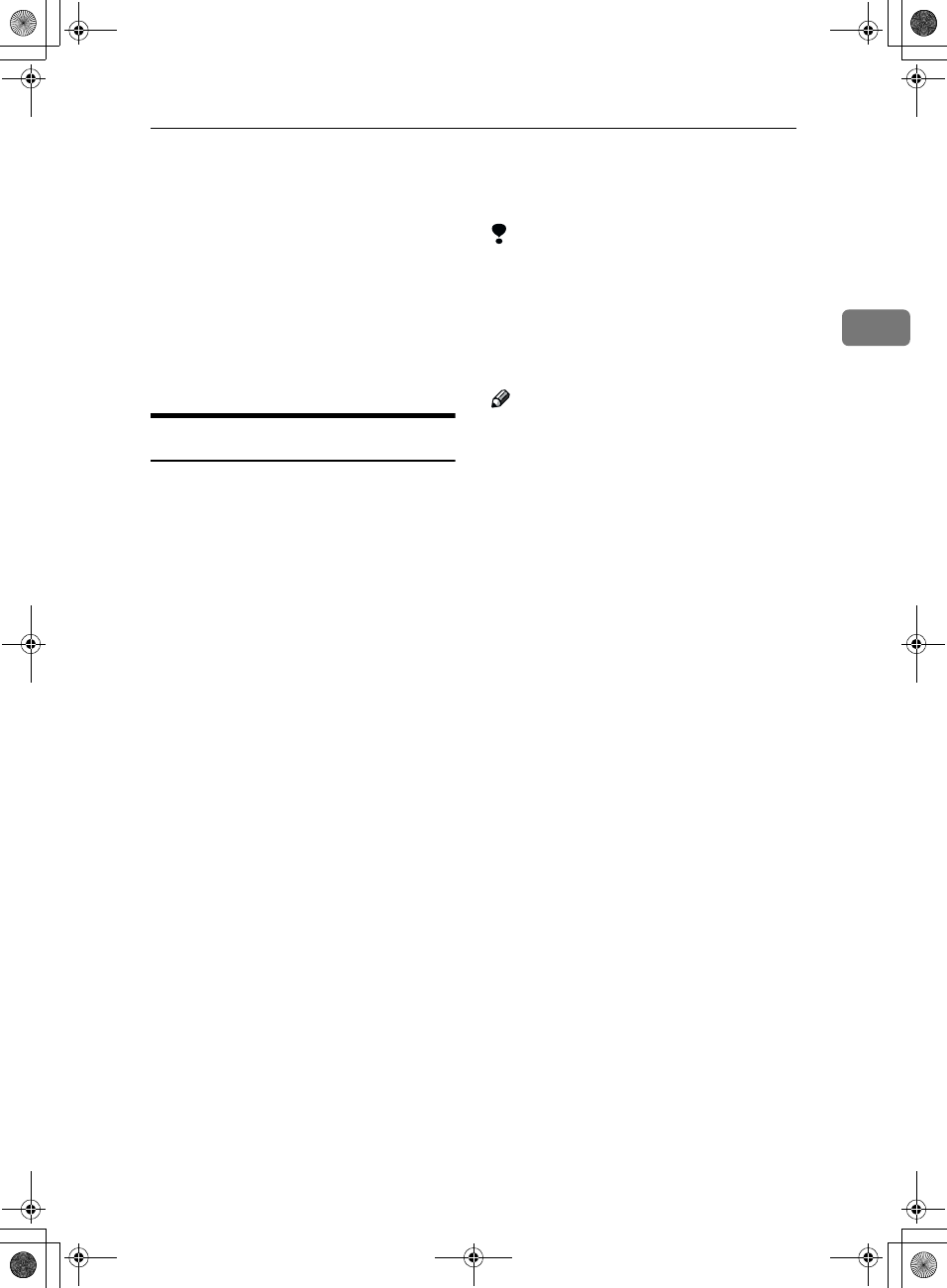
Very Fine Detail Faxing
17
2
Very Fine Detail Faxing
If you need to send a document which
requires optimum clarity, select the
resolution setting appropriate to your
needs.
You can select different settings for
each page of your message. Simply
change the settings for page 2 while
page 1 is being scanned.
Resolution
The resolution button gives you con-
trol over document quality. The indi-
cators above the button show the
current setting. Choose a setting that
matches your document.
❖
❖❖
❖ Standard:
Standard quality. Use for most
printed or typewritten documents.
This is selected when the other res-
olution indicators are not lit.
❖
❖❖
❖ Detail:
High quality. Use for documents
with small print or fine details.
❖
❖❖
❖ Fine:
Very high quality. Use this for high
quality reproduction.
❖
❖❖
❖ Halftone:
Use this for optimum quality if
your document contains photo-
graphs/diagrams with complex
shading patterns or gray tones. If
you choose this setting, resolution
will automatically be Detail.
Limitation
❒ If the other party's machine does
not support the resolution at
which you are sending, this ma-
chine automatically switches to a
resolution supported by the other
party's machine.
Note
❒ Faxing at a higher resolution re-
quires more time. Frequent use of
high resolution could cause an in-
crease in your phone bill, especial-
ly for long distance transmissions.
Holsten1AE_Basic_FM.book Page 17 Monday, November 6, 2000 8:10 PM