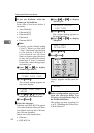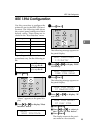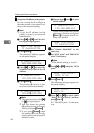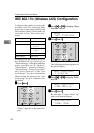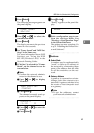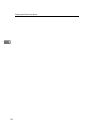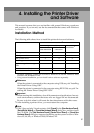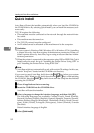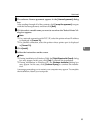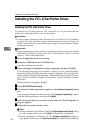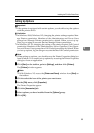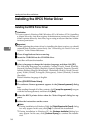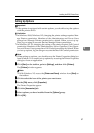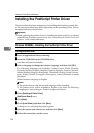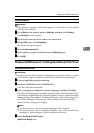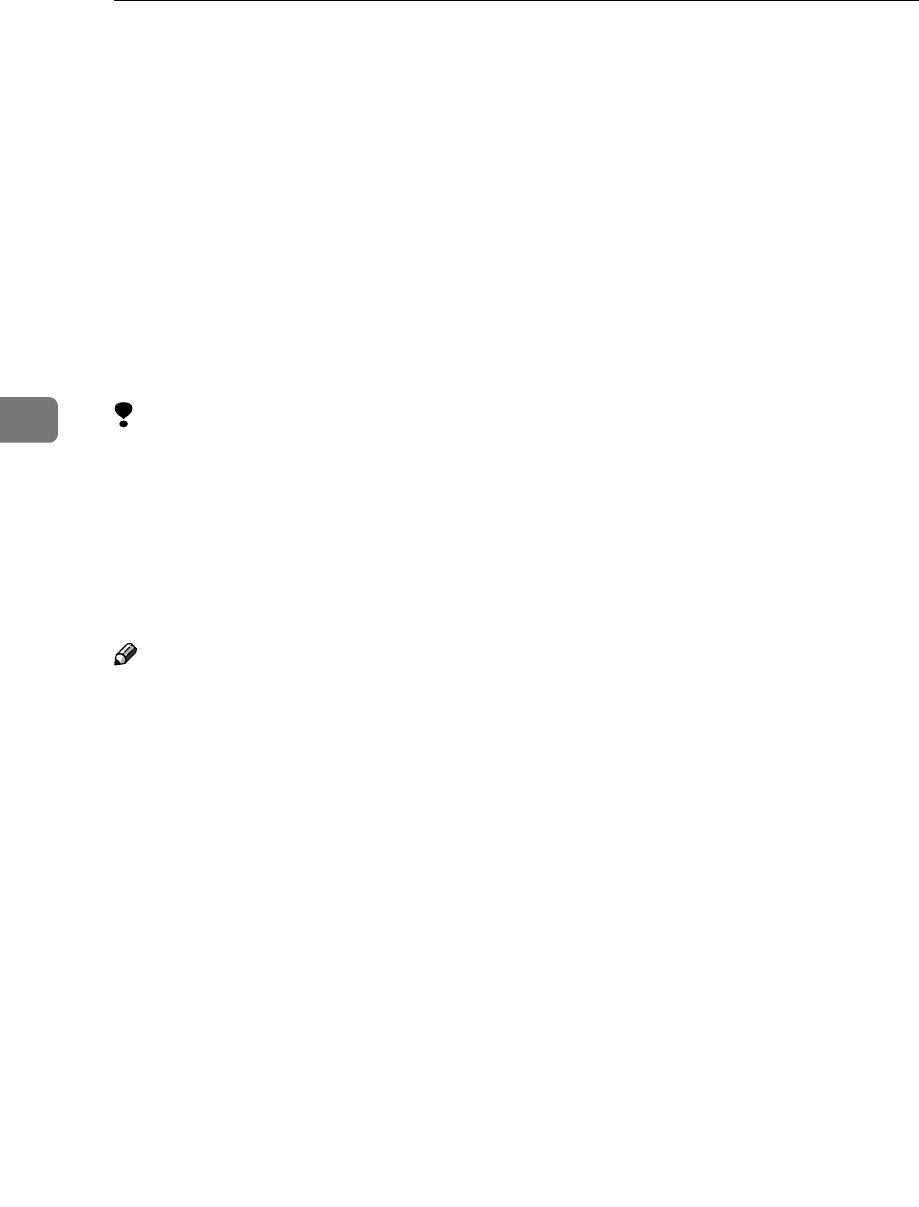
Installing the Printer Driver and Software
52
4
Quick Install
Auto Run will start the installer automatically when you load the CD-ROM in
the CD-ROM drive. By selecting Quick Install, you can install the necessary soft-
ware easily.
TCP/IP requires the following:
• This machine must be connected to the network through the network inter-
face cable.
• This machine must be turned on.
• The TCP/IP protocol must be configured.
• An IP address must be allocated to this machine and to the computer.
Limitation
❒ If your system is Windows 2000/Windows XP or Windows NT 4.0, installing
a printer driver by Auto Run requires Administrators permission. When you
install a printer driver by Auto Run, log on using an account that has Admin-
istrators permission.
❒ When the printer is connected to the computer using USB or IEEE 1394, Quick
Install cannot be used. See p.66 “Installing the Printer Driver Using USB” or
p.68 “Installing the Printer Driver Using IEEE 1394”.
Note
❒ Auto Run might not automatically work with certain OS settings. In this case,
launch "Setup.exe" located on the CD-ROM root directory.
If you want to cancel Auto Run, hold down the {
{{
{SHIFT}
}}
} key (when your system
is Windows 2000/Windows XP, hold down the left {
{{
{SHIFT}
}}
} key) while inserting
the CD-ROM. Keep the {
{{
{SHIFT}
}}
} key held down until the computer has finished
accessing the CD-ROM.
A
AA
A
Close all applications that are running.
B
BB
B
Insert the CD-ROM into the CD-ROM drive.
Auto Run will start the installer.
C
CC
C
Select a language to change the interface language, and then click [OK].
The following languages are available: Cestina (Czech), Dansk (Danish),
Deutsch (German), English (English), Espanol (Spanish), Francais (French),
Italiano (Italian), Magyar (Hungarian), Nederlands (Dutch), Norsk (Norwe-
gian), Polski (Polish), Portugues (Portuguese), Suomi (Finnish), Svenska
(Swedish)
Default interface language is English.
D
DD
D
Select [Quick Install].