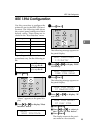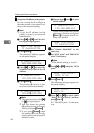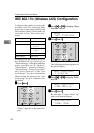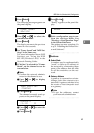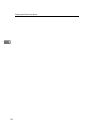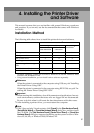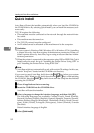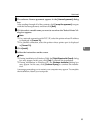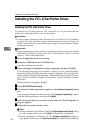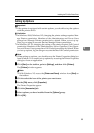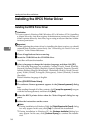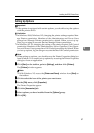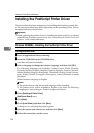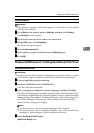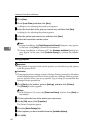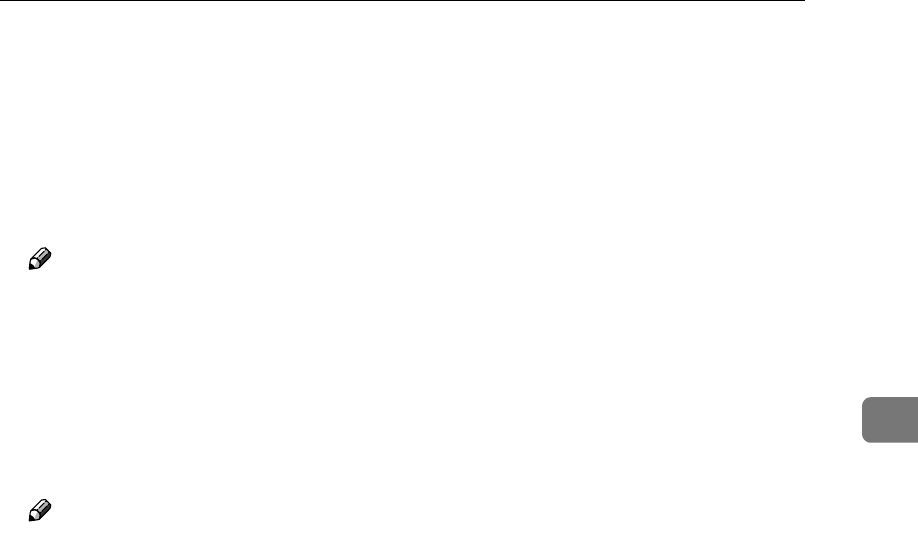
Quick Install
53
4
E
EE
E
The software license agreement appears in the [License Agreement] dialog
box.
After reading through all of the contents, click [I accept the agreement] to agree
with the license agreement, and then click [Next].
F
FF
F
Click to select a model name you want to use when the "Select Printer" di-
alog box appears.
Note
❒ For a network connection with TCP/IP, select the printer whose IP address
is displayed in [Connect To].
❒ For parallel connection, select the printer whose printer port is displayed
in [Connect To].
G
GG
G
Click [Install].
H
HH
H
Follow the instructions on the screen.
Note
❒ During installation in Windows 2000, the [Digital Signature Not Found] dialog
box may appear. In this case, click [Yes] to continue the installation.
❒ During installation in Windows XP, the [Hardware Installation] dialog box
may appear. In this case, click [Continue Anyway] to continue the installa-
tion.
A message prompting you to restart your computer may appear. To complete
the installation, restart your computer.