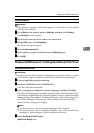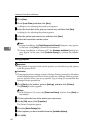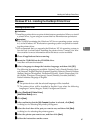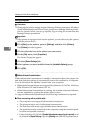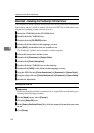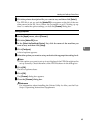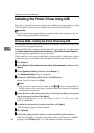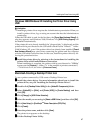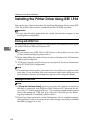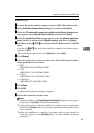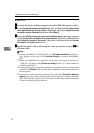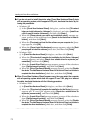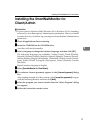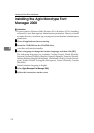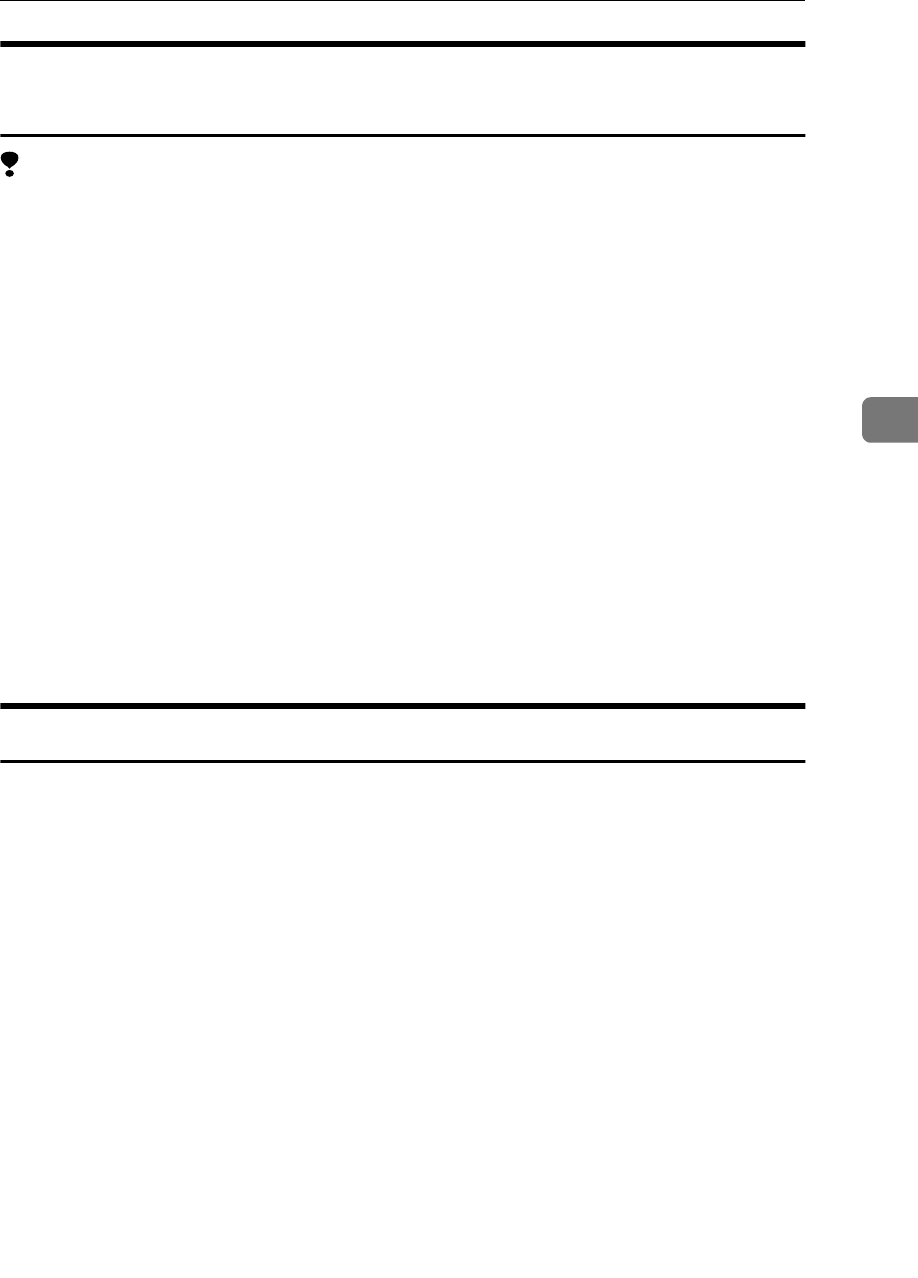
Installing the Printer Driver Using USB
67
4
Windows 2000/Windows XP-Installing the Printer Driver Using
USB
Limitation
❒ Installing a printer driver requires the Administrators permission. When you
install a printer driver, log on using an account that has the Administrators
permission.
When the USB cable is used for the first time, the [Found New Hardware Wizard] di-
alog box appears, and Windows 2000/Windows XP's [USB Printing Support] will
be installed automatically.
If the printer driver is already installed, the "plug and play" is displayed, and the
printer with its port directed to the USB cable is added to the "Printers"
*1
folder.
With Windows XP, even if the printer driver has already been installed, [Found
New Hardware Wizard] may start when connecting the printer and the computer
with the USB cable for the first time. In this case, install the printer driver by fol-
lowing the procedure below.
A
AA
A
Install the printer driver by referring to the instructions for installing the
printer driver with Parallel/Ethernet connection.
When installation is complete, the printer with its port directed to "USB00n"
appears on the [Printers]
*1
folder. ("n" is the number of printers connected.")
*1
With Windows XP, the folder is [
Printers and Faxes
].
Macintosh-Creating a Desktop Printer icon
To use a printer connected by USB, create a Desktop Printer icon.
A
AA
A
Install the printer driver. For more information about how to install the
printer driver, see p.58 “Installing the PostScript Printer Driver”.
B
BB
B
Double-click [Desktop Printer Utility] in the [AdobePS Components] folder.
C
CC
C
Select [AdobePS] in [With:] and [Printer (USB)] in [Create Desktop], and then
click [OK].
D
DD
D
Click [Change] in [USB Printer Selection].
E
EE
E
Select the model you are using in [Select a USB Printer:], and then click [OK].
F
FF
F
Click [Auto Setup] in [PostScript
TM
Printer Description (PPD) File].
G
GG
G
Click [Create].
H
HH
H
Enter the printer name, and then click [Save].
The printer icon appears on the desktop.
I
II
I
Exit the Desktop Printer Utility.