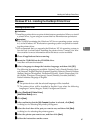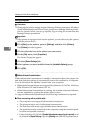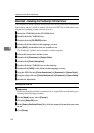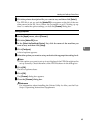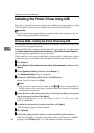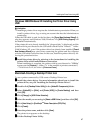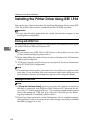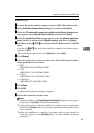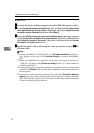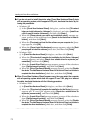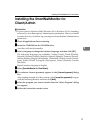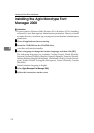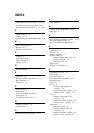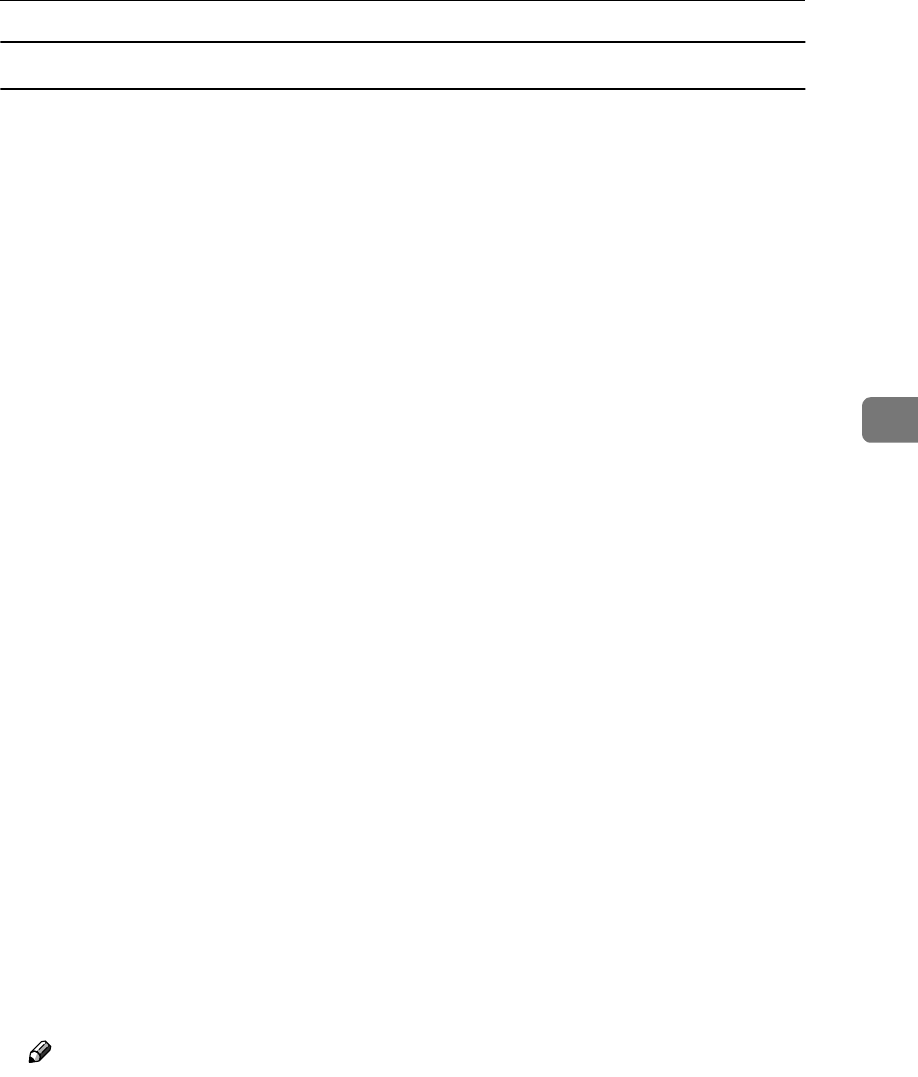
Installing the Printer Driver Using IEEE 1394
69
4
Windows 2000
A
AA
A
Connect the printer and the computer using the IEEE 1394 interface cable.
B
BB
B
In the [Found New Hardware Wizard] dialog box, and then click [Next>].
C
CC
C
When the [This wizard will complete the installation for this Device: Unknown] mes-
sage appears, select [Optional search locations:], and then click [Next>].
D
DD
D
When the [Locate Driver Files] message appears, select the [Optional search loca-
tions.] check box, and then select [Specify a location], and then click [Next>].
E
EE
E
Hold down the left {
{{
{SHIFT}
}}
} key and insert the CD-ROM into the CD-ROM
drive.
Keep the left {
{{
{SHIFT}
}}
} key held down until the computer has finished access-
ing the CD-ROM.
If the Auto Run program starts, click [Cancel], and then [Exit].
F
FF
F
Click [Browse].
G
GG
G
Select the printer driver that you want to use. The following are locations
where printer drivers are stored:
• RPCS
\DRIVERS\RPCS\WIN2000\DISK1
• PCL6
\DRIVERS\PCL6\WIN2000\DISK1
• PCL5e
\DRIVERS\PCL5e\WIN2000\DISK1
• PostScript 3
\DRIVERS\PS3\WIN2000\DISK1
H
HH
H
Click [Open].
I
II
I
Click [OK].
A printer model selection dialog box appears.
J
JJ
J
Follow the instructions on the screen.
Note
❒ During installation, the [Digital Signature Not Found] dialog box may appear.
In this case, click [Yes] to continue the installation.
❒ If the printer driver is already installed, the printer icon is automatically
added to the [Printer] folder. In such a case, installation of the printer driver
is not necessary.
❒ When the installation is complete, the printer with its port directed to
"1394_00n" appears on the [Printers] folder. ("n" is the number of printers
connected.")