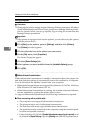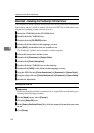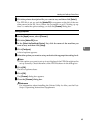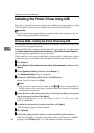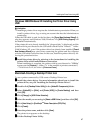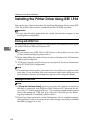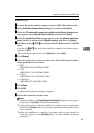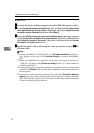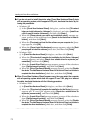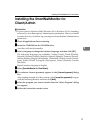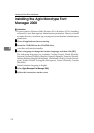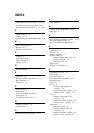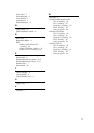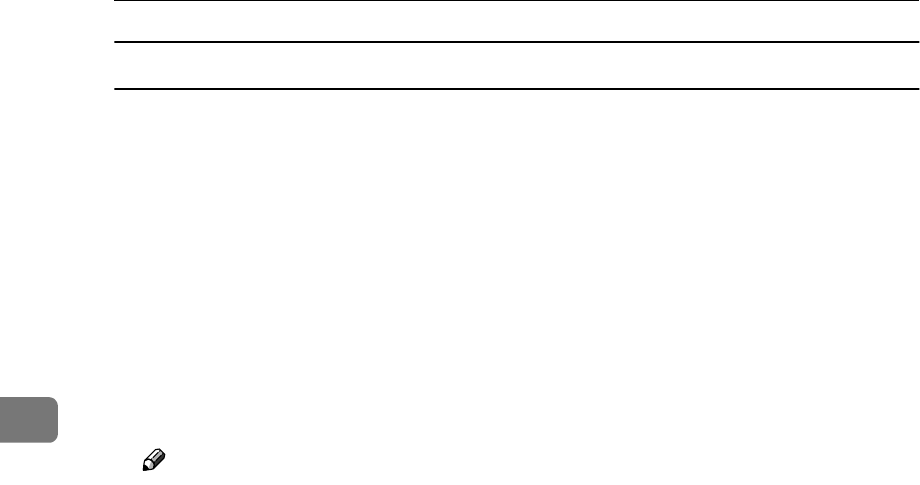
Installing the Printer Driver and Software
70
4
Windows XP
A
AA
A
Connect the printer and the computer using the IEEE 1394 interface cable.
B
BB
B
In the [Found New Hardware Wizard] dialog box, confirm that [This wizard helps
you install software for: (printer name)] is displayed, and select [Install from a list
on specific location (Advanced)], and then click [Next>].
C
CC
C
When the [Please choose your search and installation option.] messages appears,
select the [Search for the best driver in these locations.] check box, and then select
the [Include this location in the search:] check box, and then select the [Include
this location in the search:] check box.
D
DD
D
Install the printer driver following the same procedures as steps
E
EE
E
-
J
JJ
J
in
Windows 2000.
Note
❒ During installation in Windows XP, the [Hardware Installation] dialog box
may appear. In this case, click [Continue Anyway] to continue the installa-
tion.
❒ When the installation is complete, the printer with its port directed to
"1394_00n" appears on the [Printers and Faxes] folder. ("n" is the number of
printers connected.")
❒ If the printer driver is already installed, the printer icon is automatically
added to the [Printer] folder. In this case, installation of the printer driver is
not necessary.
❒ Even if the printer driver has already been installed, [Found New Hardware
Wizard] may start when connecting the printer and the computer with the
IEEE 1394 interface cable for the first time. In this case, install the printer
driver by following the procedure.