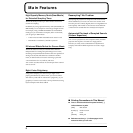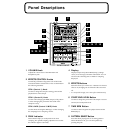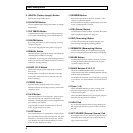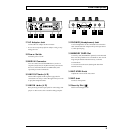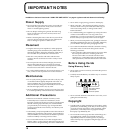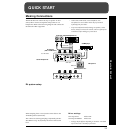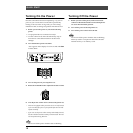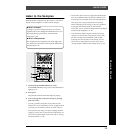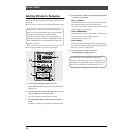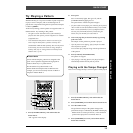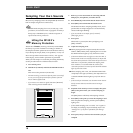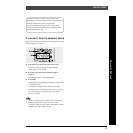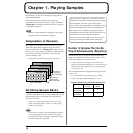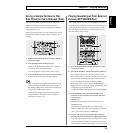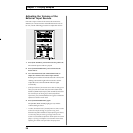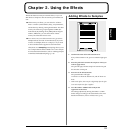14
QUICK START
Adding Effects to Samples
The SP-303 has 26 effects which can add special characters to
the sound.
Here’s how to try out these effects and hear what they can do.
Here, try applying Filter + Overdrive to the sample.
fig.Q07
1. Confirm that [PATTERN SELECT] is not lit.
If [PATTERN SELECT] is lit, press it so that the button’s
light goes out.
2. Press the pad which contains the sample to which you
wish to apply Filter + Overdrive effect.
The pad will light, and the sample will sound.
3. Press [FILTER+DRIVE], and confirm that the button
has lit.
The Filter + Overdrive are applied to the sample sound.
4. Turn the CTRL 1–3 knobs to adjust the amount of Filter
+ Overdrive to be applied.
CTRL 1 (CUTOFF):
Adjusts the filter cutoff frequency. The more the knob is
turned to the left the darker the sound becomes;
conversely, turning this to the right (clockwise) gives the
sound a brighter, clearer feeling.
CTRL 2 (RESONANCE):
Adjusts the filter resonance. The more the knob is turned
to the right, the more the sound’s particular
characteristics are emphasized.
CTRL 3 (DRIVE):
Adjusts the amount of distortion in the filter. The more
the knob is turned to the right, the greater the amount of
distortion, creating a wilder sound.
5. To turn the Filter + Overdrive off, press
[FILTER+DRIVE]; the light goes out.
Of the twenty-six effects, you can select five of them–
Filter + Overdrive, Pitch Shifter, Delay, Vinyl Simulator,
and Isolator–by directly pressing their buttons.
The other twenty-one effects are grouped together in
MFX (the multi-effects). Hold down [MFX] and turn the
CTRL 3/MFX knob to select which of these twenty-one
effects is to be used.
1
2
3,5
4
For explanations of the Pitch Shifter, Delay, Vinyl
Simulator, and Isolator effects, as well as instructions for
selecting effects used in MFX and the workings of these
effects, refer to “Chapter 2 Using the Effects” (p. 21).