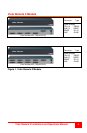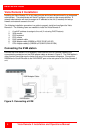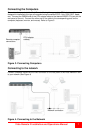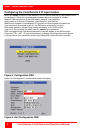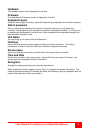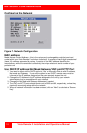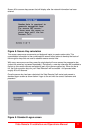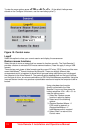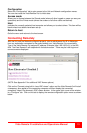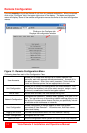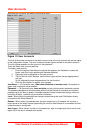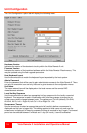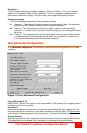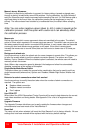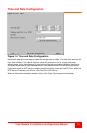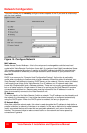Vista Remote 2 Installation and Operations Manual
13
Configuration
Select the “Configuration” tab to gain access to the Unit and Network configuration menus.
You can also reset the Vista Remote 2 to its initial state.
Access mode
Allows you to choose between the Shared mode (where all other logged on users can see your
operations) and the Private mode (where the screens of all other users are blanked).
Host
Indicates the currently selected host computer and allows you to select others. This item will be
blank unless host details have been set-up.
Return to host
Quits the menu and returns to the host screen.
Connecting Remotely
With the Unit and the Network configured properly, start a web browser like IE or Netscape
from any workstation connected to the same network your Vista Remote 2 is connected to.
Type in the Vista Remote 2’s assigned IP address (Example (http://168.192.0.41) in the URL
field. The Vista Remote 2 will respond with the below screen. There may be initial login and
connect screens displayed.
(NOTE: See Appendix E for additional VNC Viewer options)
Click on the “Connect using built-in Java VNC viewer” option and the Vista Remote 2 will install
a temporary Java applet on the requesting computer and then display the connected
computer’s video in the browser’s VNC viewer window. In the upper right corner of the window
is a “Configure” tab. Click on this tab to display the remote configuration option menu as shown
below.