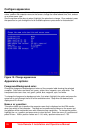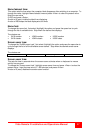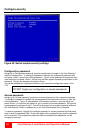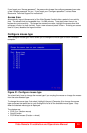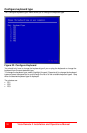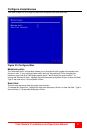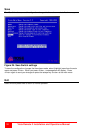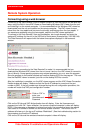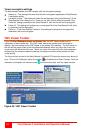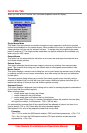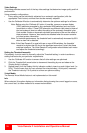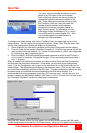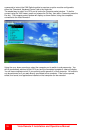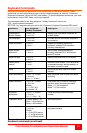34
Vista Remote 2 Installation and Operations Manual
Viewer encryption settings
The web browser viewers and VNC viewers offer four encryption settings:
Always on - This setting will ensure that the link is encrypted, regardless of Vista Remote
2 encryption setting.
Let server choose - This setting will follow the configuration of the Vista Remote 2. If the
Vista Remote 2 has ‘Always on’ or ‘Prefer on’ set, then the link will be encrypted. If the
‘Prefer off’ setting is selected at the Vista Remote 2, then the link will not be encrypted.
Prefer off - This setting will configure an un-encrypted link if the Vista Remote 2 will allow
it, otherwise it will be encrypted.
Prefer on - If the Vista Remote 2 allows it, this setting will configure an encrypted link,
otherwise it will be un-encrypted.
VNC Viewer Toolbar
Figure 25 Error! Reference source not found.shows the VNC Viewer toolbar and an
explanation of each toolbar tab. The VNC viewer uses a two mouse cursor technique to
identify if you are working on the VNC Viewer or the remote PC’s desktop. The local cursor is
the dot and the arrow cursor is the host computers desktop. When you move the cursor, the
arrow cursor will follow the dot cursor. When you move the cursors off of the host computer’s
desktop onto the remote computer’s desktop, a single arrow cursor will be present for local
cursor activity.
The first time you connect to the Vista Remote 2 or switch CPU ports the cursors may be out of
sync. Click on the Calibration tab on the toolbar
and calibrate the Video + Mouse. After the
calibration is complete, the mouse cursors
will follow each other over the viewer window.
Figure 25. VNC Viewer Toolbar