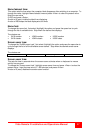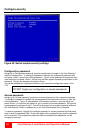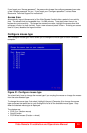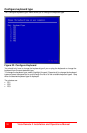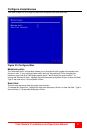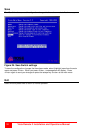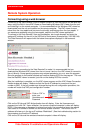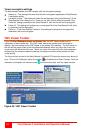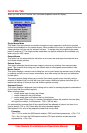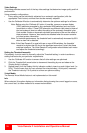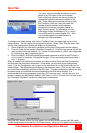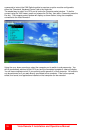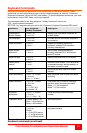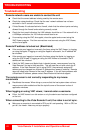Vista Remote 2 Installation and Operations Manual
35
Controls Tab
When you click on the “Controls” tab, the below dropdown menu will display.
Single Mouse Mode
This mode is for fast network connections where the cursor response is sufficient to provide
instant visual feedback on the remote screen. When enabled, the cursor is ‘captured’ within the
viewer window until you use the ‘escape’ hot keys. To escape from the single mouse mode,
press F8 and then P. The single mouse mode does not require calibration and available only
when using the VNC viewer.
Resync Mouse
This option has the same effect as the button on the menu bar and resynchronizes the local
and remote mouse pointers.
Refresh Screen
This option refreshes the whole screen image to remove any artefacts from moved screen
items. This is useful when using very low refresh rates on slow speed communication links.
Mouse Control
This option displays a mouse control dialog box and is useful when the remote cursor is failing
to respond correctly to your mouse movements, even after using the Re-sync and calibration
mouse option.
The mouse control dialog allows you to control the remote mouse cursor manually using a
selection of buttons that you click with your local mouse. Additional options also allow you to
restore the settings of a mouse that has failed to operate correctly.
Keyboard Control
This option displays a keyboard control dialog and is useful for sending keyboard combinations
(to the host) that are needed regularly.
When entering codes:
+ means press down the key that follows
– means release the key that follows
+– means press down and release the key that follows
* means wait 250ms (note: if a number immediately follows the asterisk, then the delay
will equal the number, in milliseconds - *300 = 300 ms wait)
It is automatically assumed that all keys specified will be released at the end, so there is no
need to specify -Ctrl or -Alt if these keys are to be released together.
See Appendix J for a list of key sequence codes that can be used.
Examples:
‘Ctrl + F12’ to invoke the KVM switch module’s OSD would be expressed as: +-Ctrl+-F12
‘Ctrl + Esc’ to invoke the KVM switch module’s CPU port selection window would be
expressed as: +-Ctrl+-Esc